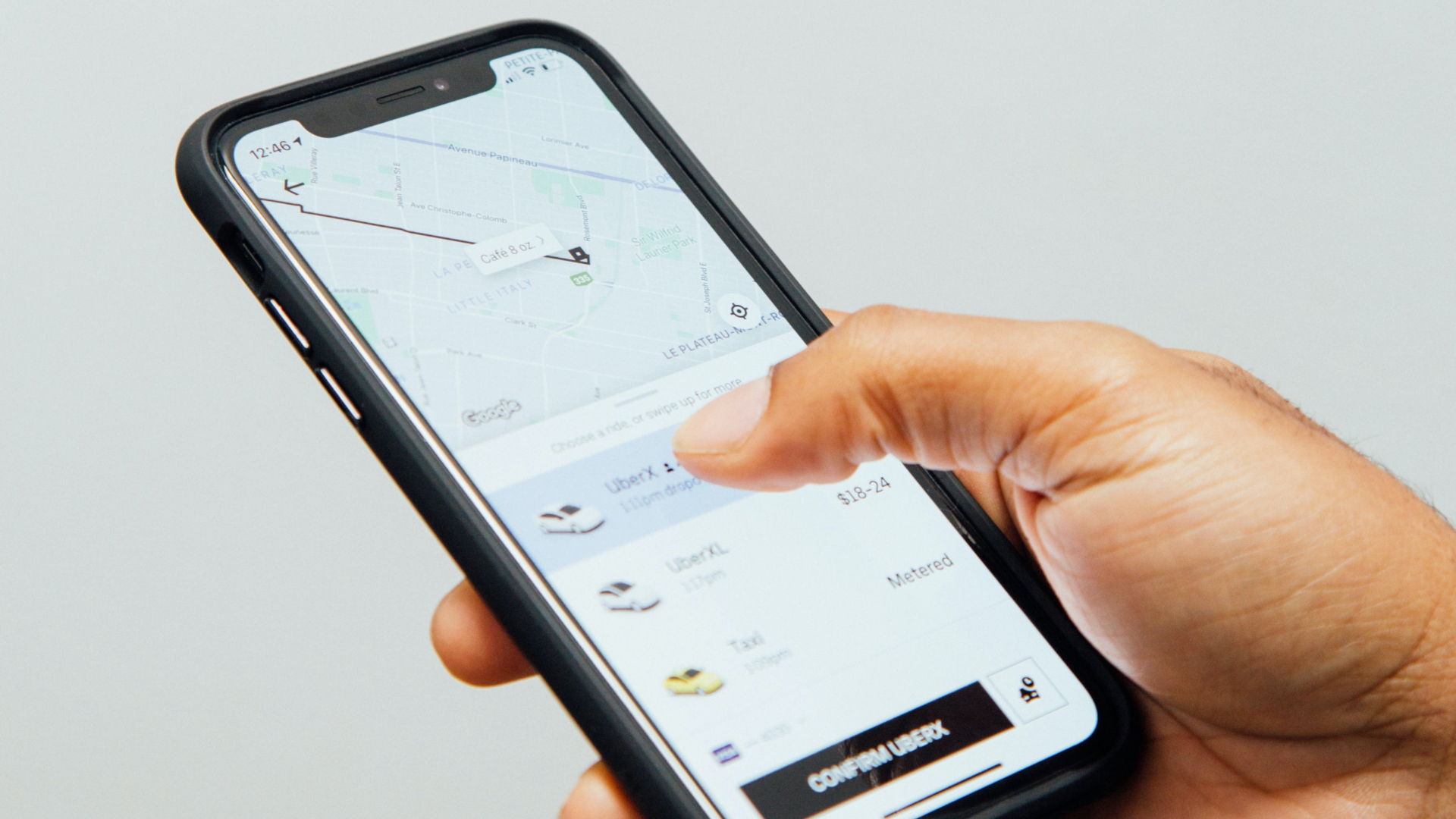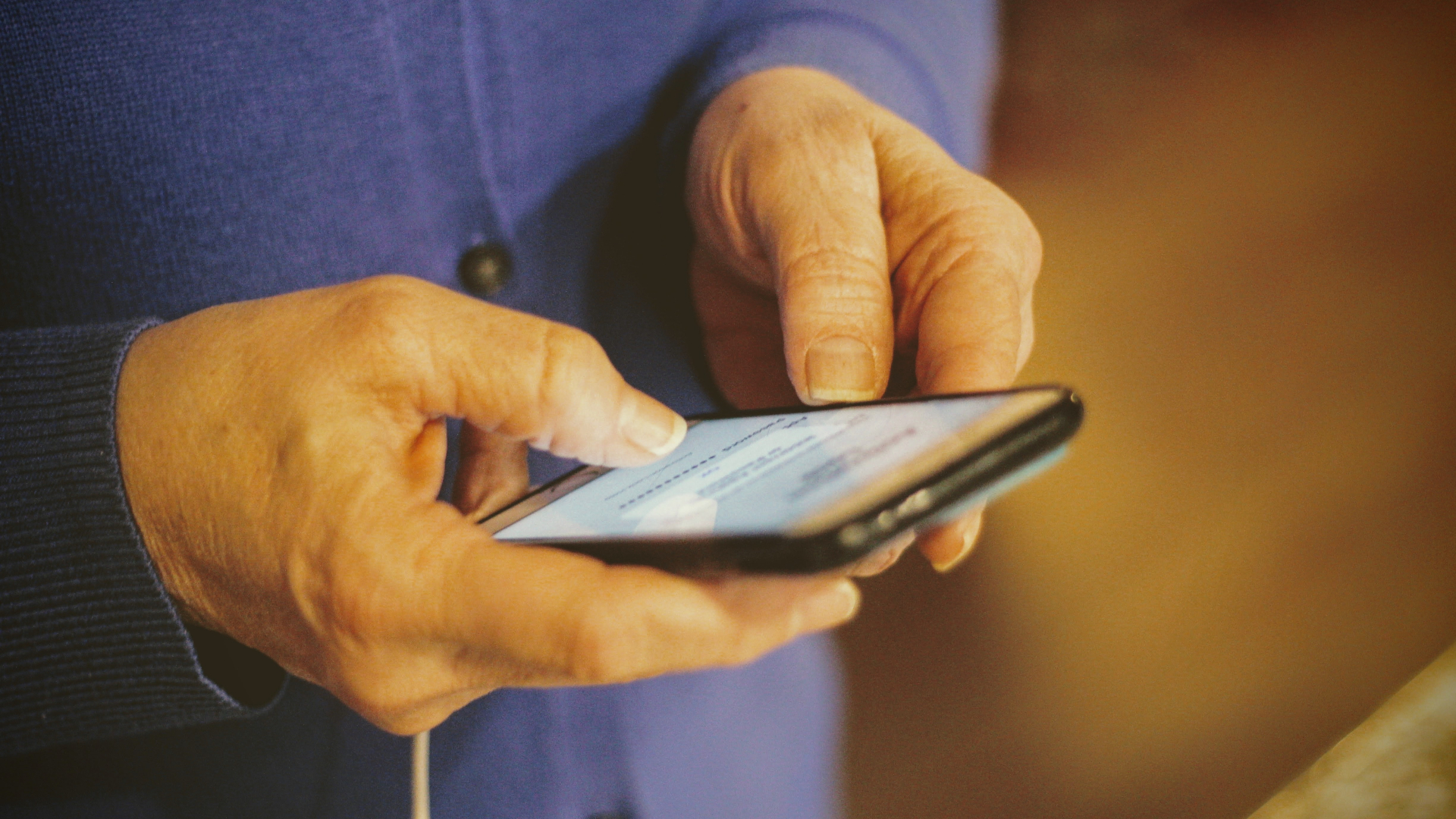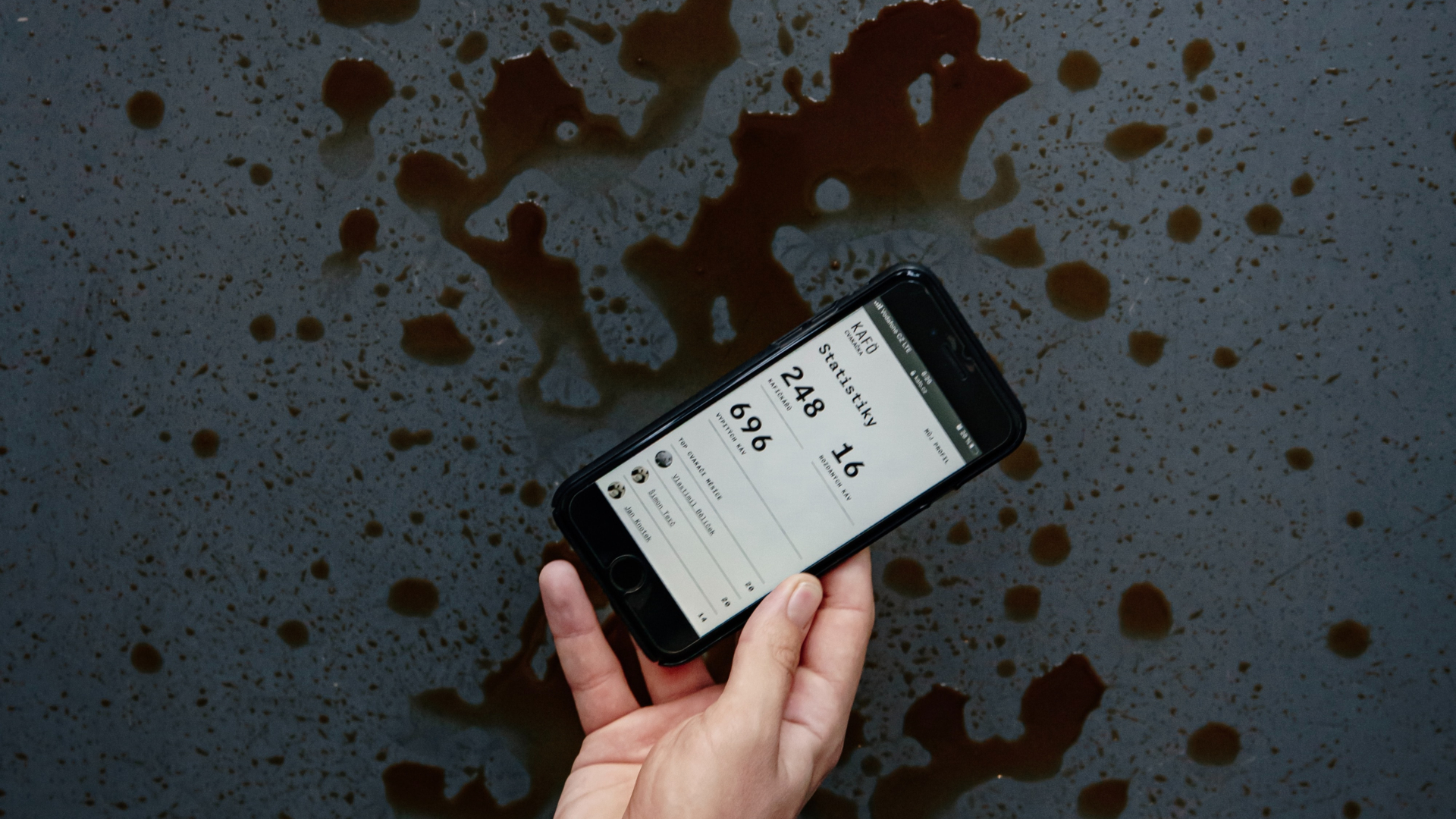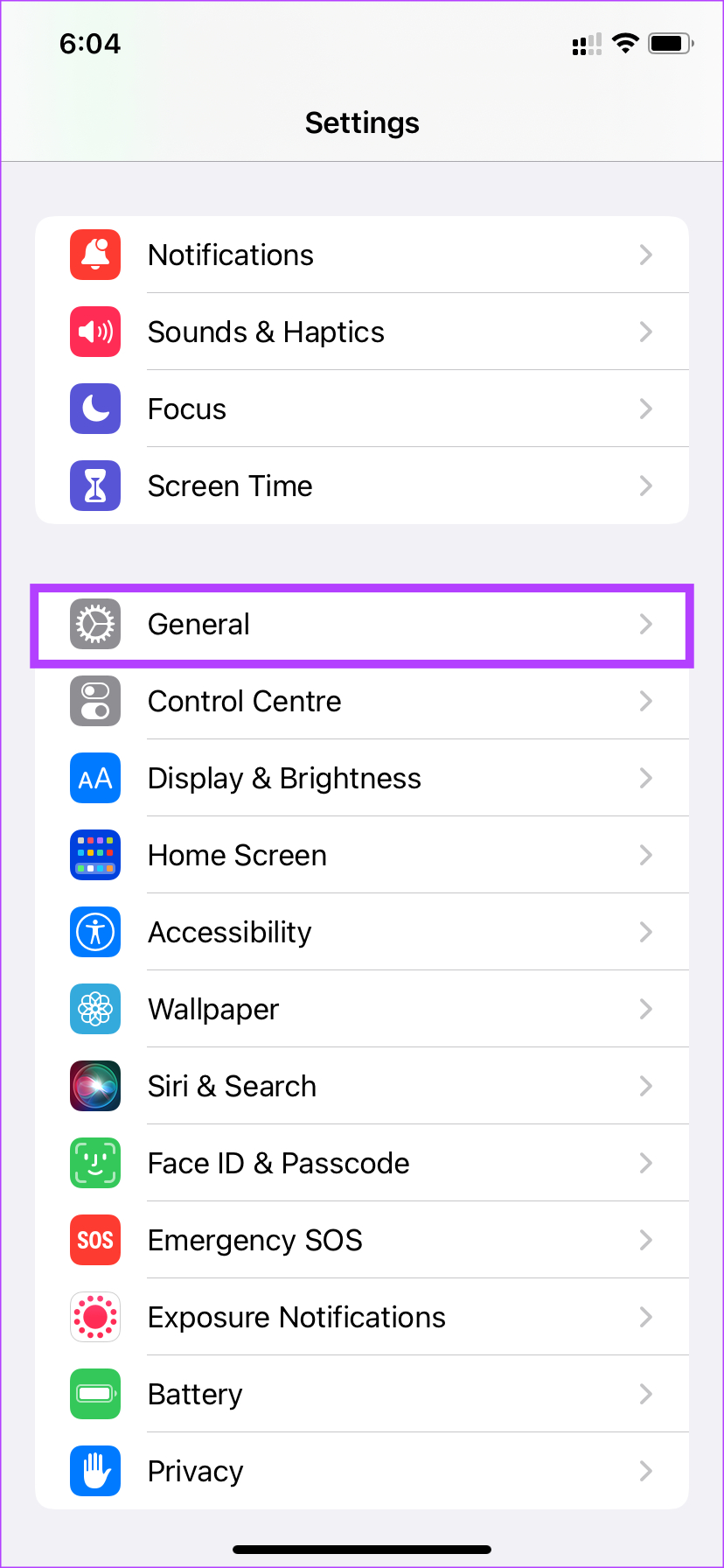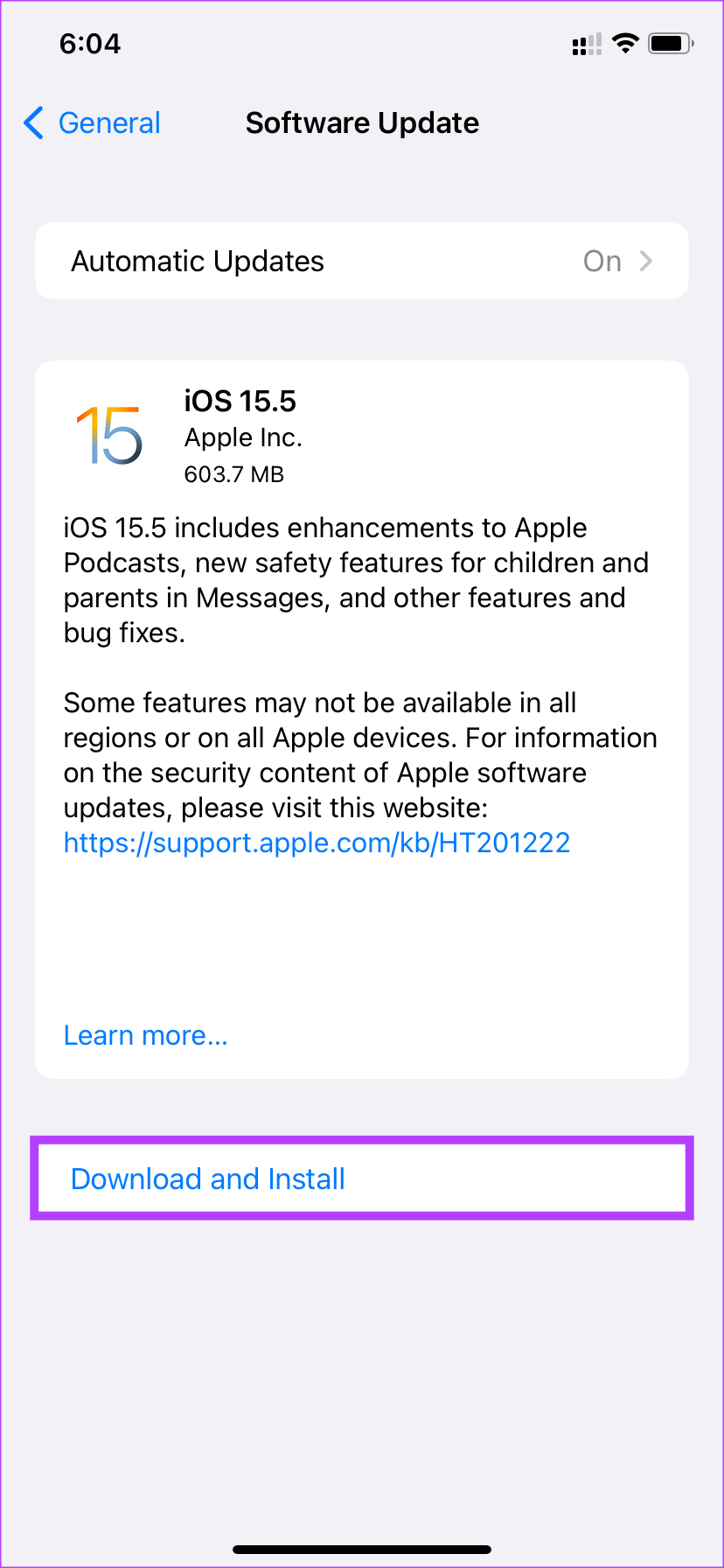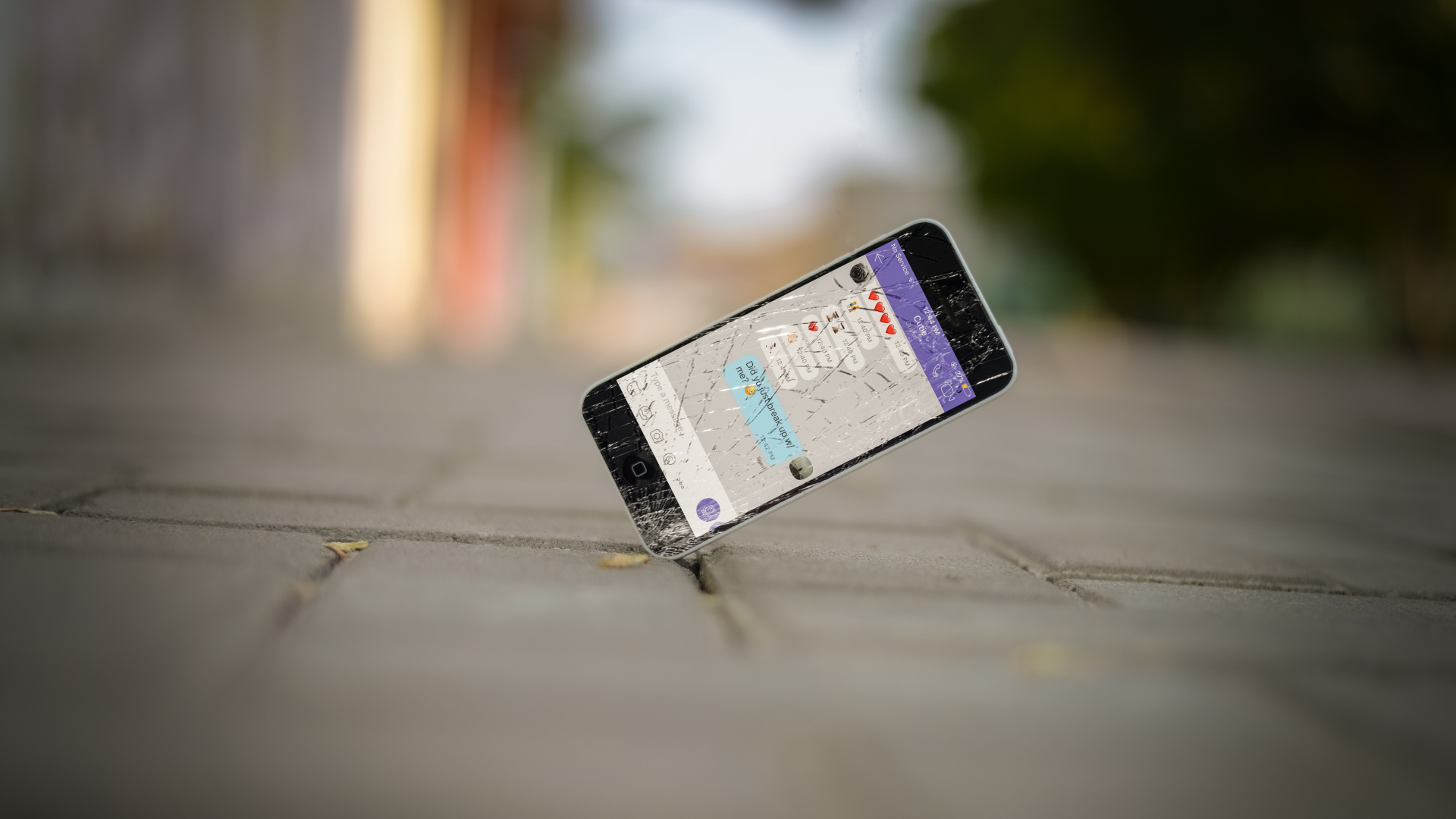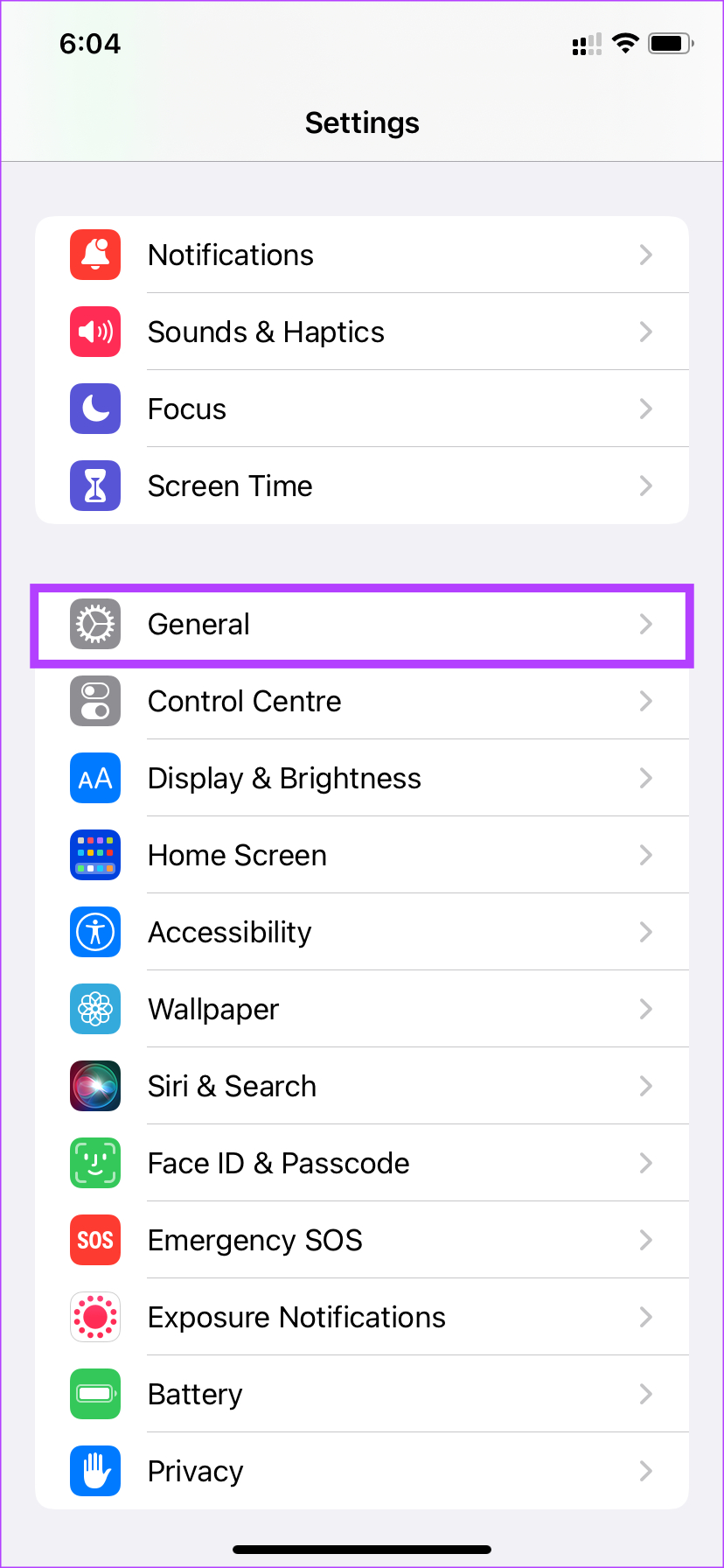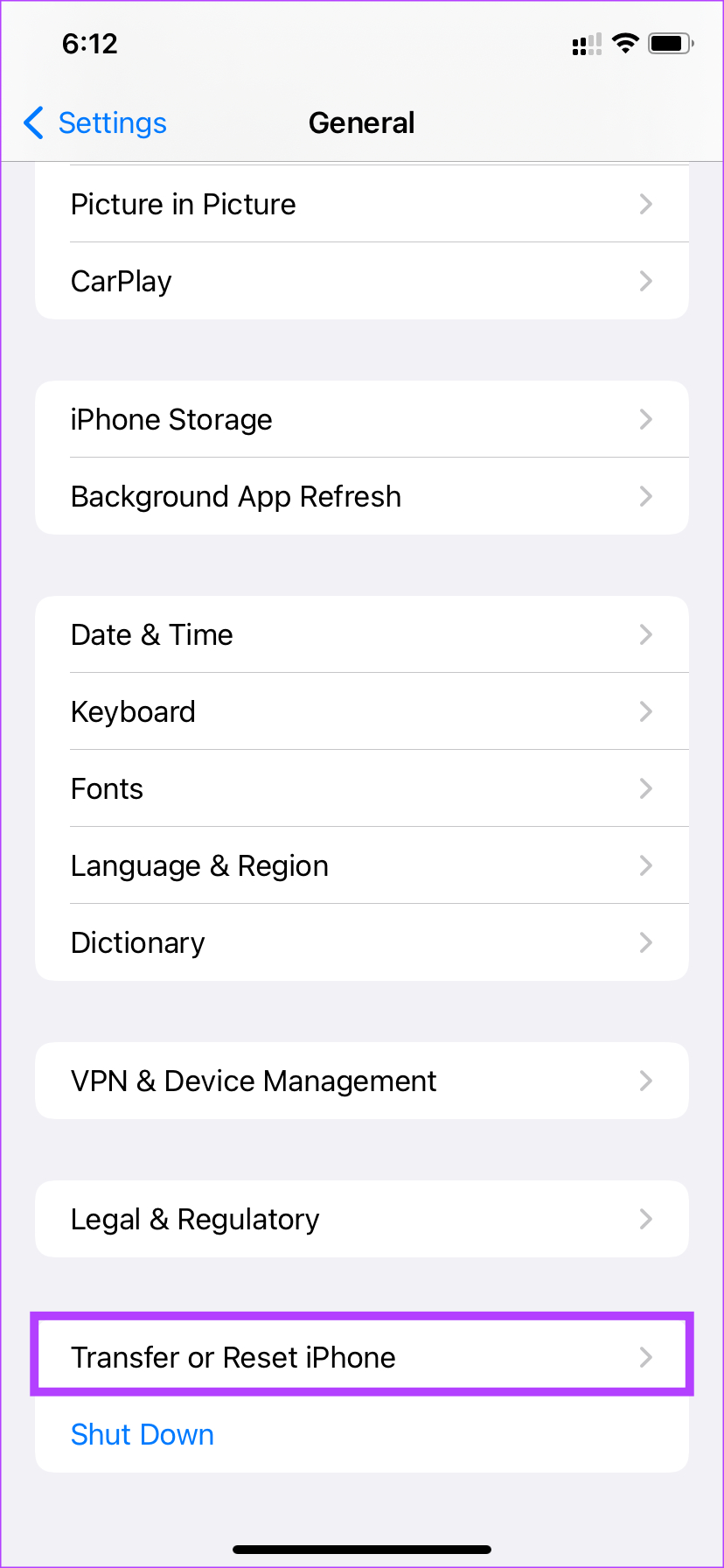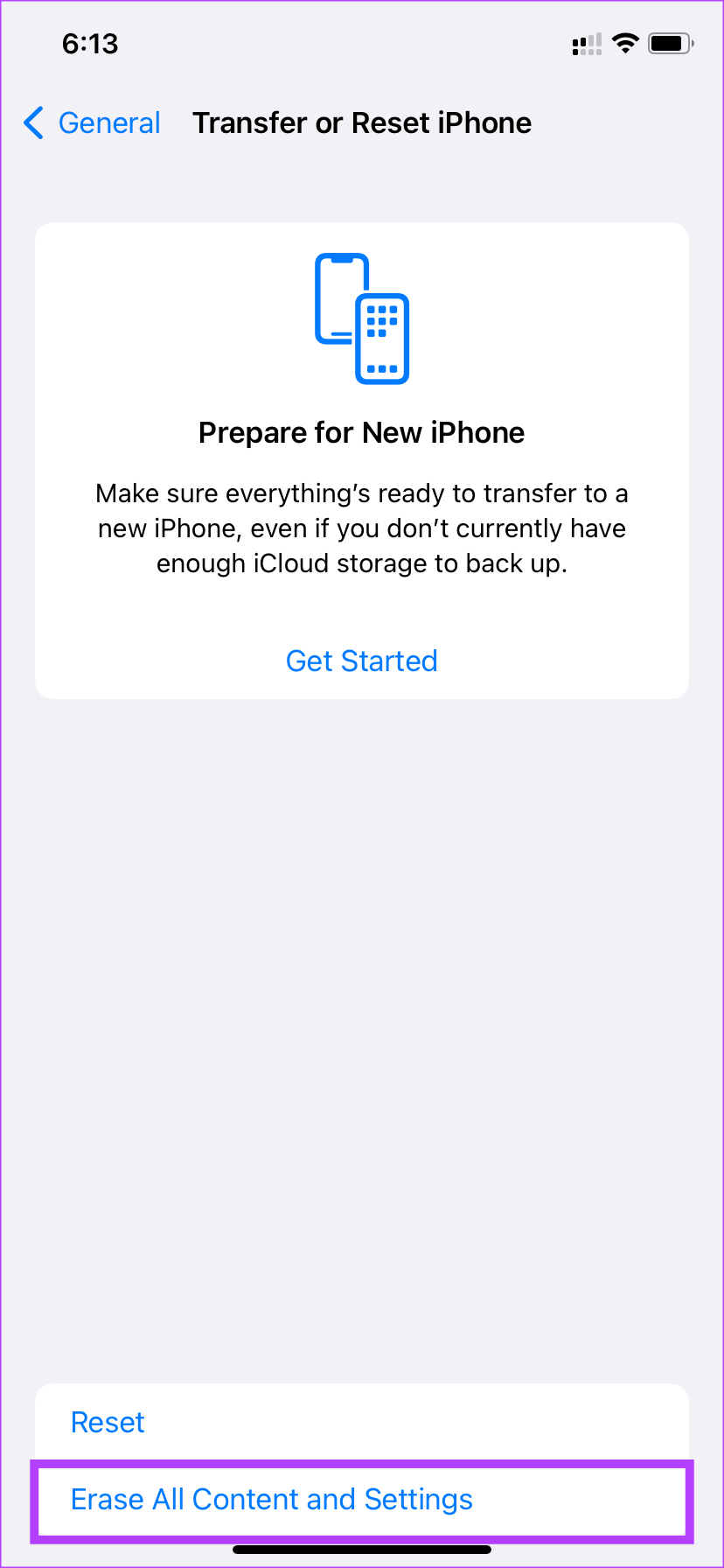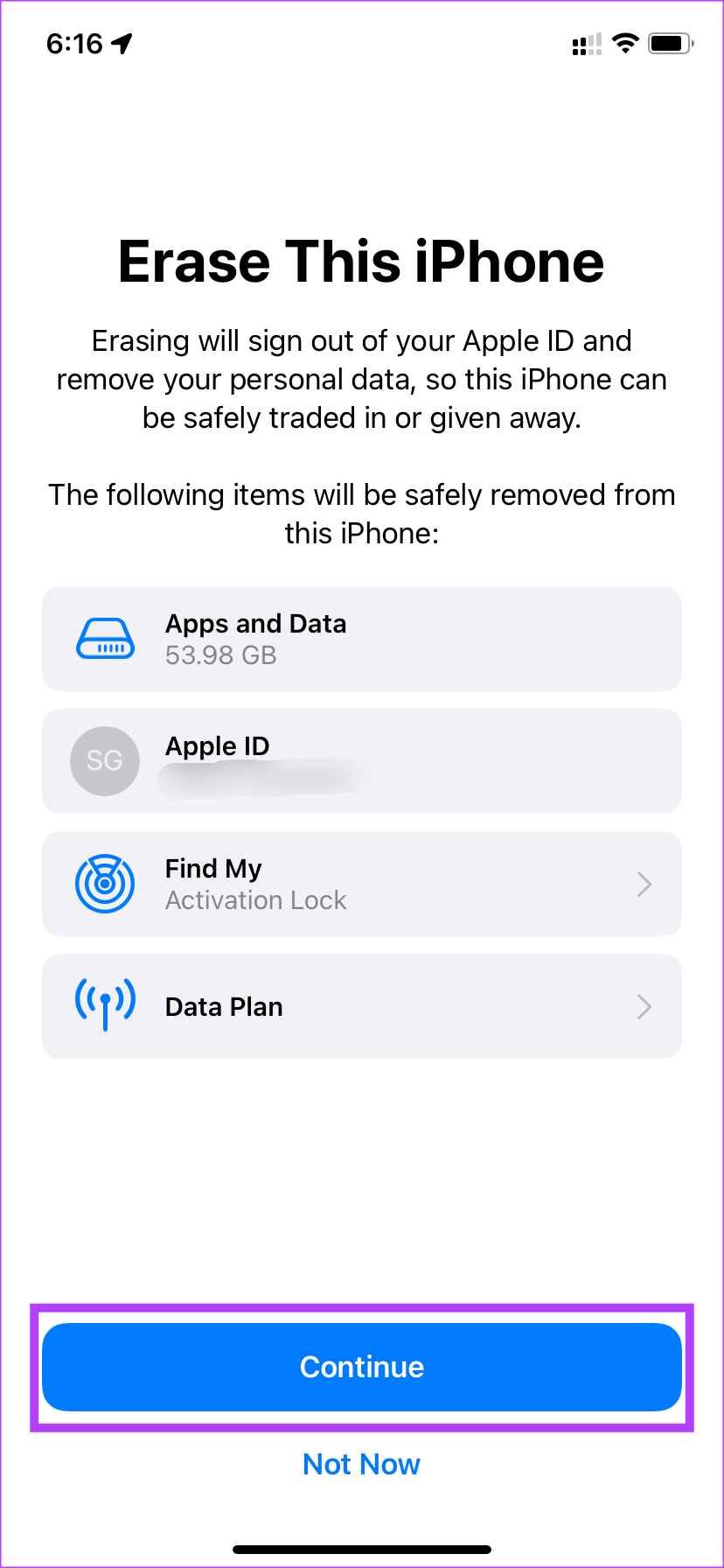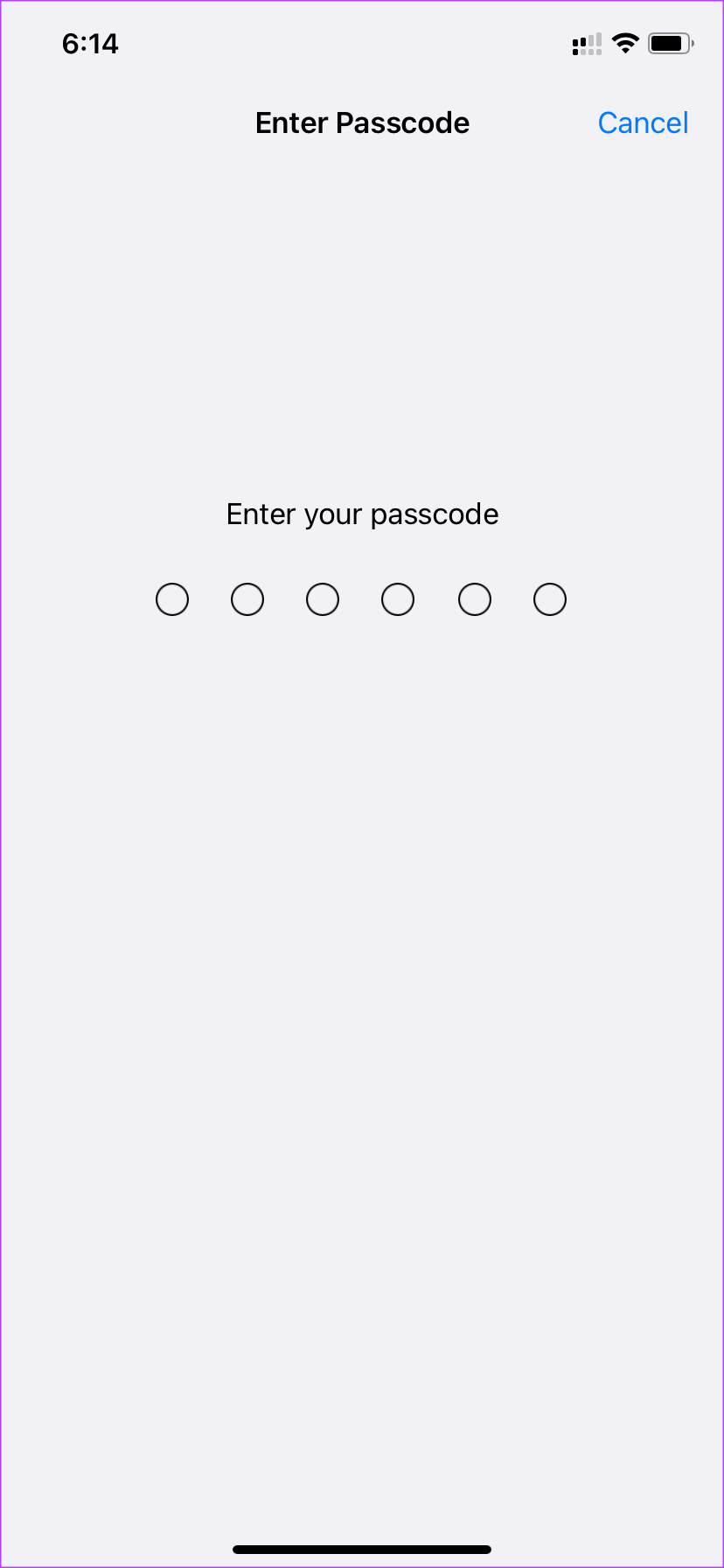Whether it’s the iPhone screen dimming automatically or the touch screen not working, display issues are common. Another such issue that’s quite infamous is ghost touch on iPhone. If random areas on your iPhone’s screen are registering touches or you’re unable to tap in the right places, you’re probably facing this issue. Fret not, as here’s how to fix ghost touch on iPhone in a few simple ways.
What Is Ghost Touch On iPhone?
The ghost touch issue is exactly what it sounds like. It happens when random areas of your screen register touch or things start moving by themselves on your Home Screen. It almost creates an illusion that someone else is touching your iPhone screen, hence the name ghost touch.
If you’ve experienced an app getting launched by itself on your iPhone without you tapping on it, or if random characters automatically appear in your sentence while you’re typing, it is referred to as ghost touch. Ghost touch hinders the experience of using your iPhone normally so it’s best to fix it as soon as possible. There are several factors causing ghost touch on iPhone like voltage fluctuation, a capacitive surface coming in contact with the screen, grounding issues, etc. It’s generally due to a hardware malfunction and can rarely be caused by something like a virus. In all, it just feels like your iPhone is acting weird.
Which iPhones Are Affected by It?
Ghost touch issues can plague just about any smartphone with a touchscreen display out there. So, you may face the problem on any iPhone regardless of which model it is. However, some iPhone models are known to have widespread ghost touch issues. The iPhone X, for example, had ghost touch issues which Apple later addressed with a free replacement program.
Several posts on Apple’s forums show that users with the iPhone XR and iPhone 11 have also faced ghost touch problems. The simple inference from this is that the issue is not isolated to a particular model or variant. Regardless of which iPhone you have, you may experience ghost touches that can be solved by following the instructions below.
How to Stop Ghost Touch On iPhone
Here are some simple solutions that you can try at home to get rid of the ghost touch on your iPhone before heading to Apple for a repair or replacement.
1. Don’t Use the iPhone While Charging
As mentioned earlier, one of the reasons for ghost touch can be voltage fluctuations. If your wall outlet or charging adapter has some sort of voltage fluctuations, it can trigger ghost touches and cause your iPhone screen to glitch.
So, it’s best to let your iPhone charge when it’s resting and use it once you’ve disconnected it from the charger.
2. Clean the Screen to Get Rid of Dirt
If your iPhone’s screen is dirty or if it has patches of dust on it, there’s a possibility that those dust particles are getting registered as taps on the screen. In that case, you will observe a random part of the screen moving on its own.
Take a microfiber cloth and some rubbing alcohol and clean your iPhone display thoroughly. Ensure there is no dust, dirt, or debris before you use your iPhone. It’s also important to make sure that your fingers are clean before using your iPhone again.
3. Wipe off Any Water on the Phone’s Screen or Body
Since water is conductive, it can mimic a touch input on the screen. Thus, causing ghost touches. This is why it’s not advisable to use your iPhone when you’re out in the rain.
Wipe off any drops of water from the iPhone’s screen and body and ensure it’s dry. Dry your hands too before attempting to use the iPhone once again.
4. Remove the Screen Protector
A lot of times, a poor-quality screen protector may interfere with the proper functioning of the touchscreen on the iPhone. Remove any screen protector you’re using and check if the ghost touch persists.
5. Disconnect Any External Accessory Connected to the iPhone
After the removal of the headphone jack, the only way to connect your wired pair of headphones to the iPhone is to use a lightning to 3.5mm adapter. If you have connected any external accessory to your iPhone via the lighting port, it could be causing the iPhone display to glitch.
This is because any external accessory draws voltage via the lighting port so there could be some fluctuations if the device isn’t properly connected. Unplug it and check if the ghost touch issue is solved.
6. Remove Any Case You’re Using
There are two reasons why your phone case should be causing the ghost touch on your iPhone. The first one is that some portions of the case on the front might be touching the display causing it to misbehave. The second reason is that there can be some grounding issues with the phone that you cannot identify with a case on.
For example, the iPhone 12 mini initially had some sort of grounding issue due to which it had ghost touch problems. Until Apple rolled out an update to fix it, the solution was to use the phone without a case since touching the metallic portions of the phone would ground it, thus, eliminating the issue. So, try removing the case from your iPhone to see if it helps.
7. Force Restart the iPhone
For all you know, it could be a software issue that’s causing ghost touches on your iPhone. Try force restarting your iPhone to see if it fixes the problem. For iPhone 6s or lower: Press and hold the Home button and the Power button at the same time. Release them when you see the Apple logo on the screen. For iPhone 7: Press and hold the Volume down key and the Power button. Release them when you see the Apple logo on the screen. For iPhone 8 and higher: Press and release the Volume up key, press and release the Volume down key, and then press and hold the Side/Power button till you see the Apple logo on the screen.
8. Update Your iPhone to the Latest Version of iOS
If there’s a problem with the software, does the iPhone ghost touch go away on its own? Well, no. The iOS version on your iPhone could have some bugs, leading to phantom touch issues. Update your iPhone to the latest version of iOS to fix any potential bugs. Here’s how to do it. Step 1: Open the Settings app on your iPhone and select General.
Step 2: Tap on Software Update.
Step 3: If a new update is available for your iPhone, it’ll appear on that screen. Tap ‘Download and Install’ and wait for the installation to complete.
9. Replace the Cracked Display
A shattered display is one of the primary causes of ghost touch on iPhones. So, does replacing the iPhone screen fix ghost touch? Absolutely! If you dropped your iPhone and cracked its display, it’s best to go to a certified technician to fix it.
Take your phone to Apple where you can get it repaired or replaced.
10. Factory Reset the iPhone
This is the final solution if nothing else works. If your iPhone continues to face ghost touch issues even after following all the above steps, it’s time to reset it to factory settings and set it up from scratch to see if that fixes the problem. Note that this step will wipe all your data, so it’s best to take a backup of your iPhone before proceeding further. Here’s how to do it. Step 1: Open the Settings app on your iPhone and tap on General.
Step 2: Scroll to the bottom and select ‘Transfer or Reset iPhone.’
Step 3: Tap on ‘Erase All Content and Settings.’
Step 4: Then, tap on Continue.
Step 5: Enter your passcode followed by the password to your Apple ID and your iPhone. This will reset your device.
Drive the Ghost Away
It can be annoying to use an iPhone with ghost touch issues. Frequent typos, random app launches, and the contents of the screen are all over the place. Just follow all the instructions carefully and you should be able to fix the ghost touch issue and have an enjoyable experience while using your iPhone.