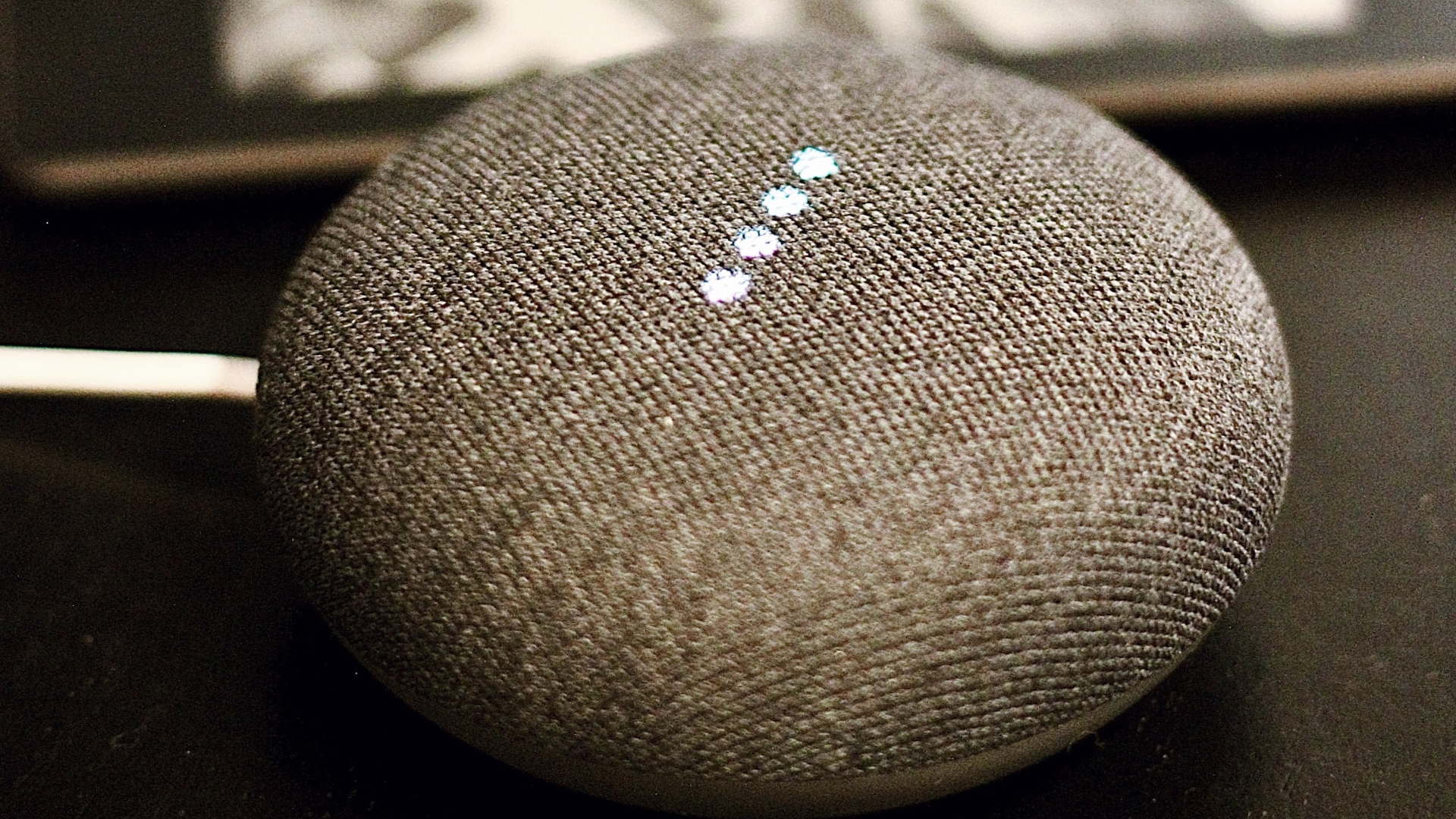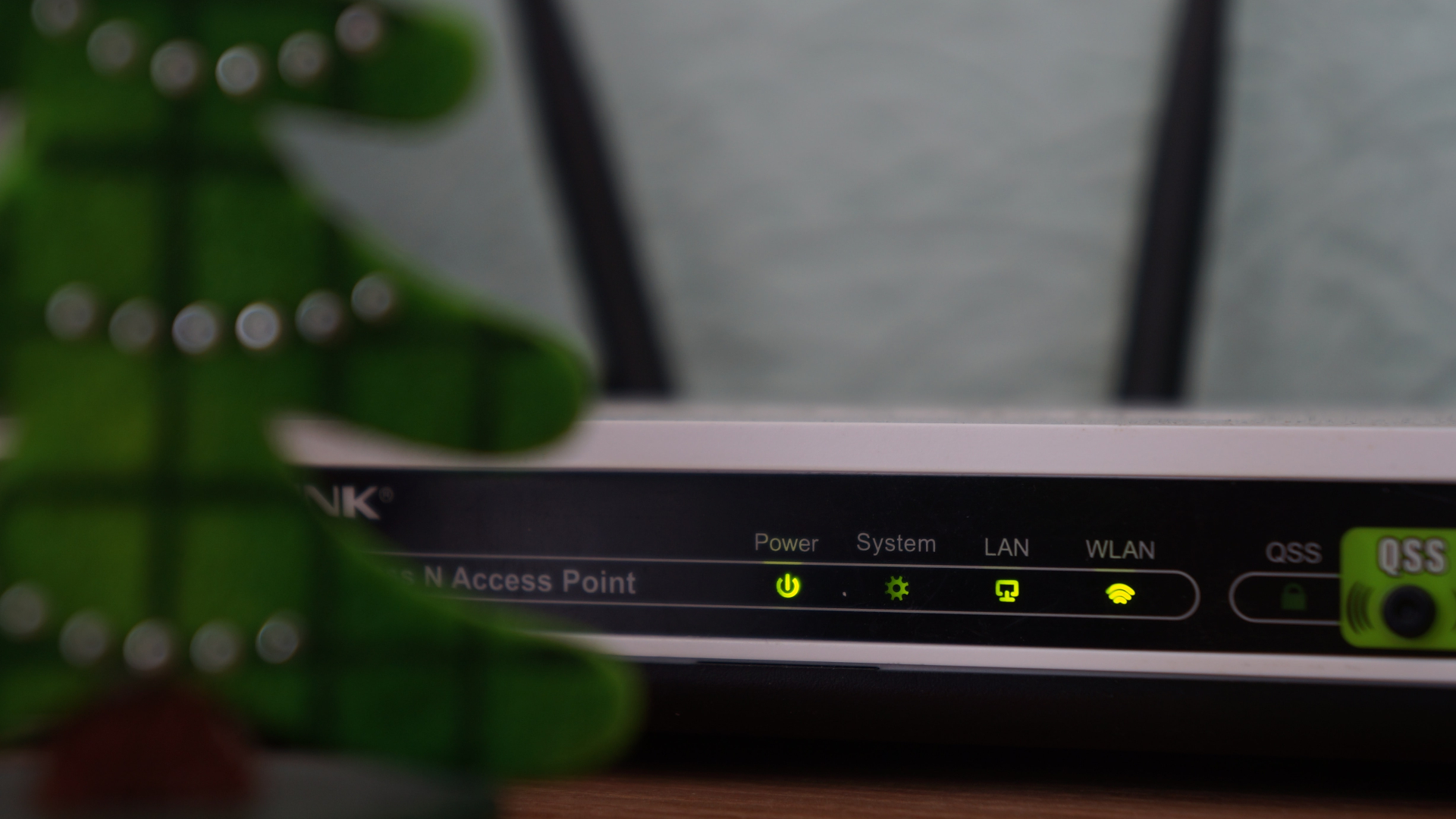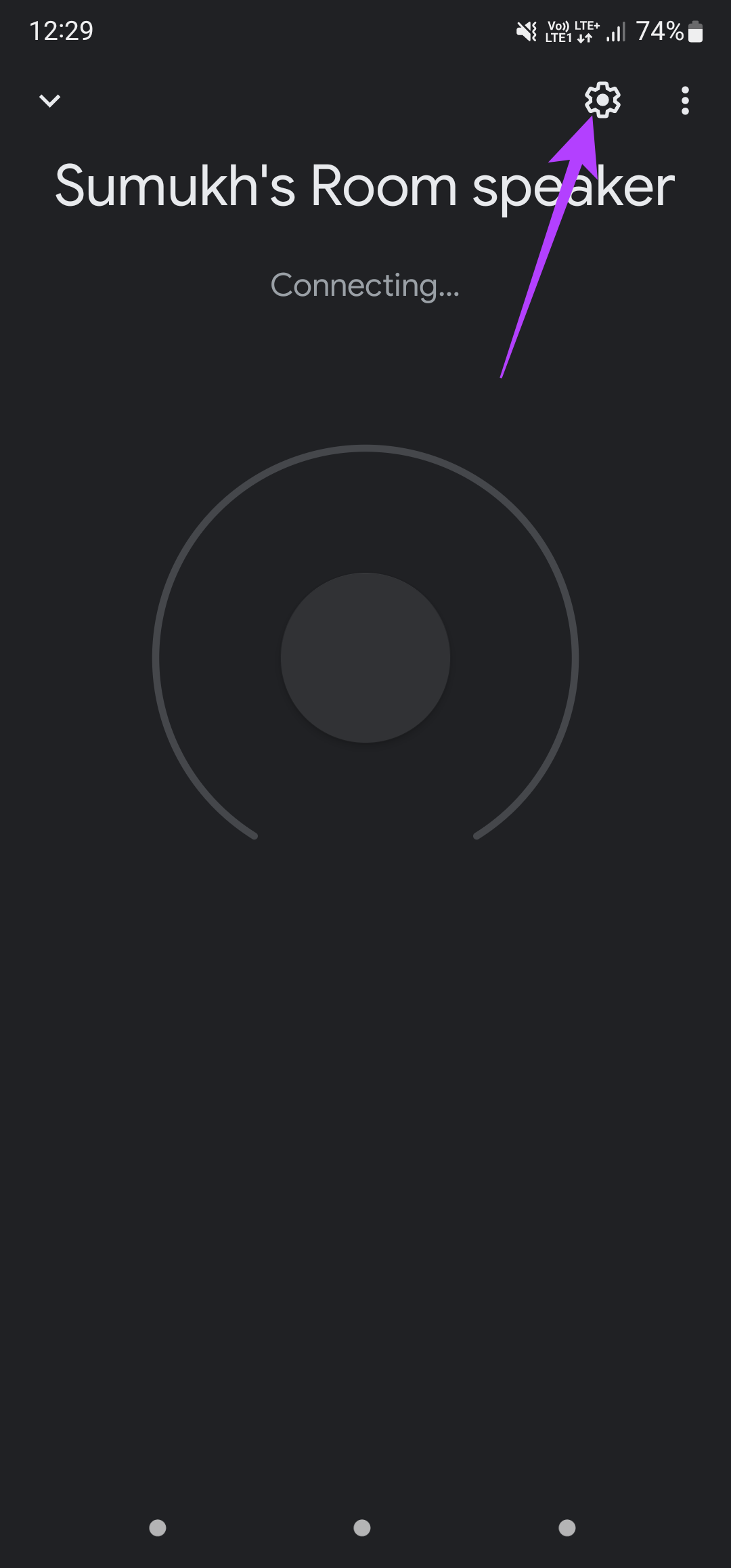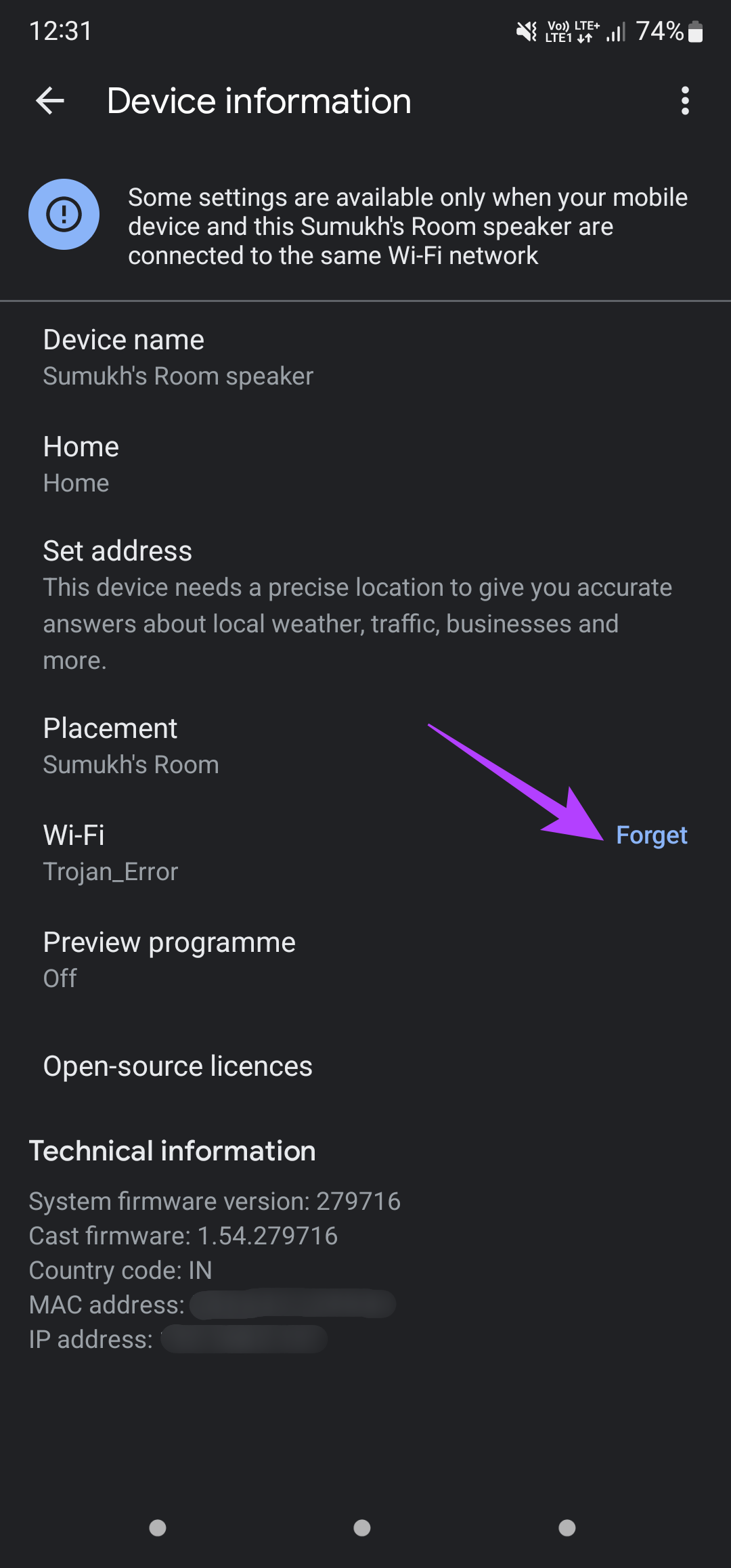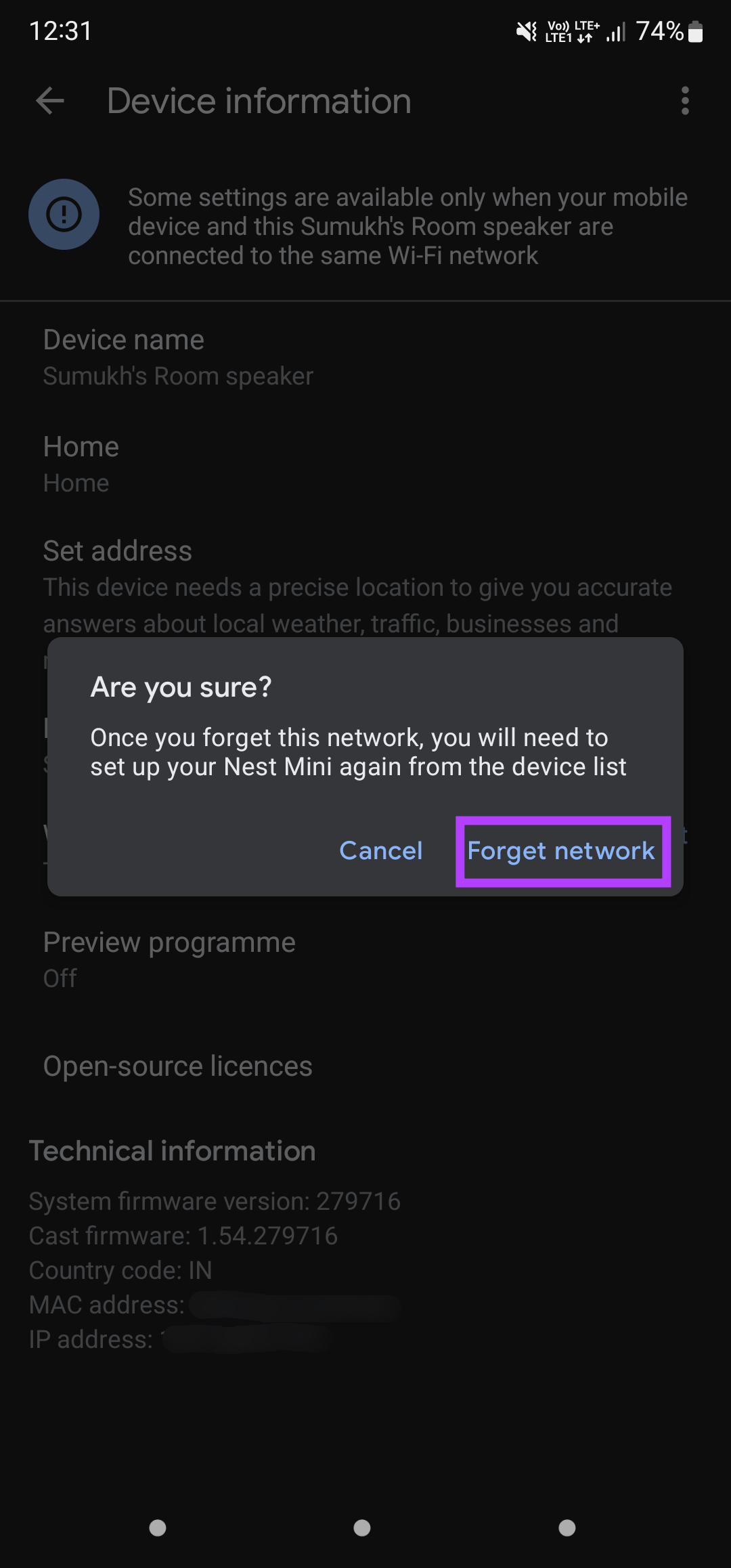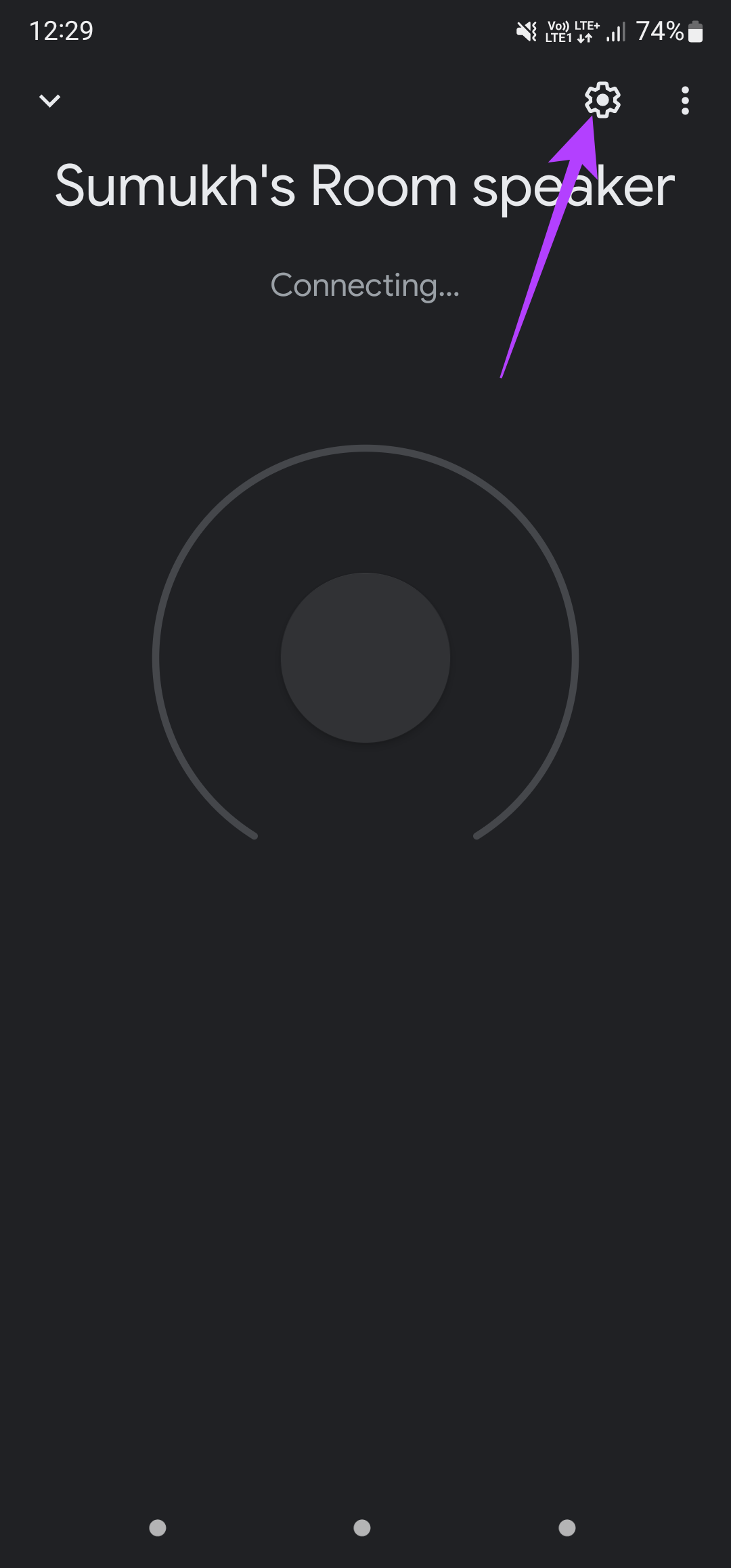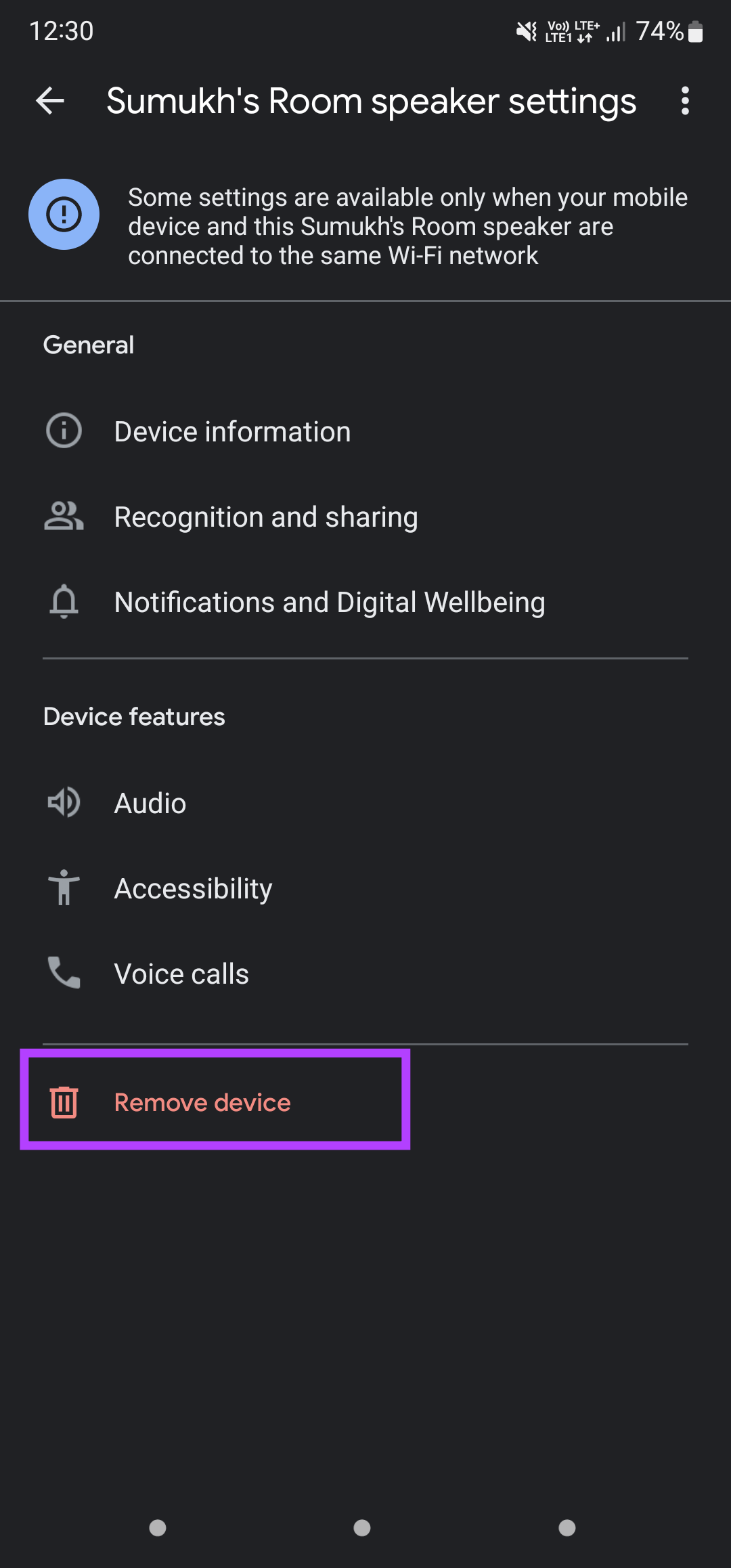Nest devices perform tasks while being connected to your local Wi-Fi network. So, if a speaker can’t connect to the internet, you won’t use of its complete functionality. If your Nest Speaker can’t connect to a Wi-Fi network or it keeps disconnecting from it, here are some methods that you can use to solve the problem.
1. Restart Your Wi-Fi Router
This primary step rules out the possibility of a problem with your Wi-Fi router. Restart your Wi-Fi router and once the network comes back on, try connecting your Nest speaker to it. You can also restart your Nest speaker for good measure and check if it gets connected to the network.
2. Move the Nest Speaker Closer to the Wi-Fi Router
If you place the Nest speaker too far away from the Wi-Fi router, chances are that the speaker is out of range and cannot connect to the router. This can be the case, especially when you have the Wi-Fi router in the living room and the speaker in a bedroom far from the living room or on a different floor.
Try moving the Nest speaker closer to the Wi-Fi router, or consider getting a Mesh Wi-Fi router if you have a large house. You can also try to boost your Wi-Fi signal and see if it makes a difference.
3. Connect to a 2.4GHz Network
While the 2.4GHz frequency band is generally more crowded than 5GHz, we recommend you to connect your smart home devices to it as some devices lack the support of connecting to a 5GHz network. Even if the router supports the band, you’ll get longer range with 2.4GHz band.
So, if your Nest speaker is kept far off from the Wi-Fi router, it’s best that you connect it to the 2.4GHz band of your router for better range.
4. Forget the Network and Reconnect the Speaker
Suppose you’ve connected to a 5GHz network previously, or you’re connected to a functional network that isn’t working on the Nest speaker. In that case, it’s a good idea to forget the network and reconnect with the speaker. Here’s how you can do it. Step 1: Open the Google Home app on the smartphone you used to set up the Nest speaker.
Step 2: You will see all your connected devices and speakers on the phone’s screen. Select the speaker that isn’t connecting to the network.
Step 3: Tap on the Setting icon in the top-right corner of the screen.
Step 4: Under the General category, select Device information.
Step 5: Next to the Wi-Fi information, tap on the Forget button.
Step 6: Select Forget Network in the prompt.
The phone will remove your Wi-Fi network. Return to the main screen on the Google Home app, and you will see an option to set up the Nest speaker again. Connect to the Wi-Fi network of your choice. Note: If you’ve changed the password to your Wi-Fi router after pairing the speaker, you will have to forget the network and set it up again with the updated password.
5. Remove the Speaker and Re-Add It
The Google Home app gives you the option to remove any linked device and set it up again. If forgetting the network and re-adding it didn’t help, you can try removing the device and unlinking it from your Google account before adding it again. Here’s how. Step 1: Open the Google Home app on the smartphone you used to set up the Nest speaker.
Step 2: You will see all your connected devices and speakers on the phone’s screen. Select the speaker that isn’t connecting to the network.
Step 3: Tap on the Setting icon in the top-right corner of the screen.
Step 4: Select the Remove device button at the bottom.
Step 5: Tap on the Remove option to disconnect the device from your account.
Return to the main screen on the Google Home app, and you will see an option to set up the Nest speaker right from scratch.
6. Check the Device Limit of Your Wi-Fi Router
Most routers can limit the number of devices you can connect to it. When the router reaches its limit, you can’t connect a new device to the router. You can check your router’s configuration page to inspect if a limit has been set.
If your router supports an accompanying app, you can use it to remove any such limit. Also, make sure that the router doesn’t block Nest speaker.
7. Factory Reset the Nest Speaker
If nothing works, this is the last resort. Factory reset your Nest speaker or device and set it up from scratch. This should fix any issues you’re facing regarding network and connectivity. Based on which Nest speaker or device you have, the steps to factory reset it is different. You can follow Google’s official guide to reset your Nest device. Once reset, set it up from the beginning via the Google Home app.
Connect Your Nest Speaker to the Internet
Following these steps should help you restore the internet connectivity on your Nest speaker allowing you to use all its features without facing any network errors.