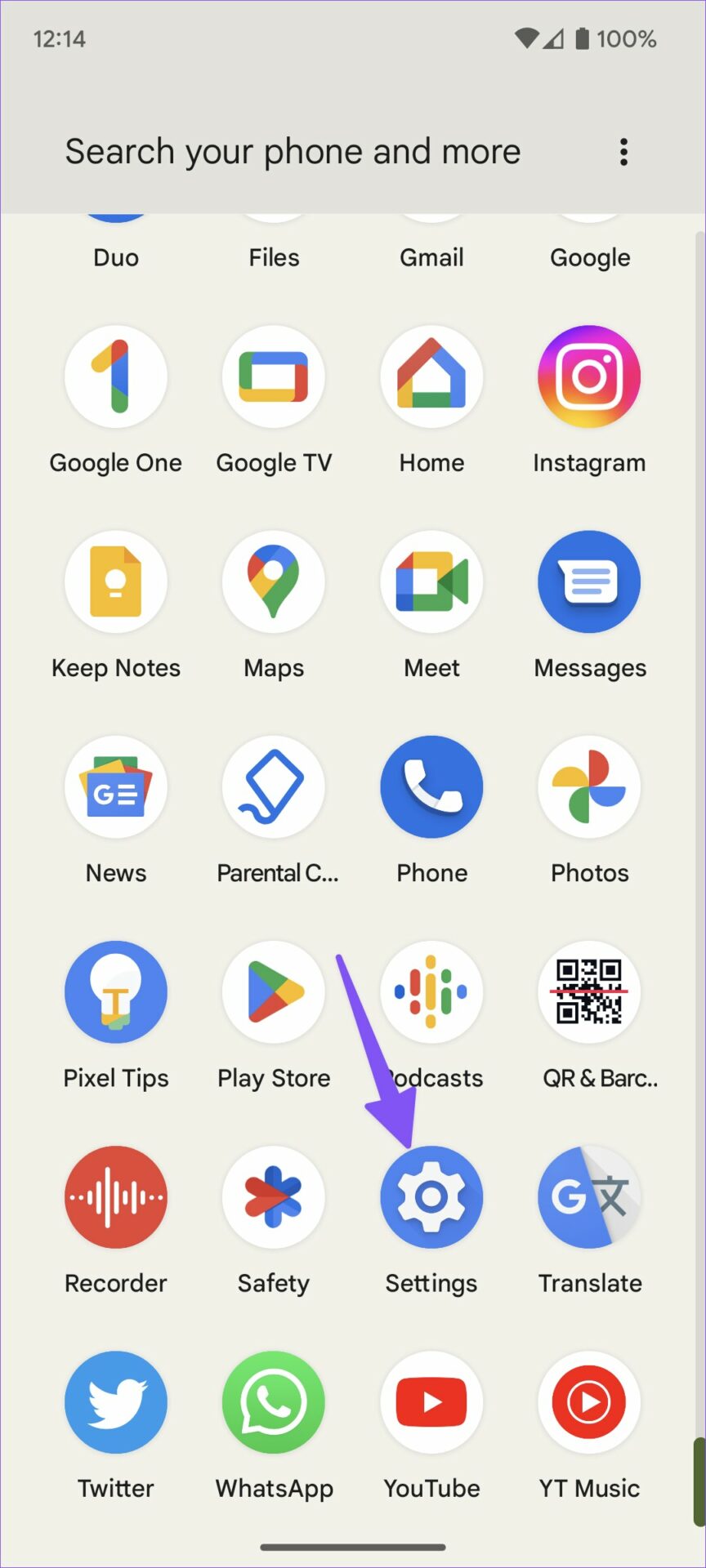With Android 12, Google brought a fresher-looking interface with new animations and Material You design language to smartphones. Android 13 focuses on smart tweaks to deliver user enhancements and improvements across the board. While there are several big and little features as well as enhancements with Android 13, we’ve rounded up some of the most impressive features that you must try on your phone. Let’s get started.
1. Scan a QR Code
Just like you, even we were surprised to see that it took Google so many years to bring a built-in QR code scanner. With Android 13, you don’t need to use random third-party apps filled with ads to scan a QR code. You can do the same from the quick toggles menu too. Note that our screenshots are taken on a Google Pixel 6a running Android 13. So the interface on your phone might be a bit different based on its model and maker. Step 1: Swipe down from the home screen to open the Notification Center. Step 2: Swipe down again to check the Quick Settings menu. Step 3: Tap on the little pencil icon to check all the quick toggles in action. Step 4: Drag and drop the QR code scanner tile at the top and hit the back button. So the next time you want to scan a QR code in shop or on a poster, you know how quickly to whip out your Android phone and access this dedicated button from the Quick Settings menu.
2. Control Your Smart Home From the Lock Screen
You no longer need to unlock your phone to turn off lights or switch on fans. Android 13 allows you to access smart home devices linked to Google Home right on the lock screen. Surprisingly, this option is disabled by default. So, you’ll need enable it using the steps below. Step 1: Open Settings on your Android phone. Step 2: Select Display. Step 3: Tap the Lock screen. Step 4: Enable ‘Control from the locked device’ toggle.
3. Enjoy Apps in Your Local Language
If you want to use the YouTube or WhatsApp app in your local language, you can easily do so without changing the system language on your phone. It might not be helpful to chat and communicate in the language of your choice, and is a welcome change for those multilingual conversations. Here’s you can set app-specific language. We’ll use YouTube as an example. Step 1: Long-press on the YouTube app icon and open the App info menu. Step 2: Scroll to Language, which is set to the system default. Step 3: Select your local language from the list and enjoy the app without issue. In the initial days of Android 13, this feature might be limited to native and select popular apps. That’s because the developers need to update their apps to support this feature.
4. Improved Clipboard
Copy and paste function has remained the same on Android throughout the years. Android 13 gets a new add-on to edit your copied text on the go. If you want to make small edits to the text, you can easily do it from an editor and paste the text. Step 1: Copy any text on your Android phone. Step 2: A small text pop-up menu will appear in the bottom left corner. Step 3: Tap on it to open the text editor menu. Step 4: Make the required changes and hit the Done button. That’ll edit your copied text and it’s ready to share via text, email, WhatsApp, and other means.
5. Check Active Apps
Apart from a few exceptions like VPN, clipboard, data monitoring apps, etc., you don’t need apps constantly running in the background. You are left with abysmal battery life (even on your Android phone’s 5000mAh battery cell) when unnecessary remains active on your phone. Android 13 shows you active apps from the Quick Settings menu. You can glance over them and stop unnecessary ones. Step 1: Access the Quick Settings menu on your Android phone (refer to the steps above). Step 2: When an app is actively running in the background, you will see an indication beside the setting gear. Tap on it to check apps and hit the Stop button.
6. Enable Dark Theme in Bedtime
If you use Bedtime Mode on your Android phone, Android 13’s new trick might be helpful to you. Android 13 introduces a thoughtful add-on to automatically enable dark theme during Bedtime Mode. After all, it makes sense to use a dark theme at night to reduce eye strain. Step 1: Open Settings app on your Android and go to Display section (refer to the steps above). Step 2: Select a Dark theme. Step 3: Tap Schedule and select ‘Turns on at bedtime.’
7. Customize Vibration & Haptics for Alarms
If your loved one constantly complains about strong vibrations and haptics in morning alarms, you can follow the steps below to reduce the overall intensity. Step 1: Open the Settings app on your Android and head to Sound & vibration section. Step 2: Scroll down and tap Vibration & haptics. Step 3: Use a slider to reduce alarm vibration.
8. Use Flashlight on the Go
Google announced the ‘Quick Tap’ function with Android 12. With Android 13, you can now double tap on the back of your phone to turn on the flashlight. Step 1: Open the Settings app on your Android, scroll down to System section and tap on it. Step 2: Select Gestures. Step 3: Tap ‘Quick Tap to start action’ and enable the ‘Use Quick Tap’ toggle from the following menu. Step 4: Tap the radio button beside ‘Toggle flashlight,’ and you are good to go.
Android 13 Is a Welcome Upgrade
Although Android 13 didn’t bring drastic design changes, the upcoming update from Google is jam-packed with useful features. Which add-ons are you most looking forward to? Share your favorites in the comments.