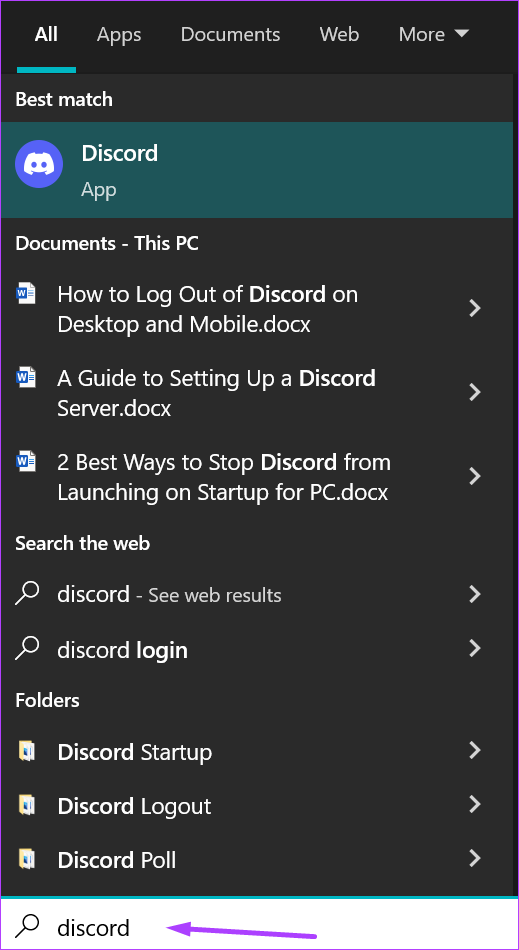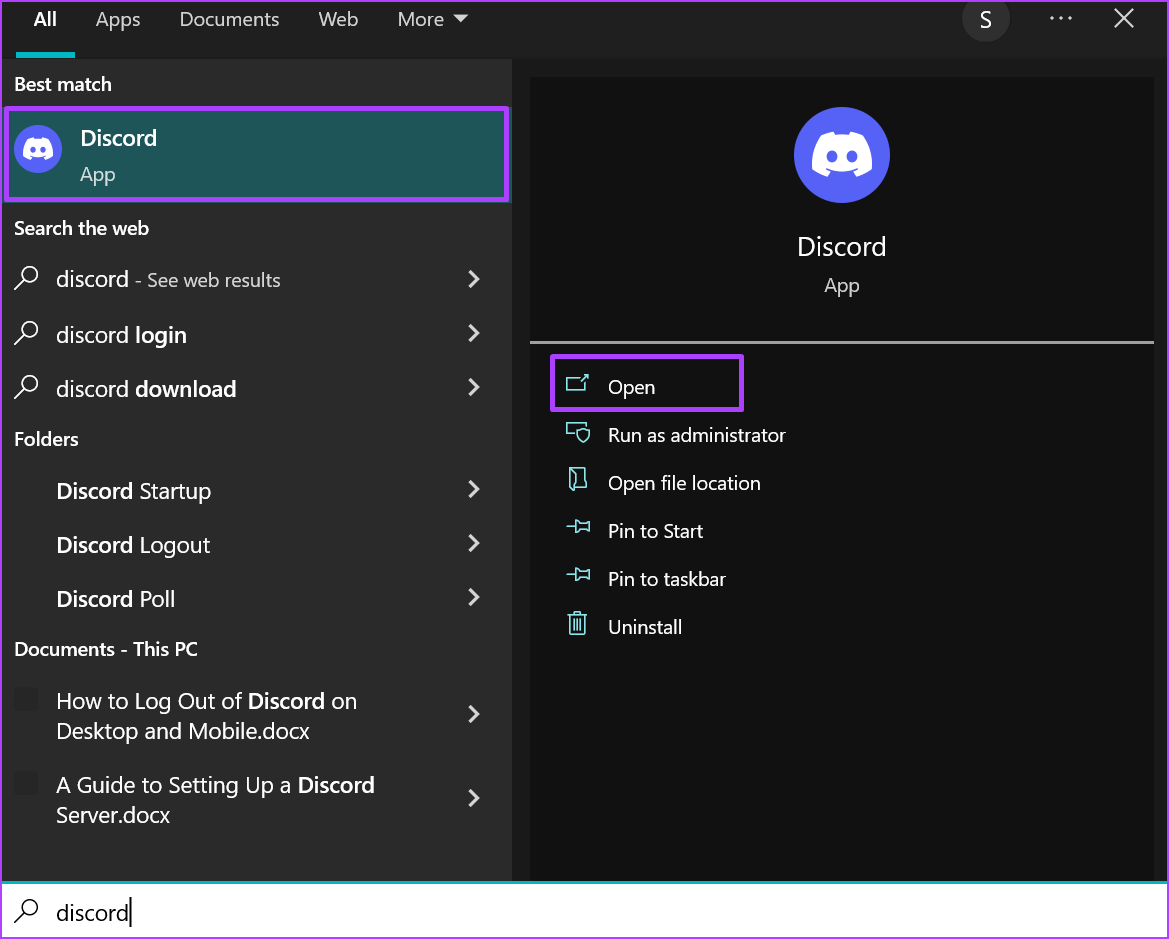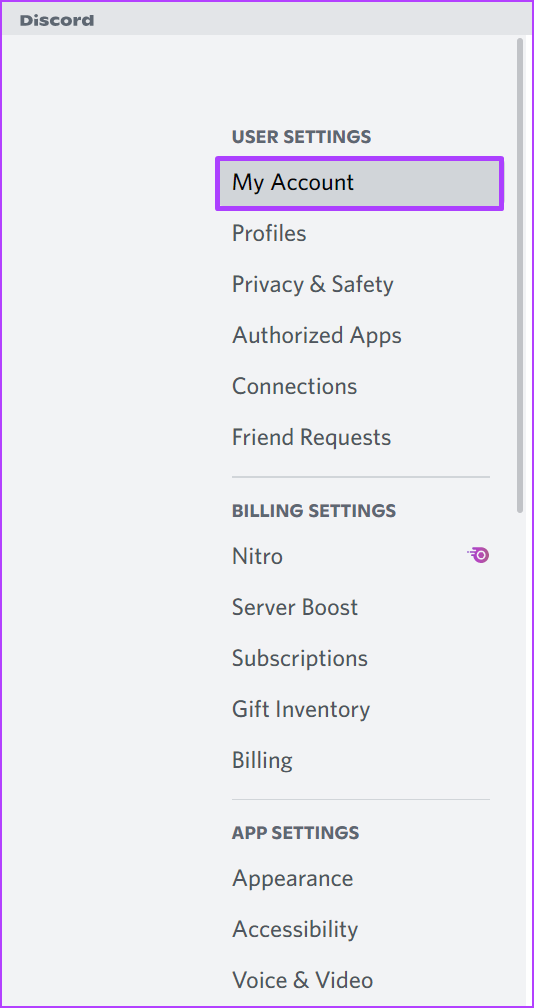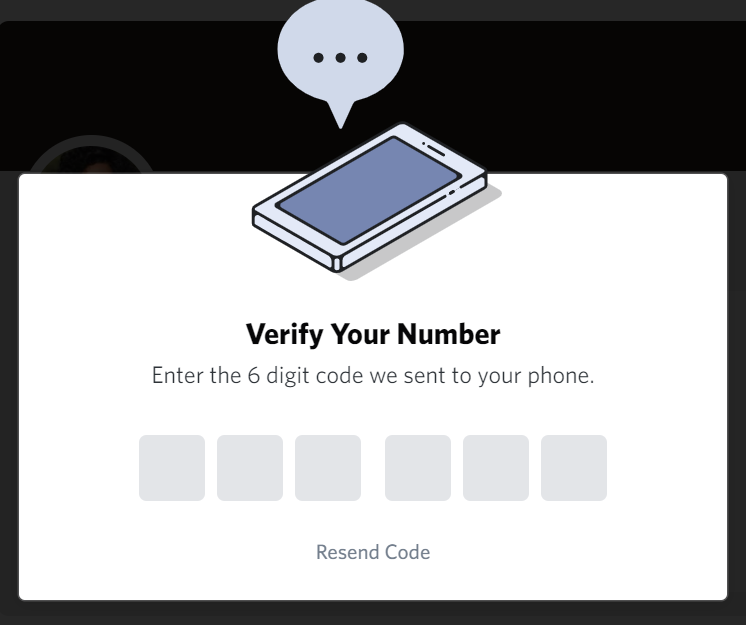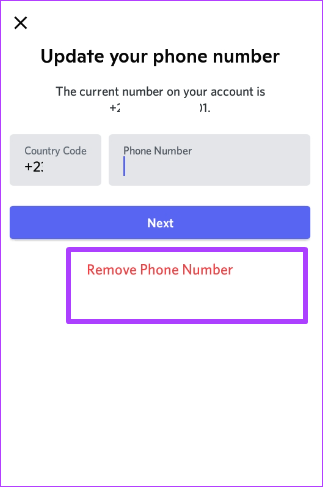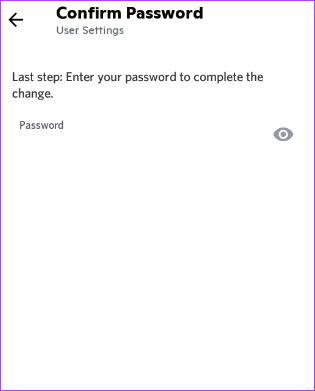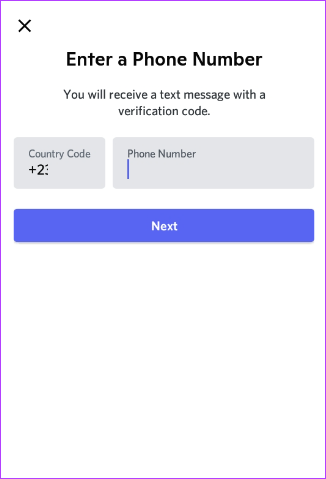Discord has various verification details – email address, two-factor authentication, and phone number. These details help Discord maintain its anti-abuse structure and ensure better security of the Discord accounts. If you want to change your name associated with a Discord account, you can do that. Here’s what you need to do.
How to Change Your Discord Account’s Phone Number on PC
When changing your phone number on Discord, ensure it is to a fully functioning mobile number. Discord does not allow using a Landline, VOIP, burner, or prepaid number, and any attempt to use them will result in an invalid entry error. If you have a valid mobile number, here’s how you can update it on your Discord account. Step 1: On your PC, click the Start menu and search for Discord.
Step 2: Click on Open to launch the Discord app from the results.
Step 3: Click on the User Settings (gear icon) in the bottom-left corner.
Step 4: On the new window, click on My Account.
Step 5: Click on Remove beside your phone number.
Step 6: Provide your Discord account’s password and click on Remove to confirm the removal. To confirm if the removal text worked, look for the ‘You haven’t added a phone number yet’ message.
Step 7: Click on Add beside the Phone Number field.
Step 8: Select your country code and provide your new mobile number.
Step 9: Click on Send to get a verification code sent to your mobile. Step 10: Check your mobile number for a verification code sent from Discord.
Step 11: Input the verification code in the Settings page of your Discord app and click on Next.
Step 12: Provide your Discord password to confirm the addition of the new phone number.
How to Change Your Discord Account’s Phone Number on iPhone
Changing your phone number from the Discord app on your iPhone is straightforward. Here’s how to change your phone number associated with your Discord account using your iPhone: Step 1: Launch the Discord app on your iPhone.
Step 2: Tap on your profile image in the bottom-right corner to view your User Settings.
Step 3: Tap on Account.
Step 4: Under Account, tap on the phone number inside the Phone field.
Step 5: Tap ‘Remove Phone Number’ option that appears in red.
Step 6: Provide your Account Password to complete the change.
Step 7: In the empty phone field, provide the new phone number (with proper country code) for your Discord account and tap on Next to get a verification code sent to you.
Step 8: Check your mobile number for a verification code sent from Discord.
Step 9: Input the verification code in the Discord app and click on Verify.
Step 10: Provide your Discord password and tap Done to complete the change.
How to Change Your Discord Account’s Phone Number on Android
To change your Discord account’s phone number using the Android app, here are the steps you should follow: Step 1: Launch the Discord app on your Android phone.
Step 2: Tap on your profile image in the bottom-right corner to view your User Settings.
Step 3: Tap on My Account.
Step 4: Under My Account, tap on the phone number inside the Phone field.
Step 5: Tap Remove Phone Number.
Step 6: Provide your Account Password to complete the change.
Step 7: Tap the now blank Phone field again.
Step 8: Provide the new phone number for your Discord account and tap on Next to get a verification code sent to you.
Step 9: Check your mobile number for a verification code sent from Discord.
Step 10: Input the verification code in the Discord app and click on Verify.
Step 11: Provide your Discord password and tap Done to complete the change.
Changing Your Discord Account’s Email Address
The process of changing your Discord phone number is similar yet different from how you would change your Discord email address. Changing your Discord phone number requires you to provide your password to confirm the removal or addition. However, to change your Discord email address, you still need access to your old email address.