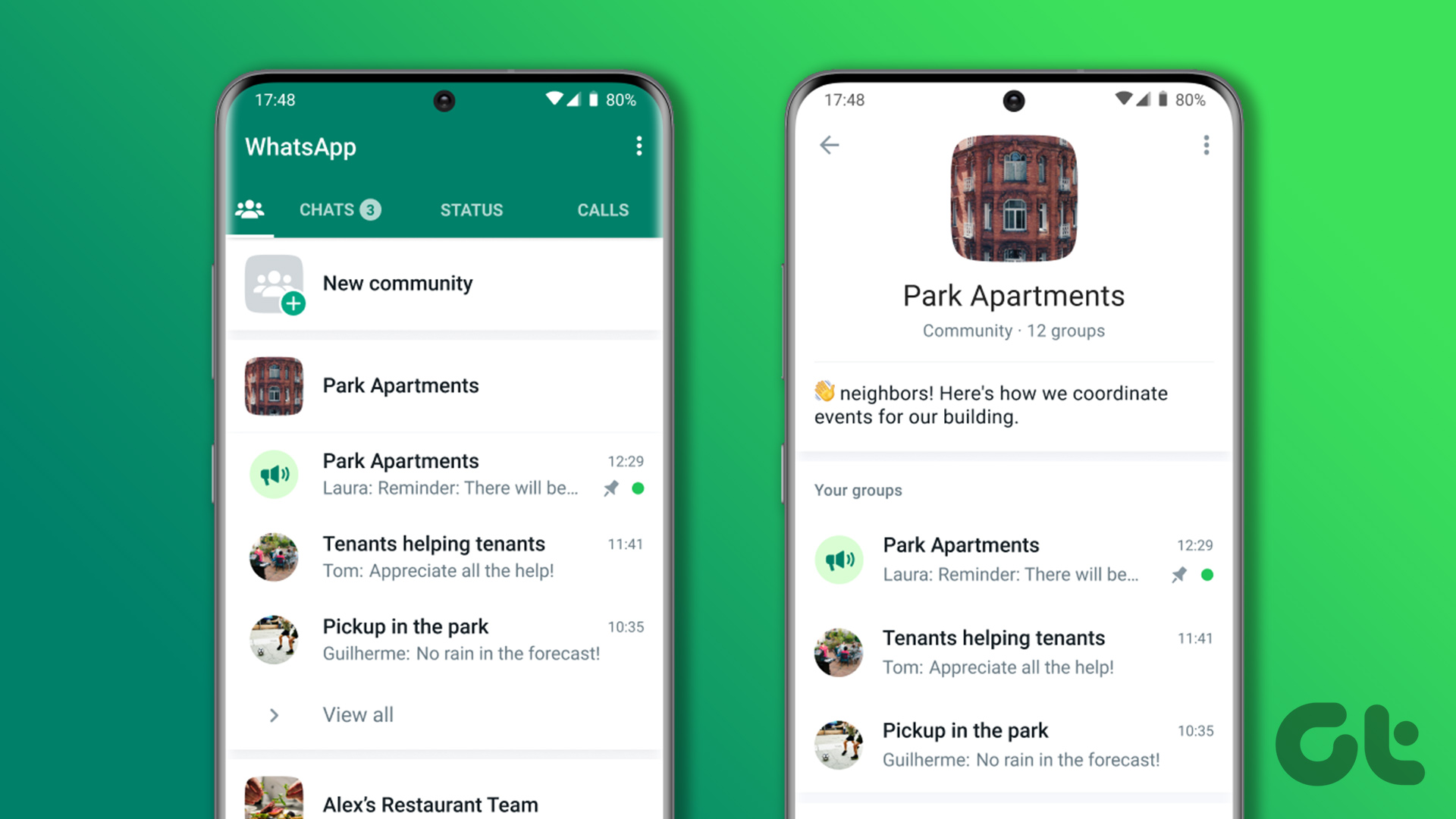Communities don’t aim to replace groups in WhatsApp. It depends on your existing groups and brings related groups under one roof. Before we show you how to create a WhatsApp community, let’s understand its use case.
What Is WhatsApp Community
Community is a collection of related groups in WhatsApp. As an admin, you don’t need to manage different groups in WhatsApp. You can create a community and move all relevant groups to a single place. For example, the admin can create a community to bring all groups together if you have several school groups for different subjects. Suppose you plan a charity event, organize a potluck party or a Halloween night in the neighborhood. In that case, a WhatsApp community makes it easier to communicate with group members on the go. WhatsApp Community is available on Android, iPhone, and desktop. Let’s check it in action.
Create a WhatsApp Community on an iPhone
First, you’ll need to install the latest WhatsApp app version from the App Store. Download WhatsApp for iPhone Step 1: Launch WhatsApp on your iPhone. Step 2: Move to the Communities tab at the bottom. Step 3: Tap ‘Start a Community.’ Step 4: Give it a relevant name and description, and set a profile picture. You can use an emoji or sticker as a community picture too. Hit Next. Step 5: You can create a new group for your community or pick from existing groups you are an admin of. Select Add. Step 6: Check all groups in the community and tap ‘Create’ in the top right corner. That’s it. You have successfully created a community on WhatsApp. You can check all groups and the default announcement group in the Communities tab. You can add up to 50 groups and 5000 members to a community announcement group. Any community member can request the admin to join another group. WhatsApp automatically creates a community announcement group for community admins to send messages to all members.
Create a WhatsApp Community on Android
The ability to create a WhatsApp community is available on Android too. Step 1: Launch WhatsApp on Android. Step 2: Move to the Communities tab. Step 3: Select ‘New community.’ Step 4: Tap ‘Get started.’ Step 5: Enter the community name, and description to give an idea of what your community is about, and enter a display picture. Step 6: Create a new group or add existing groups to the community. You need atleast one group to create a community. Step 7: Tap the checkmark and check the new community in action. By default, you become the community admin on WhatsApp. You can always give the same admin rights to other members of the community.
Setup a WhatsApp Community on the Desktop
Let’s create a WhatsApp Community on the desktop. It’s necessary to run the latest available app version of WhatsApp on Windows or Mac. Step 1: Launch WhatsApp on Windows or Mac. Step 2: Click the Community icon at the top.
Step 3: Select ‘New community.’
Step 4: Add community icon, name, and description.
Step 5: Enter your existing groups or create a new one to add in a community.
Step 6: Check your groups and hit the checkmark to create a WhatsApp community.
Invite Contacts to a WhatsApp Community
After you create a WhatsApp community, you can easily create an invite link and add more members. Step 1: Open WhatsApp and go to your communities. Step 2: Select a community. Step 3: Tap ‘View Members.’ Step 4: Select ‘Invite to Community via Link.’ Step 5: You can send a community link via WhatsApp, copy link, or even generate a QR code for others to join. Anyone with WhatsApp can follow the link to join your community. Only share it with people you trust or want to invite to the community. If you notice irrelevant members joining the community via a shared link, you can reset the link from the same menu.
Make Another Person Admin in WhatsApp Community
It’s a good idea to share admin duties with others to keep the community members informed in your absence. Here’s how you can make any member an admin in the WhatsApp community. Step 1: Open a WhatsApp community on your phone. Step 2: Select ‘View Members.’ Step 3: Check the members’ list and select a contact. Step 4: Tap ‘Make admin’ and share admin rights. You can remove the person from the community from the same menu.
Enjoy Smooth Communication on WhatsApp
With communities, you no longer need to switch between groups to share messages and important announcements. You can create a community and keep everyone informed about the latest updates. How’s your experience with WhatsApp communities? Share it in the comments below.