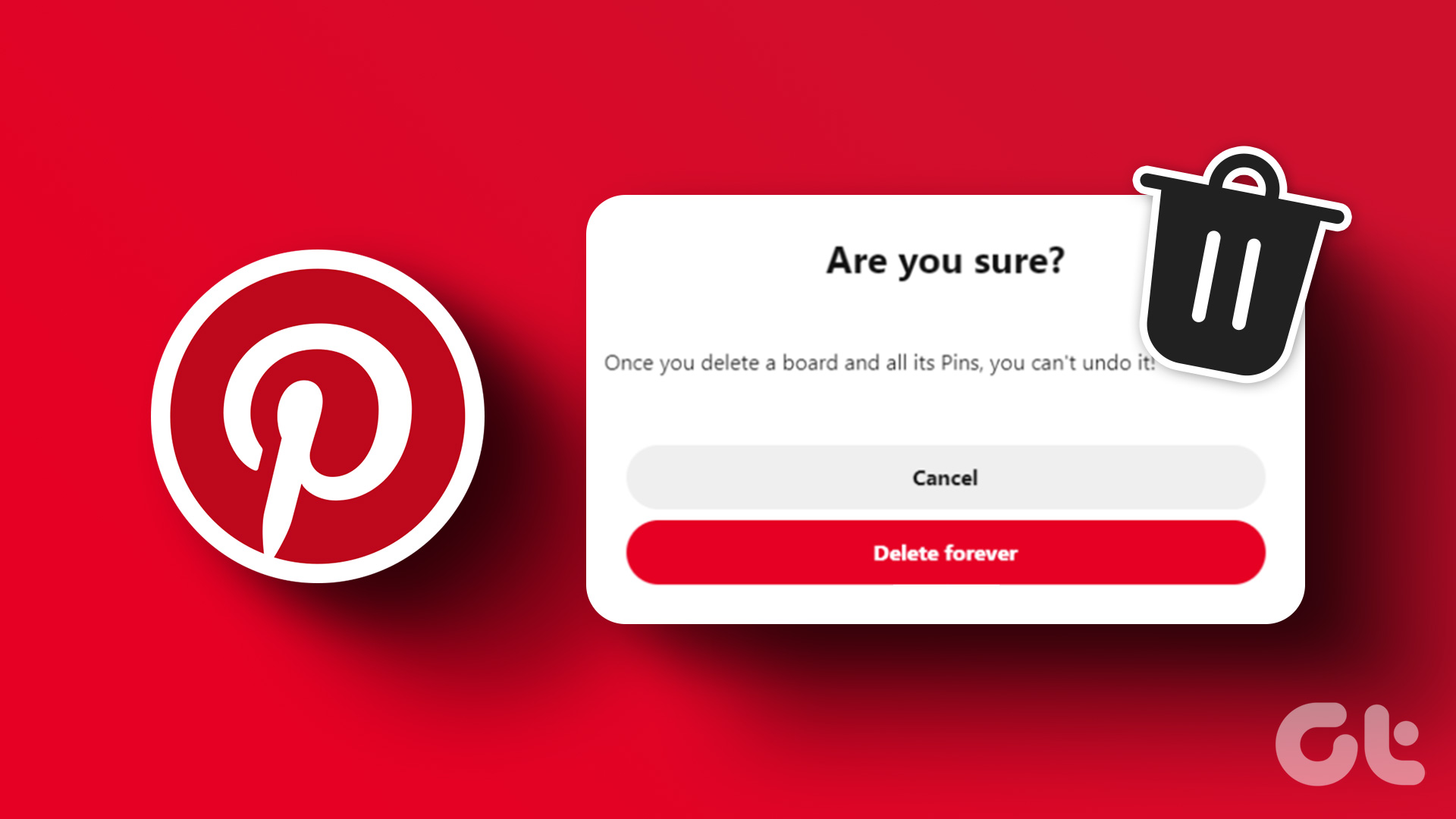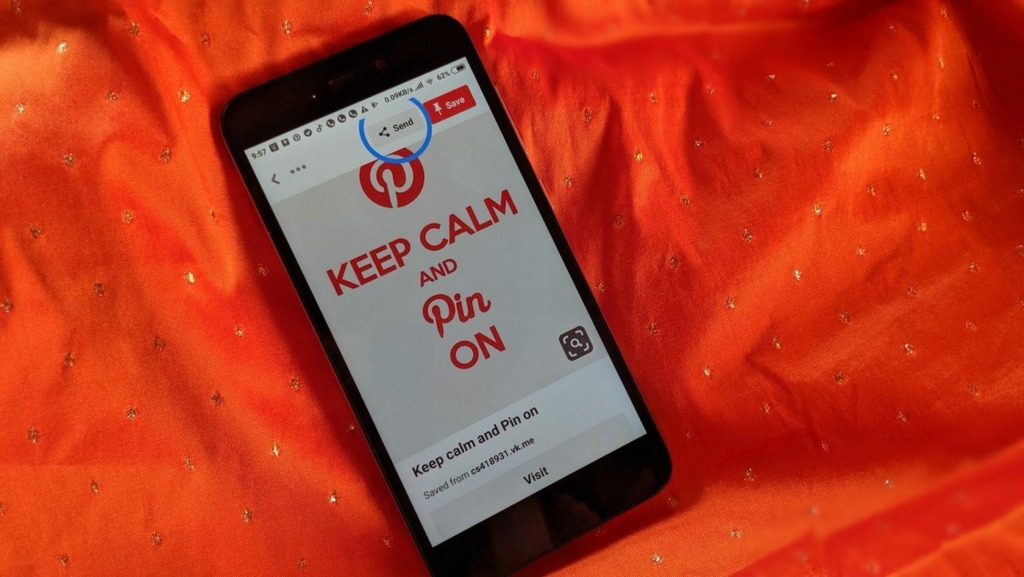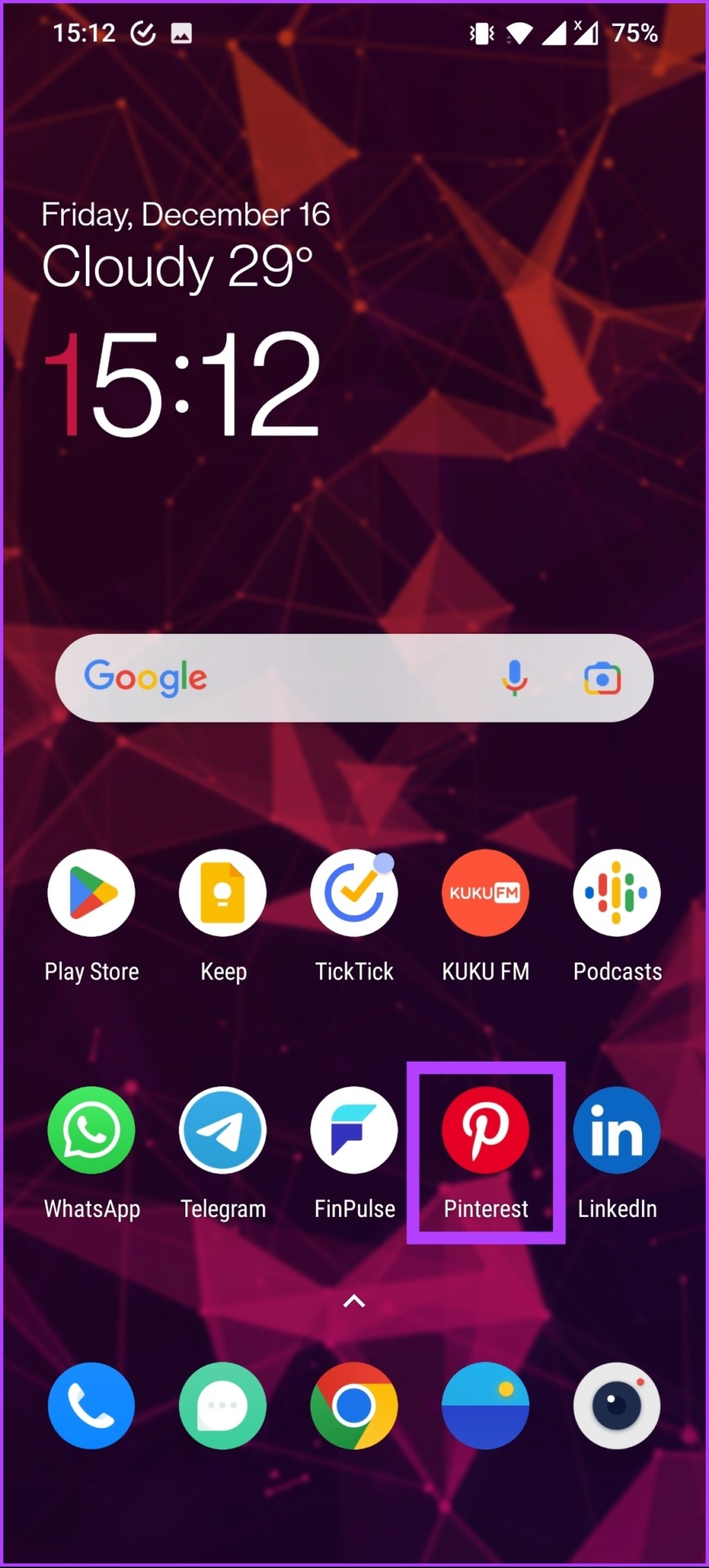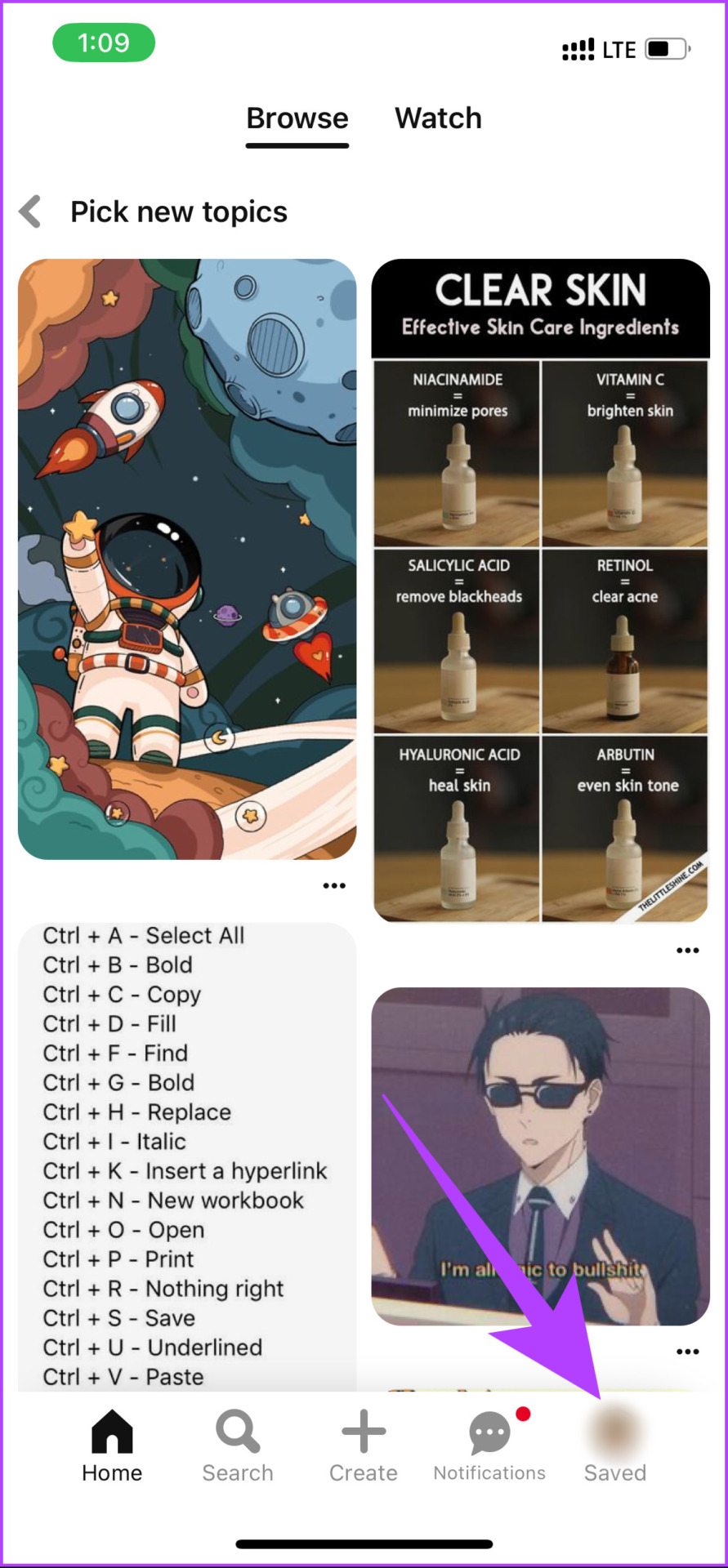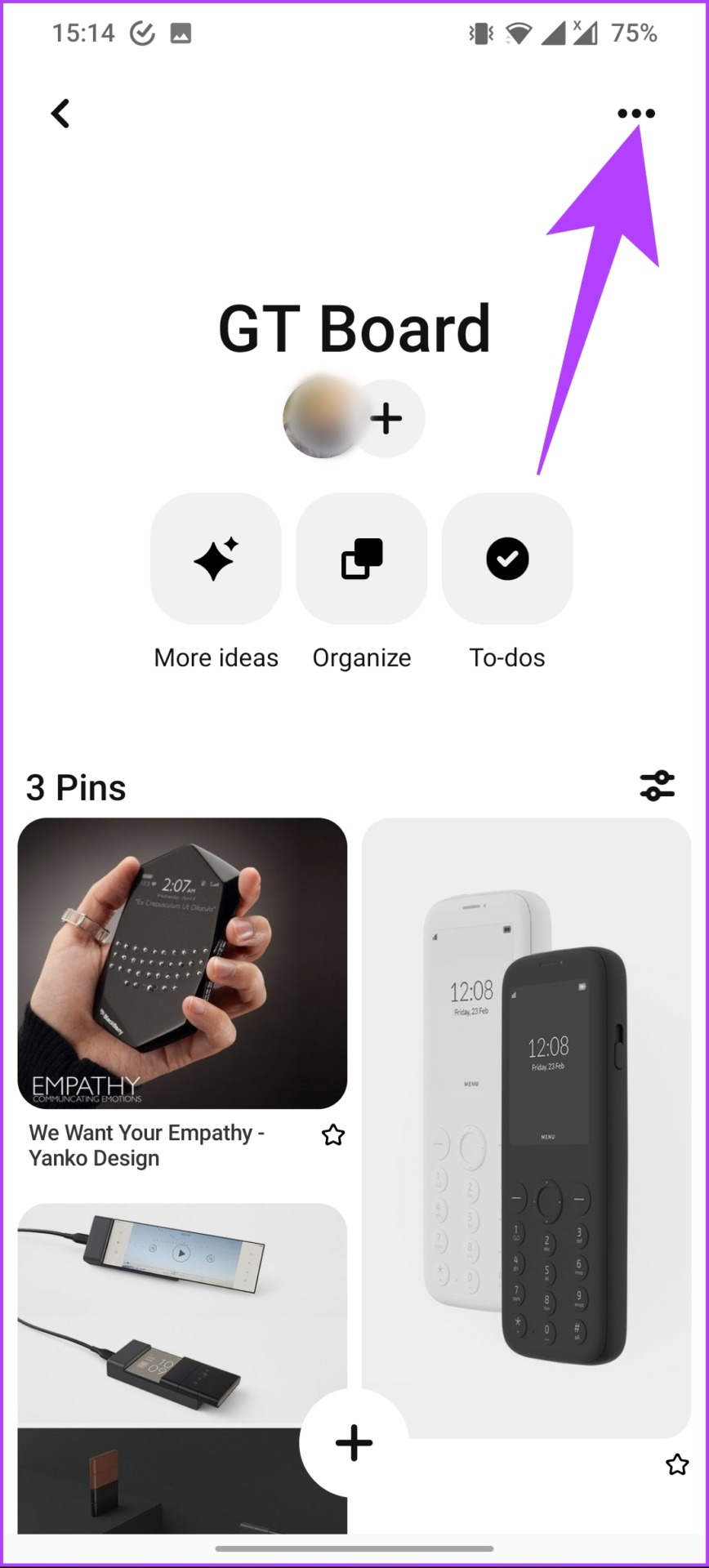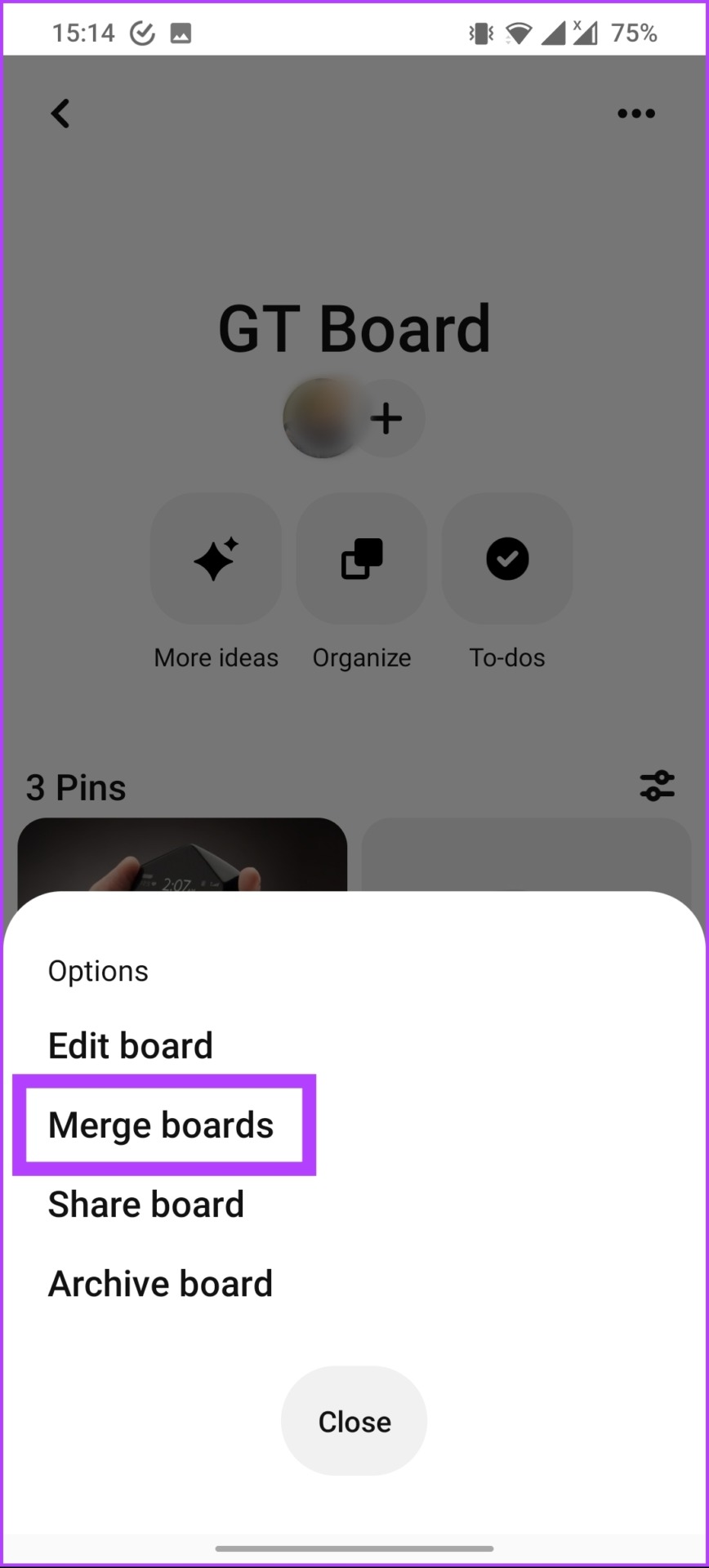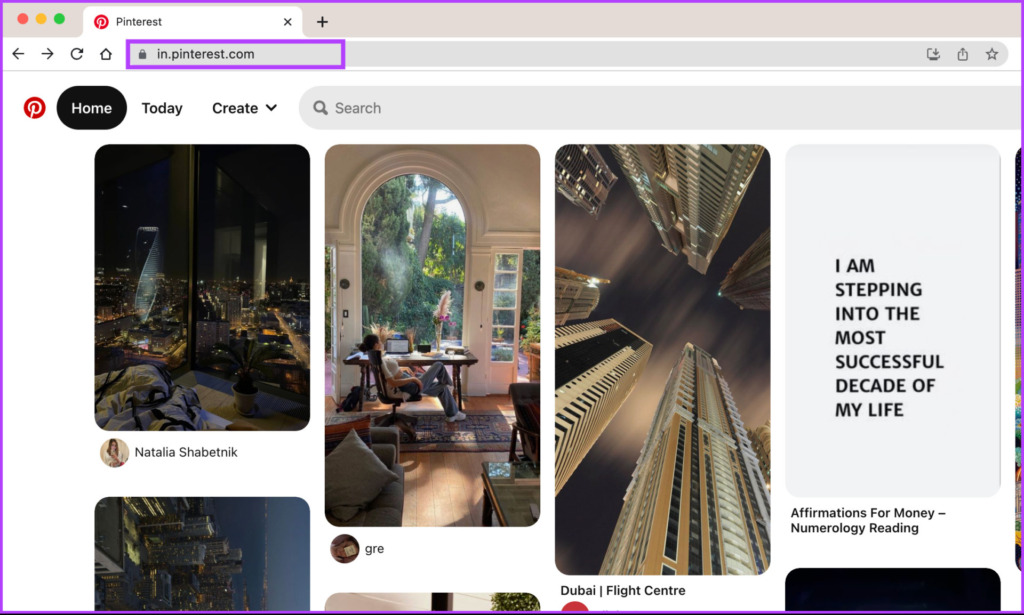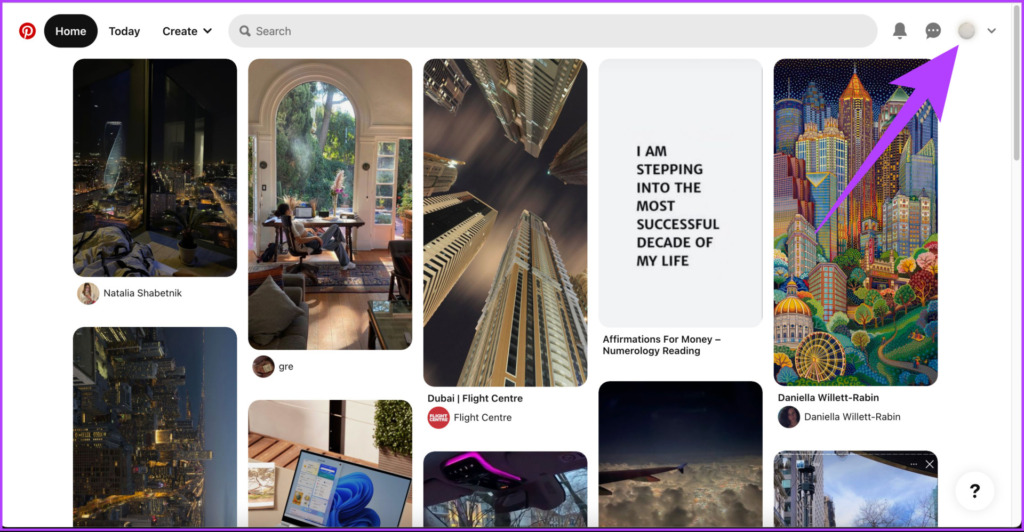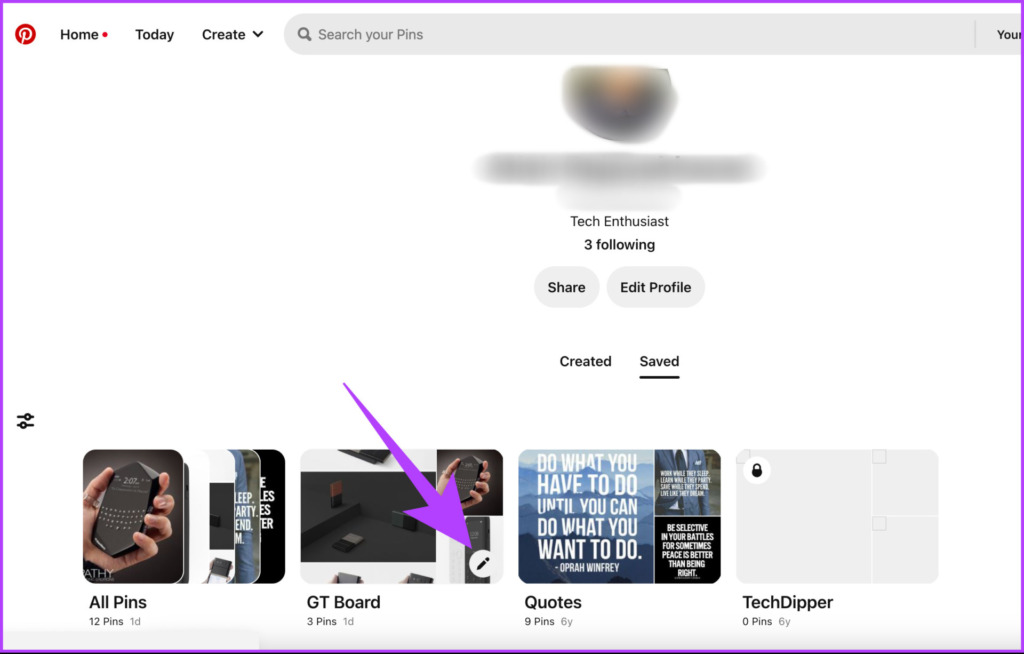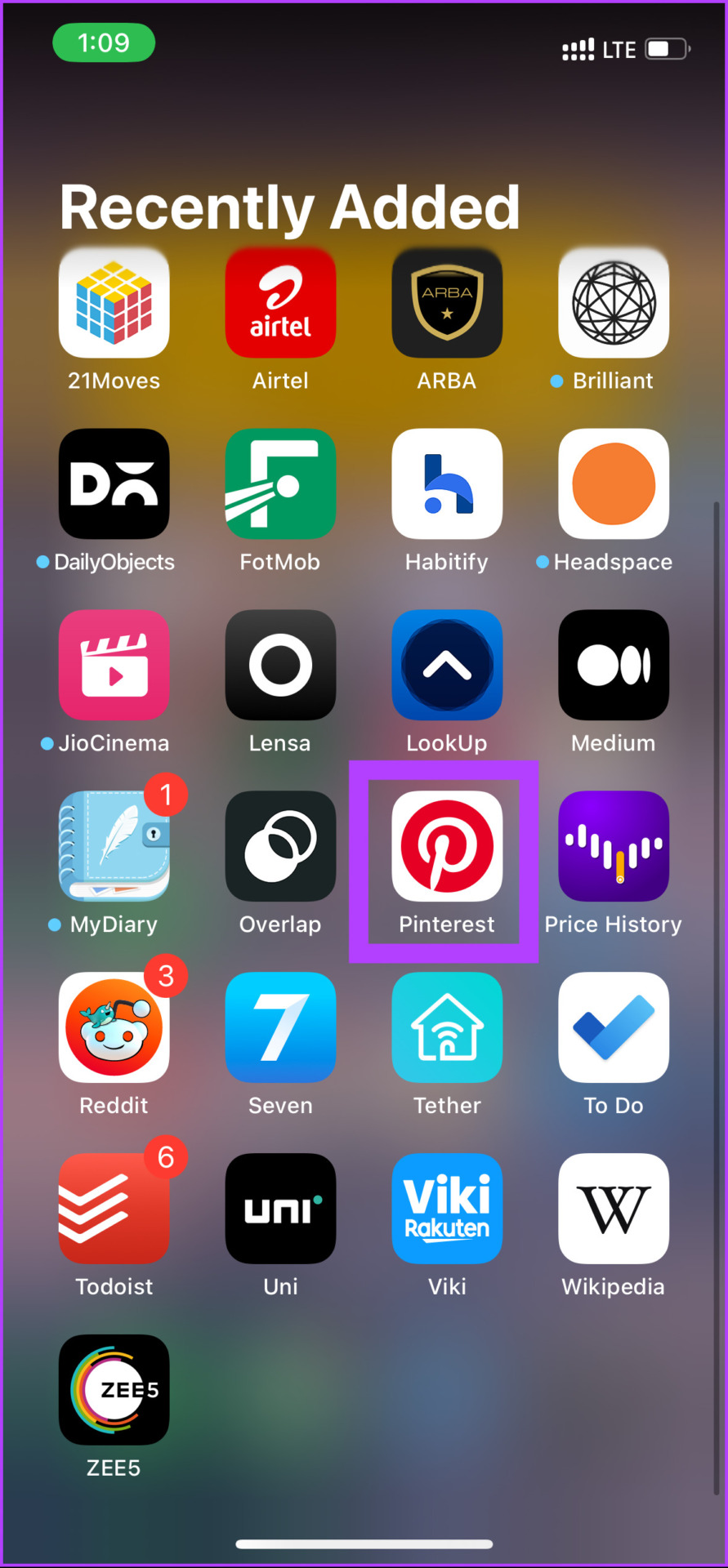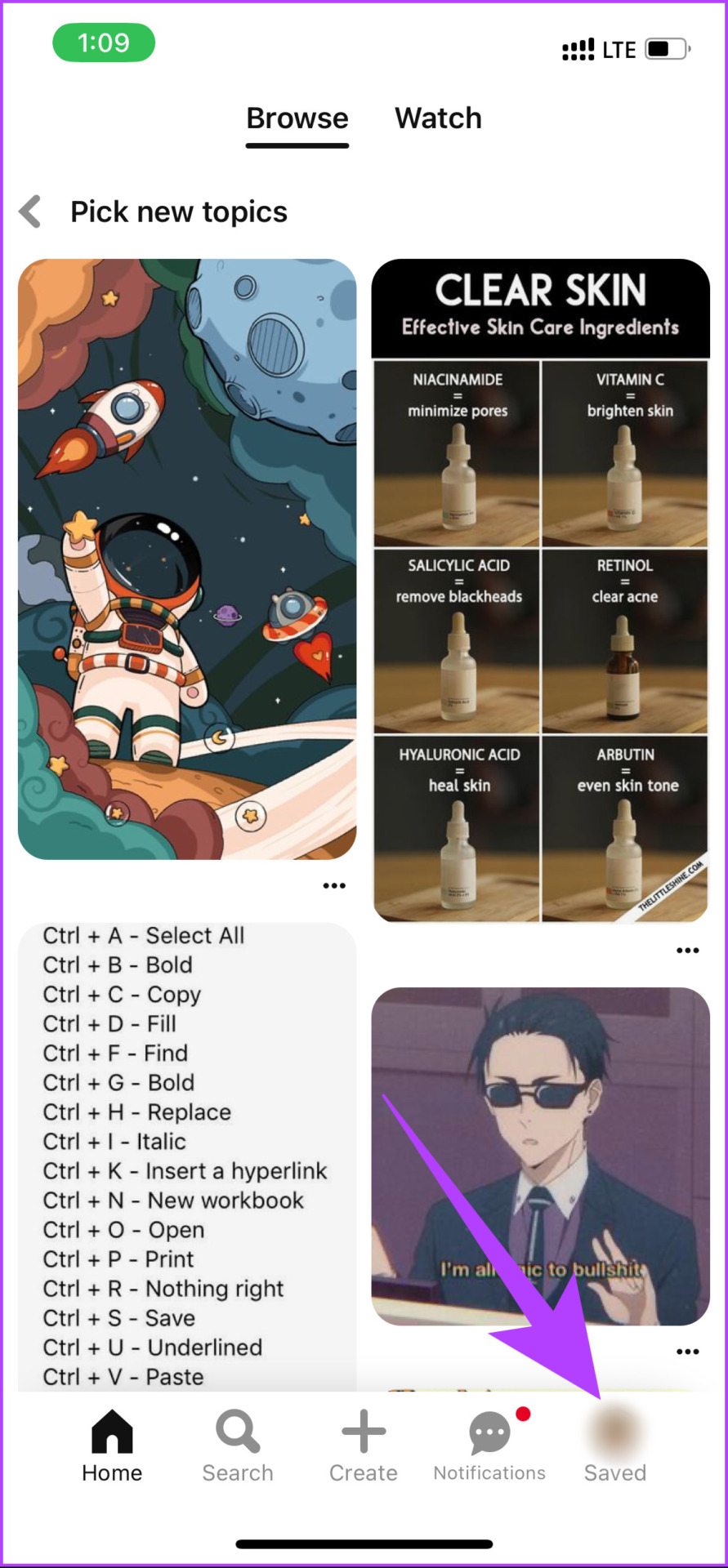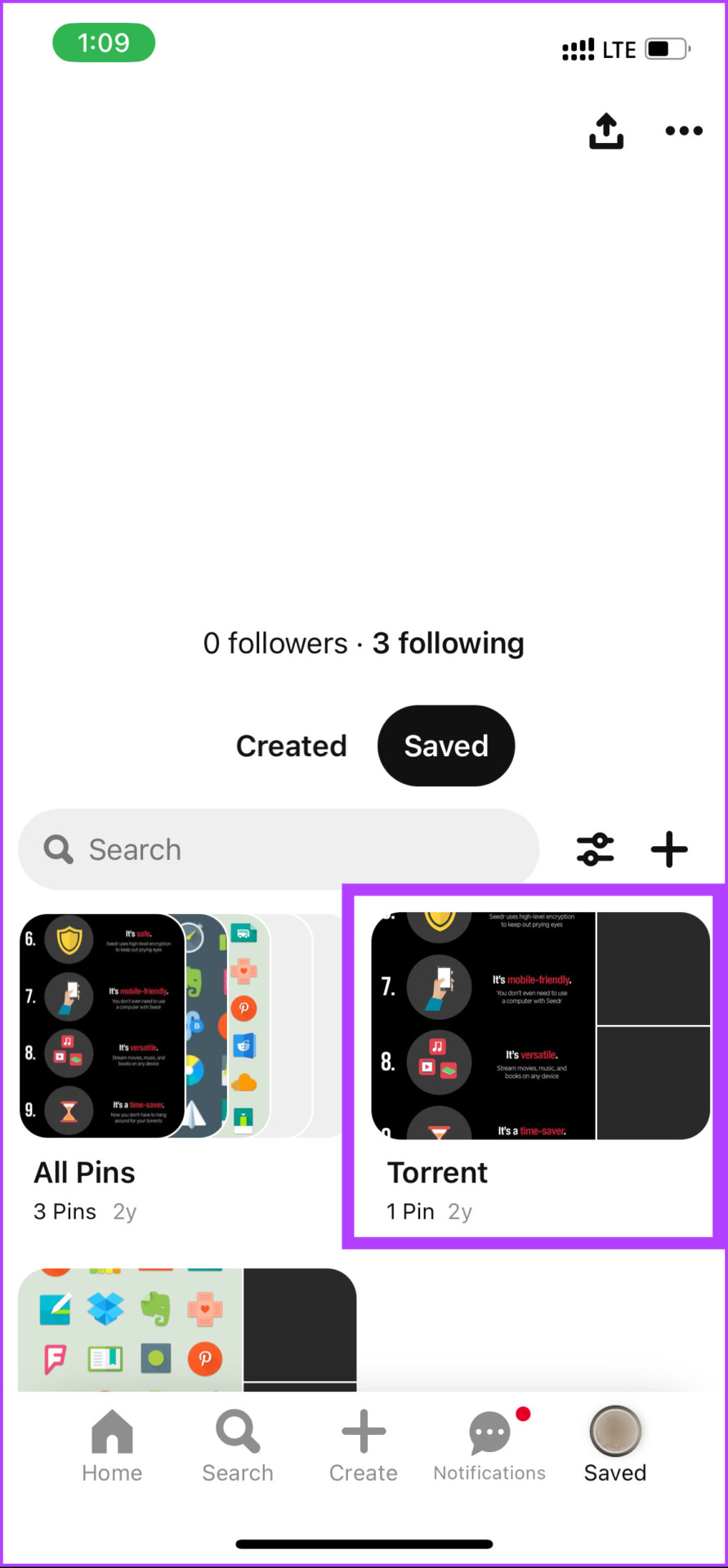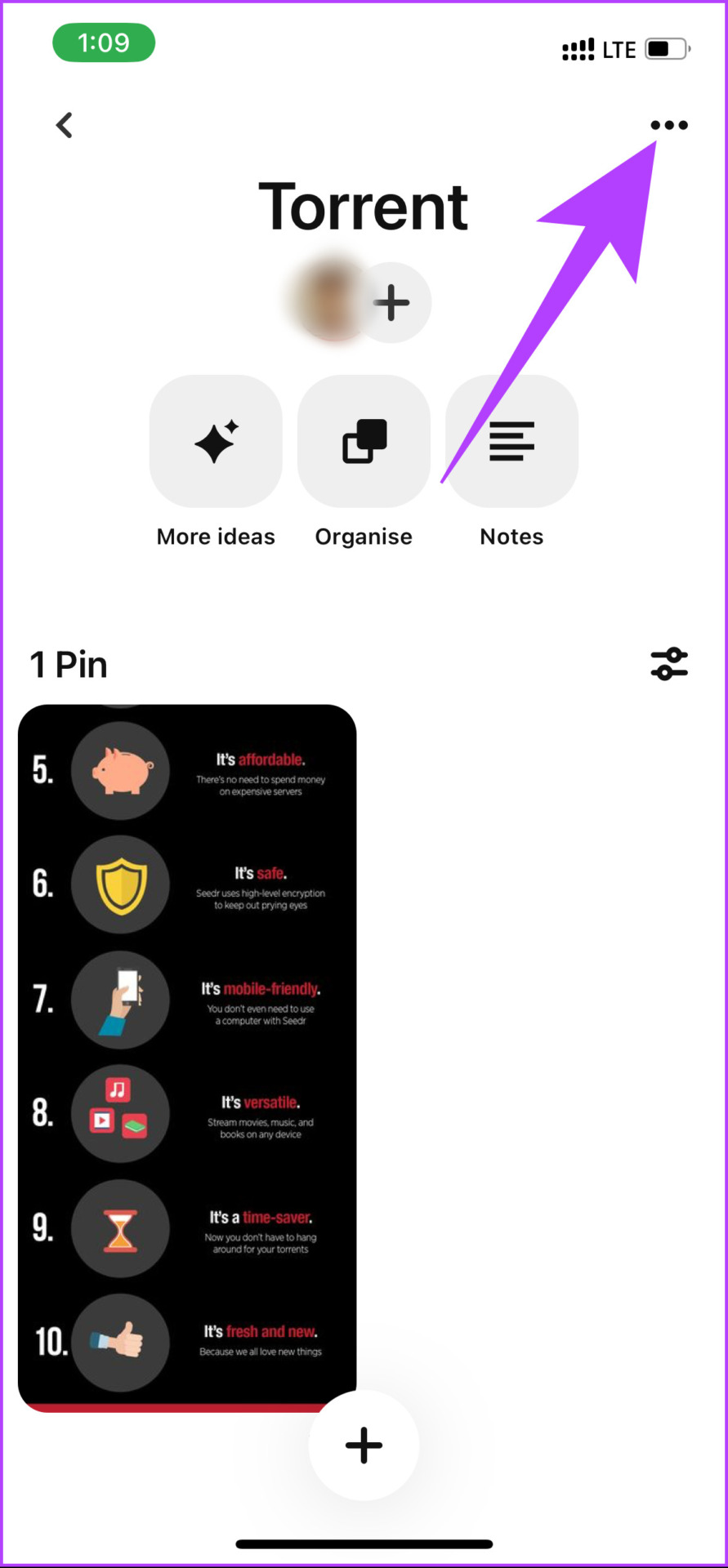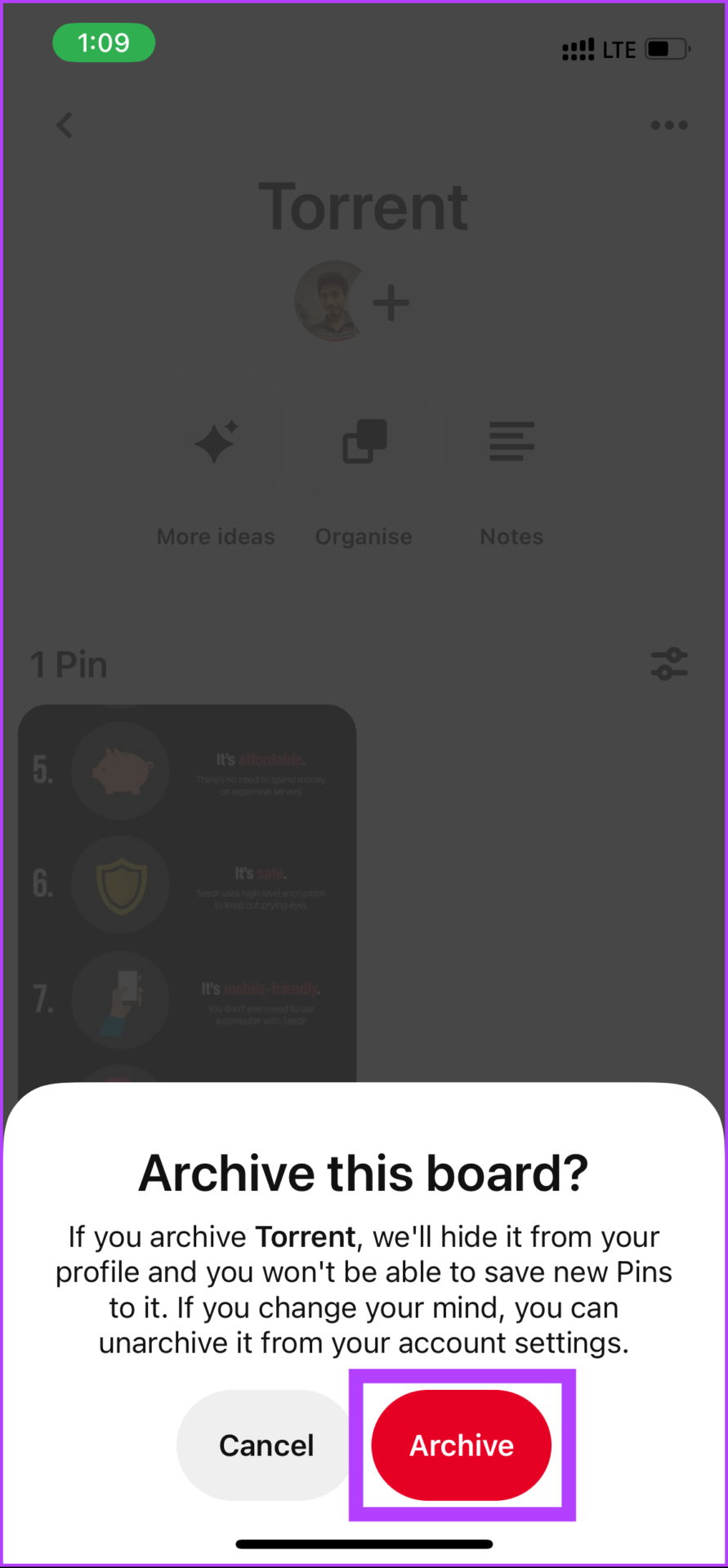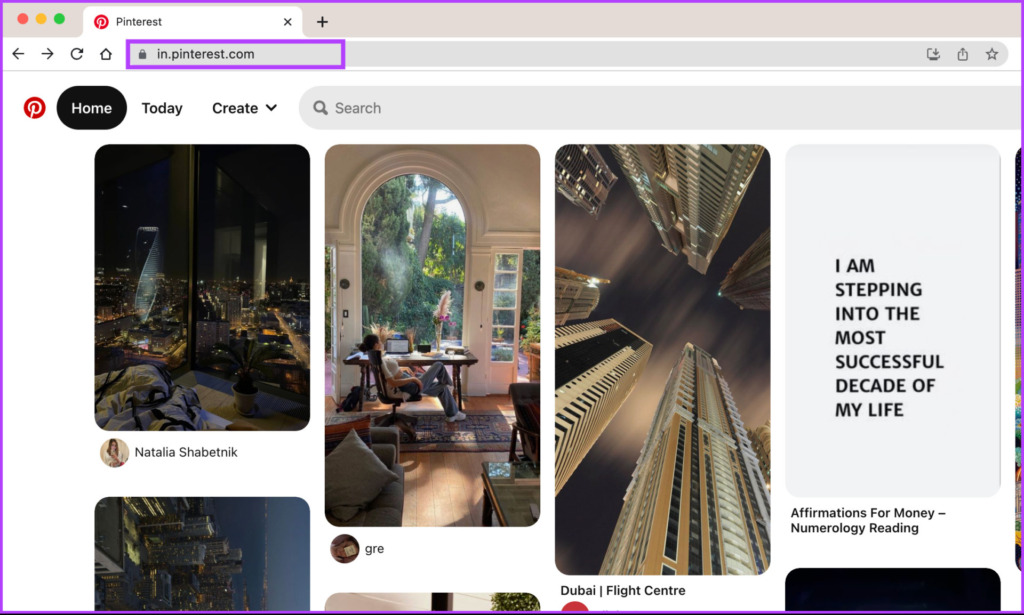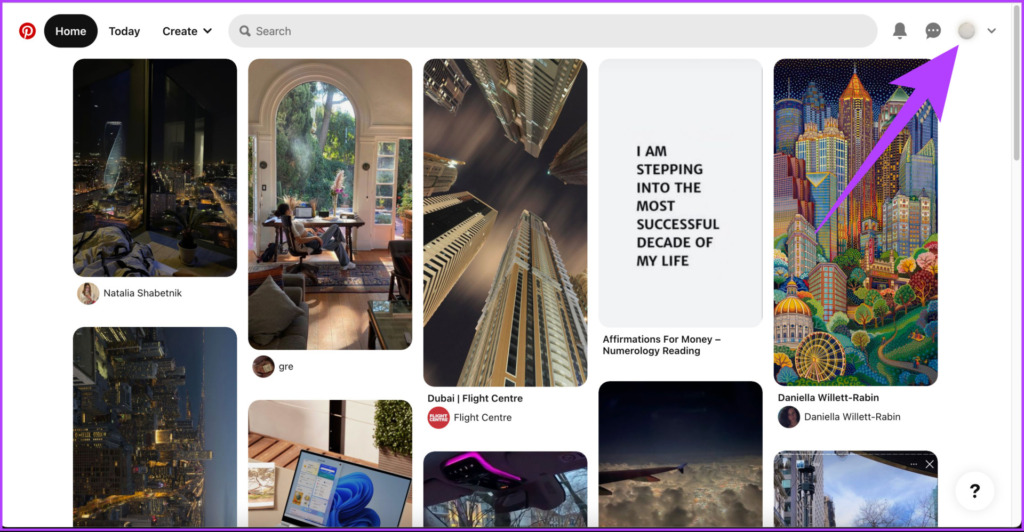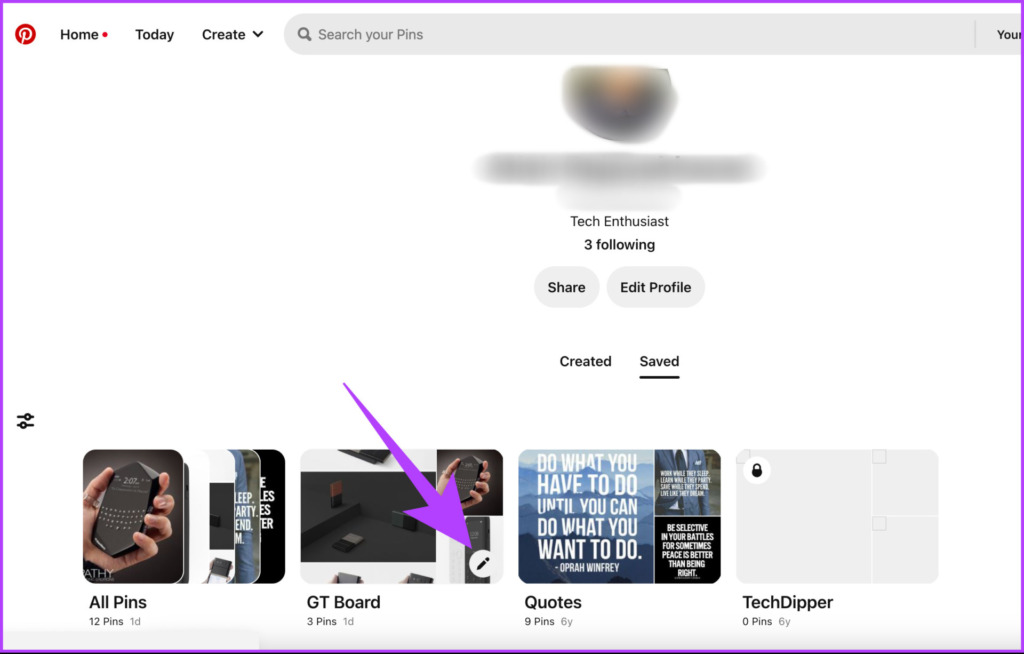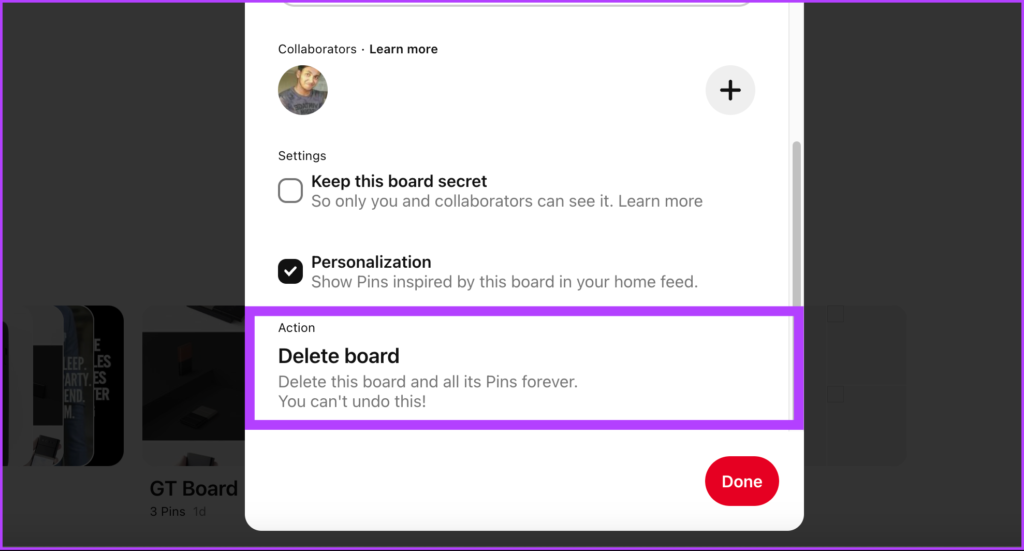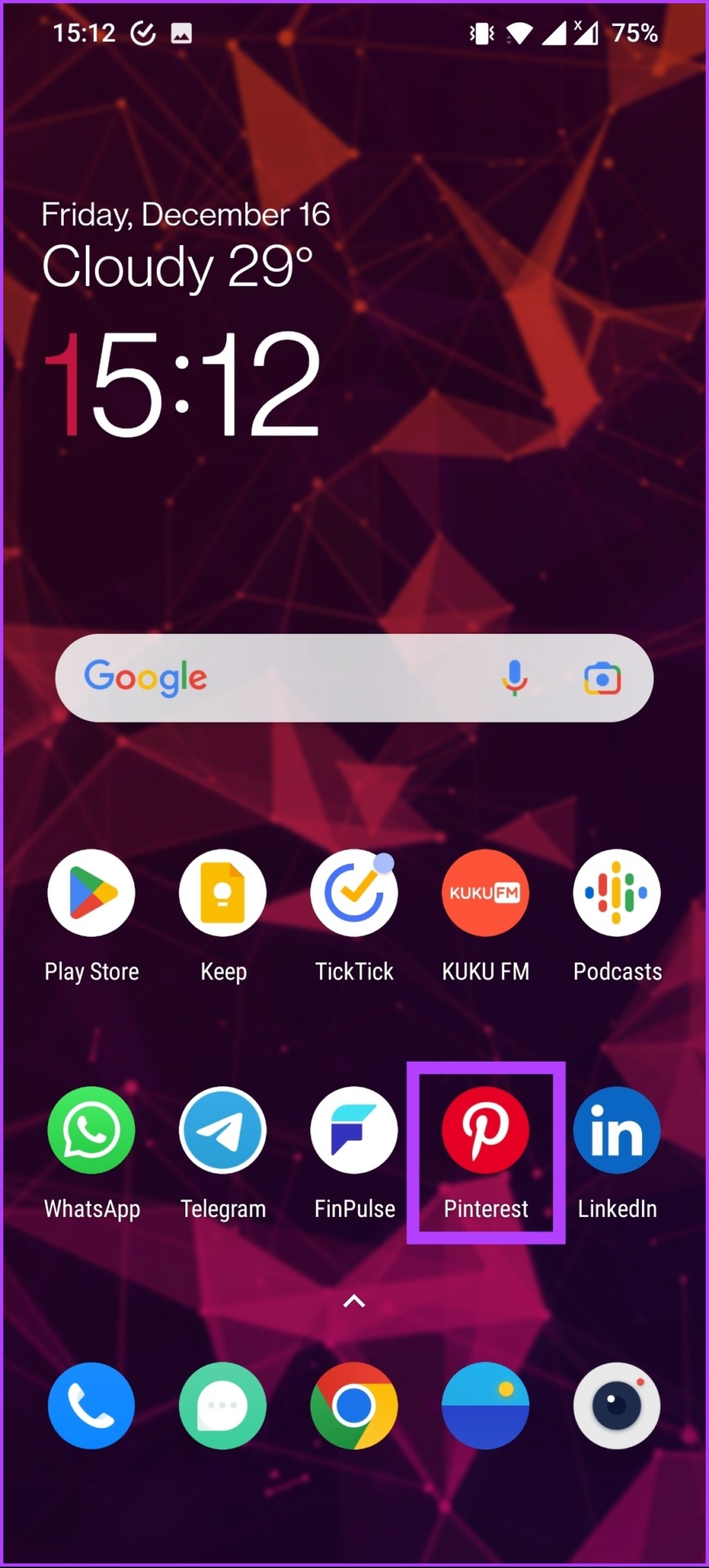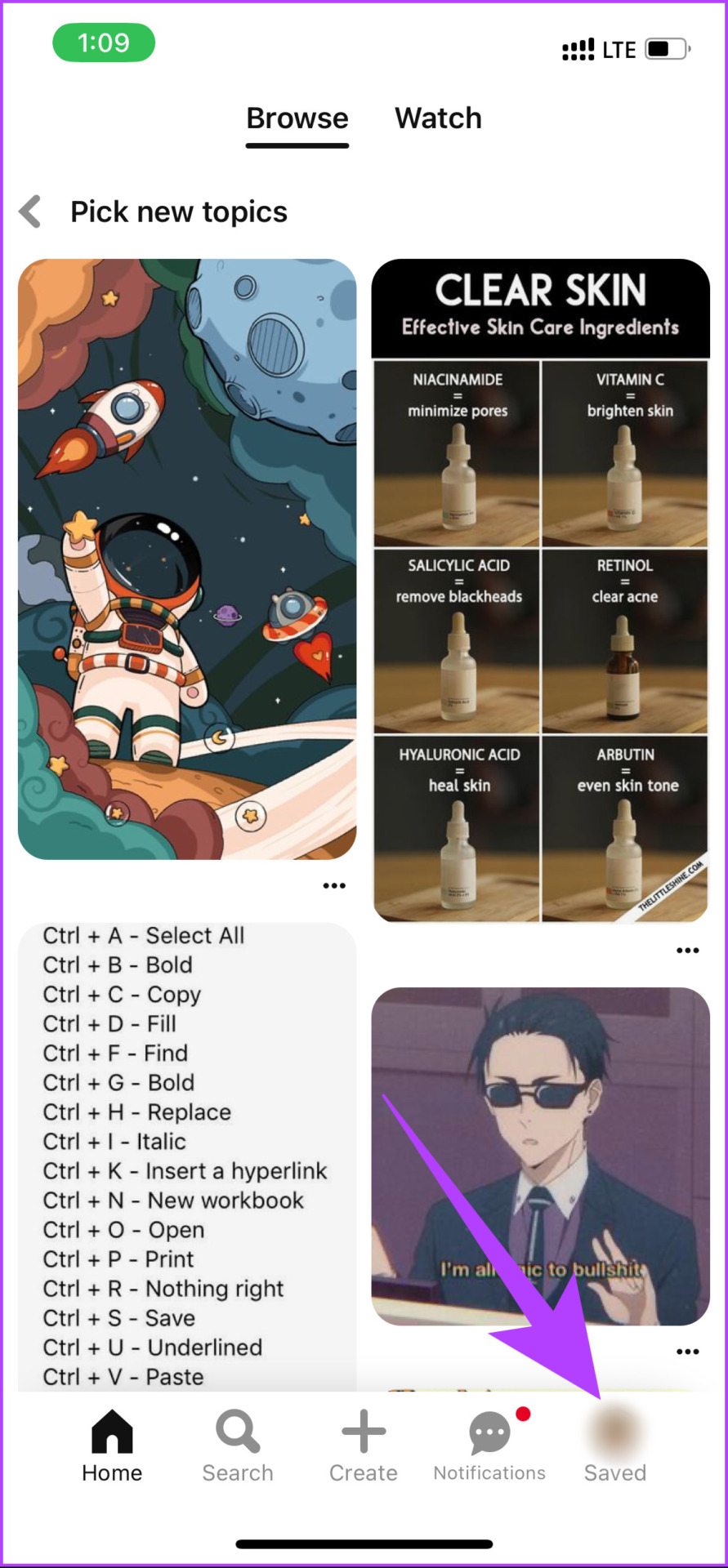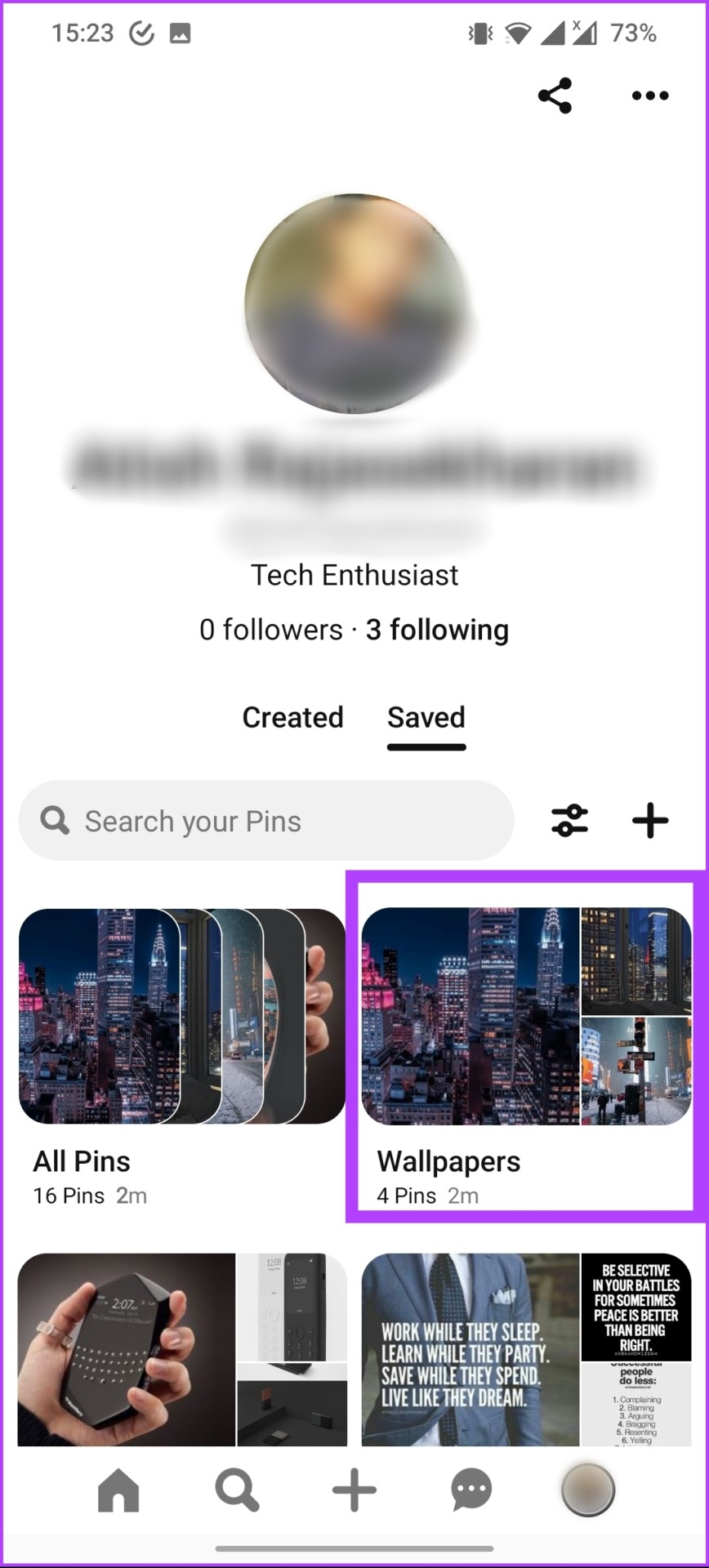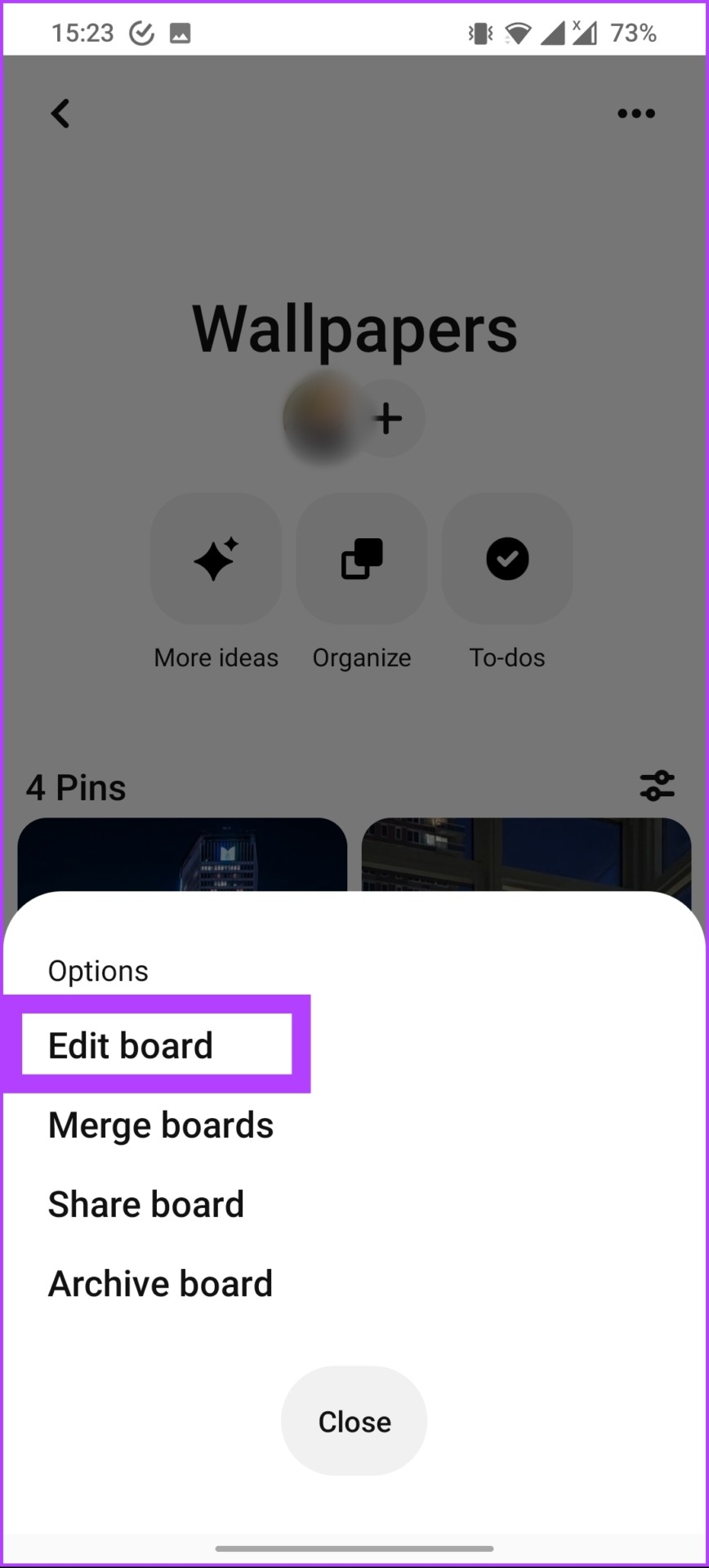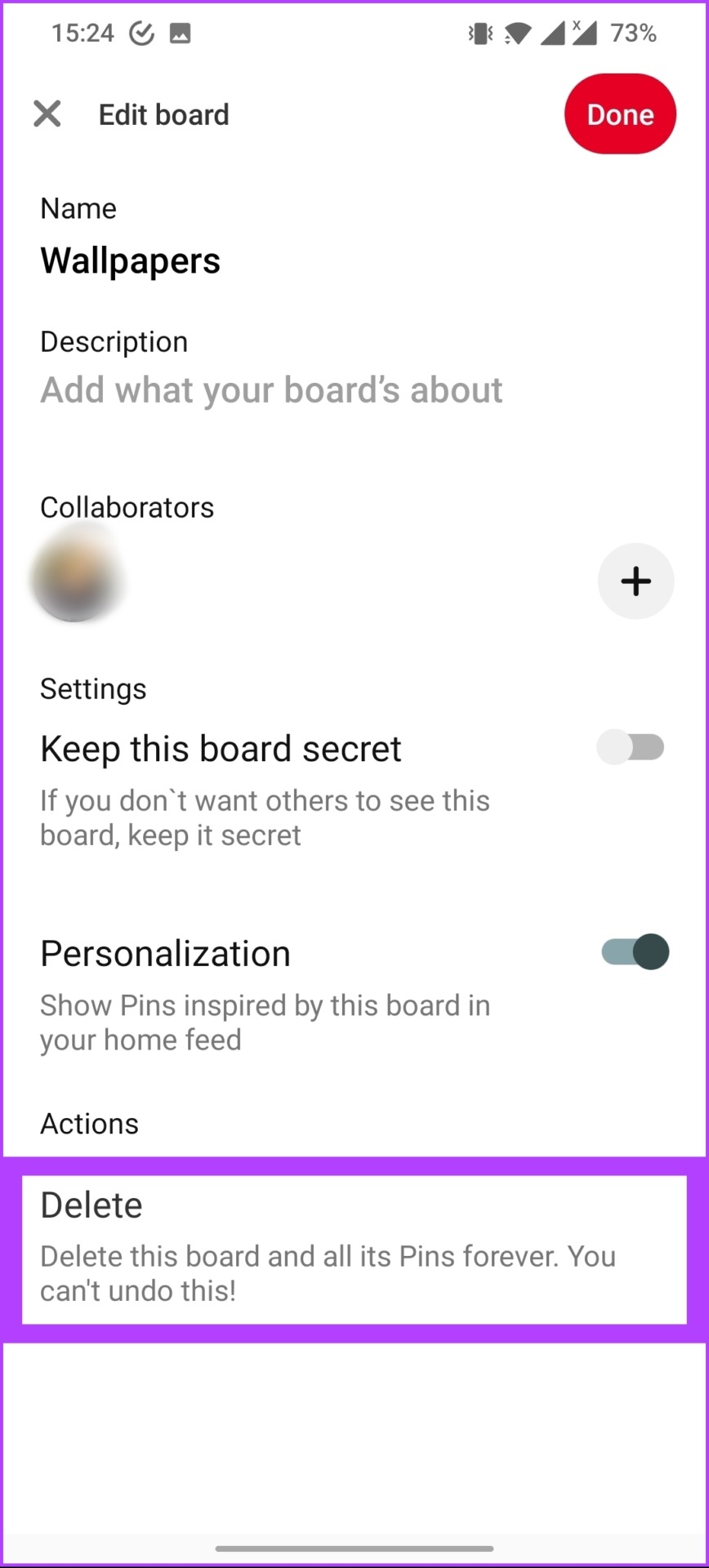We will be covering all possible ways to delete boards. However, before we move forward with that, you need to know what happens when you delete Pinterest boards. Let’s begin.
What Happens When You Delete Board on Pinterest
When you delete a board on Pinterest, all your pins attached to that board are also deleted, meaning they will no longer be visible on your profile or searchable on Pinterest. Moreover, if you have shared the board you have deleted, others will not be able to access it.
So, deleting a board on Pinterest is a permanent action, and it cannot be undone. If you are not sure about deleting the Pinterest board, there are many alternatives you can choose to go with. Continue reading.
Alternative to Deleting a Pinterest Board
If you are not sure if you want to delete a Pinterest board from your account, there are other alternative options that we highly recommend you take a look at, as once you delete a board, there’s no way you can get it back. Note: The steps of all the alternative methods are pretty common for the web, Android, and iOS devices.
1. Merge Pinterest Boards
If you have a lot of boards and want to delete a few, you can migrate and merge all the Pins into one Pinterest board. This will make Pinterest board management easy and efficient. Note: When you merge a board with another, the followers of the merged board will not be transferred to the new board, and the privacy settings of the destination board will be applied. Step 1: Open the Pinterest app on your mobile device and log in to your account. Step 2: Tap on the profile icon in the bottom navigation bar. Step 3: On your profile page, navigate and tap on the board you want to delete. Step 4: On the board page, tap on the three-dots icon in the top-right corner. Step 5: Under Options, select Merge boards. Step 6: Now, select the board to merge with. Step 7: Finally, click Merge. There you go. You have merged your Pinterest boards. Mind you, there’s no way to undo the merge. You’ll have to move pins into a new board one by one. If you don’t want to Merge, jump to the next alternative.
2. Make a Pinterest Board Private
This is another alternative to deleting boards from Pinterest. In this method, you will select a board on your Pinterest account and switch it to private. Follow the below-mentioned instructions. Note: Secret boards and Pins cannot be promoted through Pinterest ads. Step 1: Open the Pinterest website on your PC’s preferred browser and log in to your account.
Step 2: Click on your profile in the top right corner.
Step 3: On your profile page, under your profile info, click on Saved.
This will display all your saved boards. Step 4: Navigate to the board you want to make private. Hover your cursor over the board, a pencil icon will appear. Click on it.
Step 5: In the ‘Edit your board’ window, scroll down, and click on the toggle ‘Keep this board secret.’
Step 6: Finally, tap Done.
That’s it, you have made your Pinterest board a secret board. That is, if you save Pins to your Pinterest’s private or secret board, the person from whom you saved them will not be notified, and the pin count will not increase. Additionally, Pinterest will not show the name of the person you saved it from on your new Pin. Well, if you want to share a secret board, the only option you have is to invite your friends to collaborate or make the board public.
3. Archive Pinterest Board
This is another alternative and closely represents the deleting option; however, it doesn’t let you delete Pinterest boards, rather it hides them from the public eye. When you archive a board, you can find it at the bottom of your profile, below your boards. Follow the steps below to do so. Step 1: Open the Pinterest app on your mobile device and log in to your account. Note: For demonstration purposes, we are using an iOS device. Step 2: Go to your profile icon from the bottom navigation bar. Step 3: On your profile page, navigate and tap on the board you want to archive. Step 4: On the board page, tap on the three-dots icon in the top-right corner. Step 5: Under Options, tap on Archive. Step 6: Here, choose Archive to confirm. There you have it. You have successfully archived a Pinterest board on your profile. The best part is that you can unarchive it at any time you want. However, if you are sure you never want to see a board again, instead of archiving it, you can delete it.
How to Delete Pinterest Boards on Desktop
If you are done with a board on Pinterest, you may delete it. Further, deleting the Pinterest board from your Windows, Mac, or Chromebook is pretty straightforward and easy to follow. Let’s begin. Step 1: Open the Pinterest website on your PC’s preferred browser and log in to your account.
Step 2: Click on your profile in the top right corner.
Step 3: On your profile page, go to Saved, next to Created.
This will display all your saved boards. Step 4: Navigate to the board you want to delete. Hover your cursor over the board, a pencil icon will appear. Click on it.
Step 5: In the ‘Edit your board’ window, scroll down to the bottom and click on Delete board.
Step 7: In the ‘Are you sure?’ prompt click Delete forever.
With this, you have successfully deleted your selected board from your Pinterest account. If you don’t have access to your PC but still want to delete your Pinterest board, you can do it through your mobile device.
How to Delete Boards on Pinterest Using Mobile Devices
The steps to delete a Pinterest board from mobile using the Pinterest app are pretty similar to that of doing it through the web. Note: The steps are the same for Android, iOS, and iPad. Step 1: Open the Pinterest app on your mobile device and log in to your account. Step 2: Go to your profile icon from the bottom navigation bar. Step 3: On your profile page, navigate and tap on the board you want to delete. Step 4: On the board page, tap on the three-dots icon in the top-right corner. Step 5: Under Options, tap on the Edit board. This will open your selected Pinterest board’s edit option. Step 6: Finally, under Actions, tap on Delete. Step 7: In the Delete board prompt, choose Delete to remove your board forever.
Narrow Your Collection
Once you delete Pinterest boards, know that they cannot be recovered. It is a permanent action and there’s no coming back. You may choose the alternative ways or download your Pins on your PC before deleting the Pinterest boards.