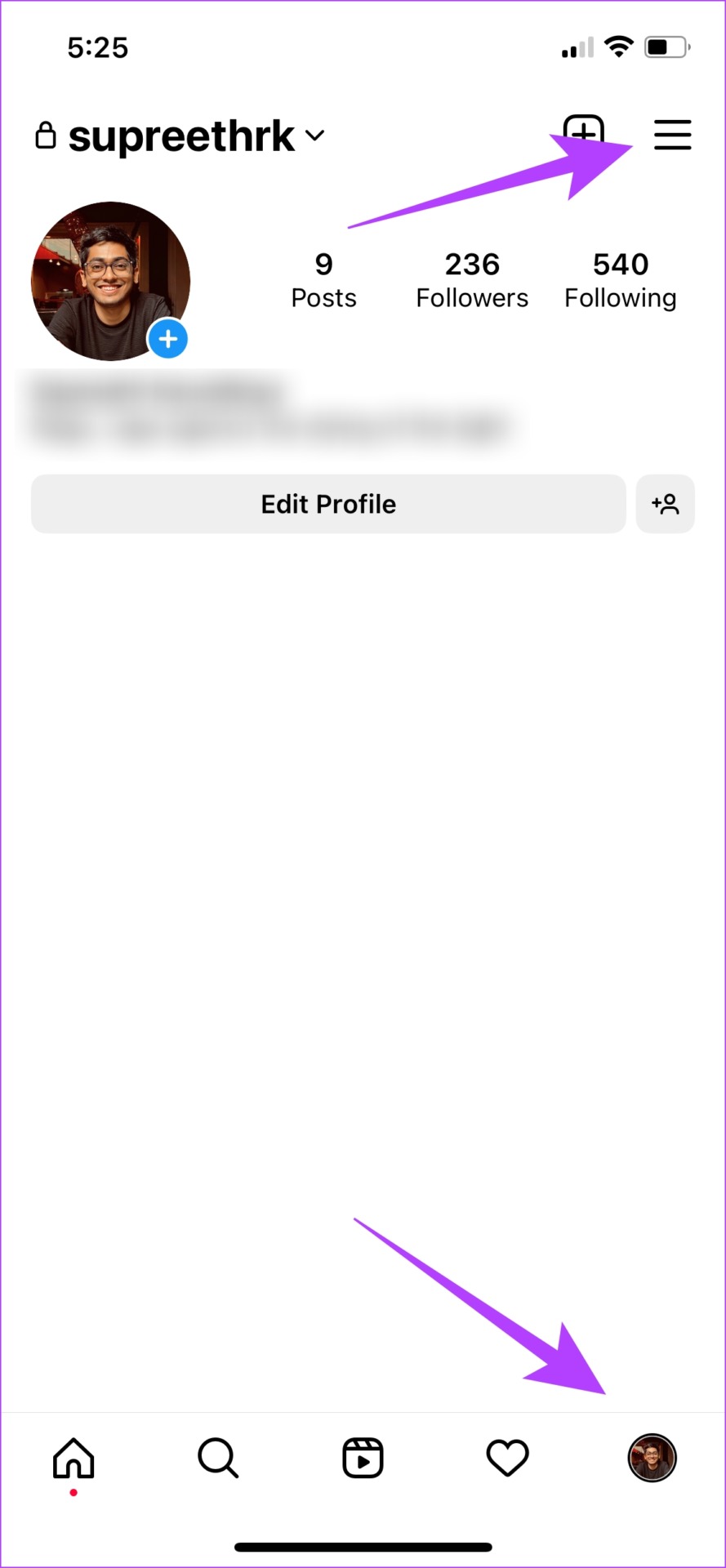Instagram has provided us with a good number of tools to manage comments under a post. Apart from hiding and deleting, you can also hide and delete comments from specific users, and even disable comments if you don’t want them. And we’ll help you explore everything that you can do, so let’s get started.
How to Hide Comments on Instagram Posts
Here’s how you can hide offensive comments on your Instagram posts. Step 1: Tap on your profile at the bottom right and select the hamburger menu icon in the top right corner. Step 2: Tap on Settings. Step 3: Now, select Privacy. Step 4: Tap on Hidden Words. Step 5: Here, turn on the toggle for Hide Comments. This feature will hide comments that may be offensive in a separate section of your posts. Tip: You can also turn on the toggle for Advanced comment filtering to automatically hide comments that are offensive. Step 6: If you want to add custom words so that Instagram treats it offensive and hides comments containing such words, tap on ‘Manage custom words and phrases’. Step 7: Add the offensive words and phrases. Step 8: Turn on the toggle for Hide comments under the ‘Custom words for messages and comments’ option. So, this will hide the offensive comments from your post. Additionally, you can always view hidden comments under your post. But, what if you want to hide a comment under your post without the sender knowing? Well, that’s possible too! Take a look at our next section.
How to Hide Comments on Instagram Without the Sender Knowing It
Here’s how you can use the restrict feature to hide specific comments under your Instagram posts. Doing so, only you and the sender will be able to see the comment, but not the other followers. Step 1: In the comment section of your Instagram post, tap on the three dots icon. Step 2: Tap on Manage Comments. Step 3: You will now be able to select the comments. Select the comment you want to hide. Step 4: Tap on Restrict and select Restrict Account to confirm. This will restrict their account from your profile. To know more you can read our article on restricting on Instagram. These were some of the alternatives to deleting comments on your IG post. If you wish to delete it anyway, you can move on to the next section.
How to Delete a Comment on Your Instagram Posts
Step 1: In the comment section of your post, swipe left on the comment. Step 2: Tap on the Delete option to delete the comment. Hence, this will remove the specific comment from your Instagram post. Well, that’s not it! You can also delete your comments on other people’s Instagram posts.
How to Remove Your Comments on Instagram Posts
Step 1: Open the post under which you have commented. Step 2: Swipe left and tap on the delete icon. However, if you are not able to find the posts under which you sent comments, you can refer to the next section of this guide.
Find and Delete Multiple Comments on IG at Once
Here’s how you can find all the comments that you have added in one place and delete multiple comments at once. We feel this is certainly a better way to delete your IG comments. Step 1: Open your profile and tap on the hamburger-shaped icon in the top right corner. Step 2: Tap on Your Activity. Step 3: Tap on Interactions and select Comments. Step 4: You will now be able to see all the comments that you have sent. Tap on Select. Step 5: Select all the comments that you want to delete and tap on Delete. And that is how you can delete multiple Instagram comments at once. But what if you want to comment on someone’s post but don’t want others to see it? Well, there’s a way out. You can comment privately on an Instagram post too!
How to Comment Privately on Instagram Posts
While you cannot exactly post a comment in the comment section such that it remains private, you can, however, send the post and type your comment as a message. Step 1: Open the Instagram post you wish to share and tap on the Send option under it. Step 2: In the list of accounts, you will see the account that posted it first. Tap on the ‘Reply to..’ option. Step 3: Now, add a message and tap on Send.
Control Your Instagram Privacy
So, that is all you need to know on how to delete a comment on Instagram or hide it from your post. We hope this article helped you effectively manage comments on your IG posts. We quite appreciate the features that Instagram has provided us to manage comments, and we’re quite interested to know how these will evolve with further updates.