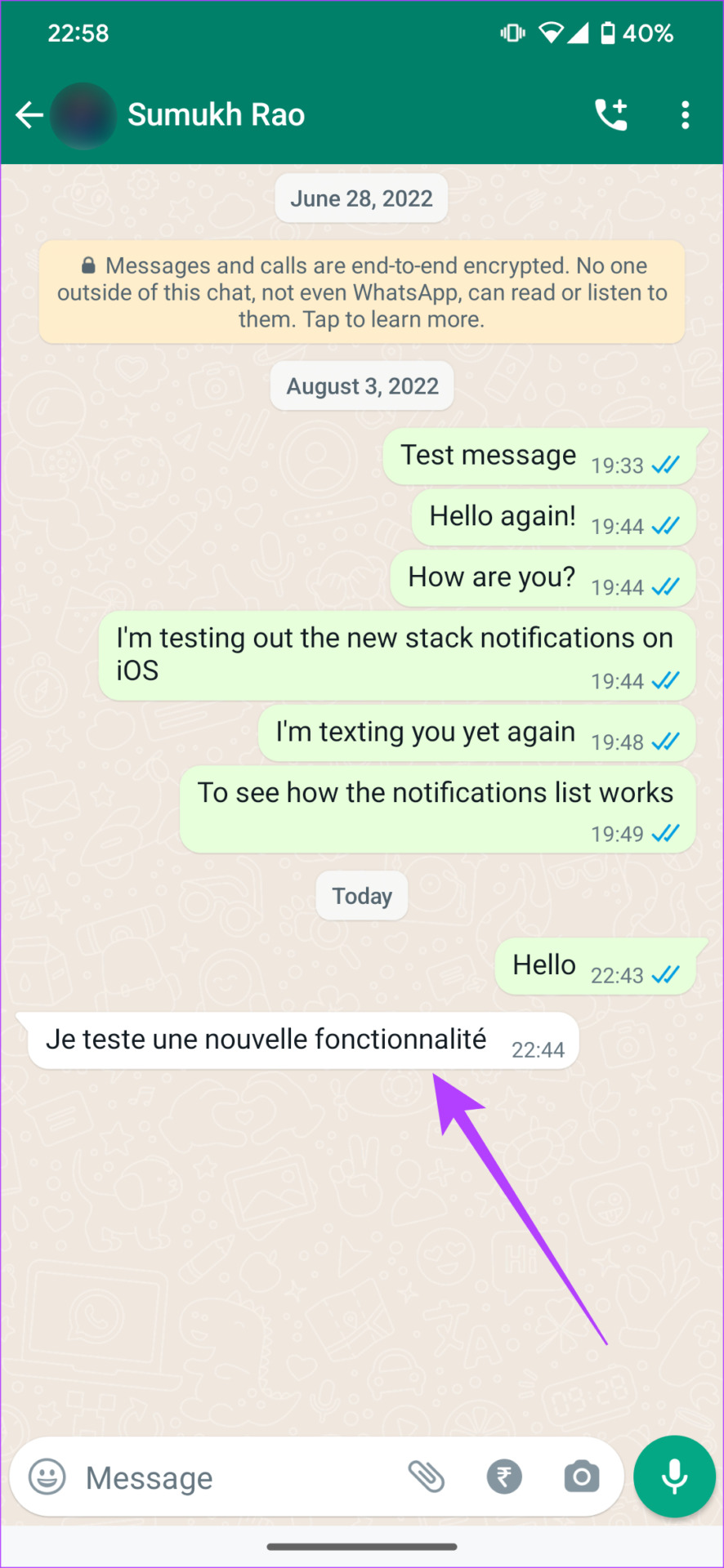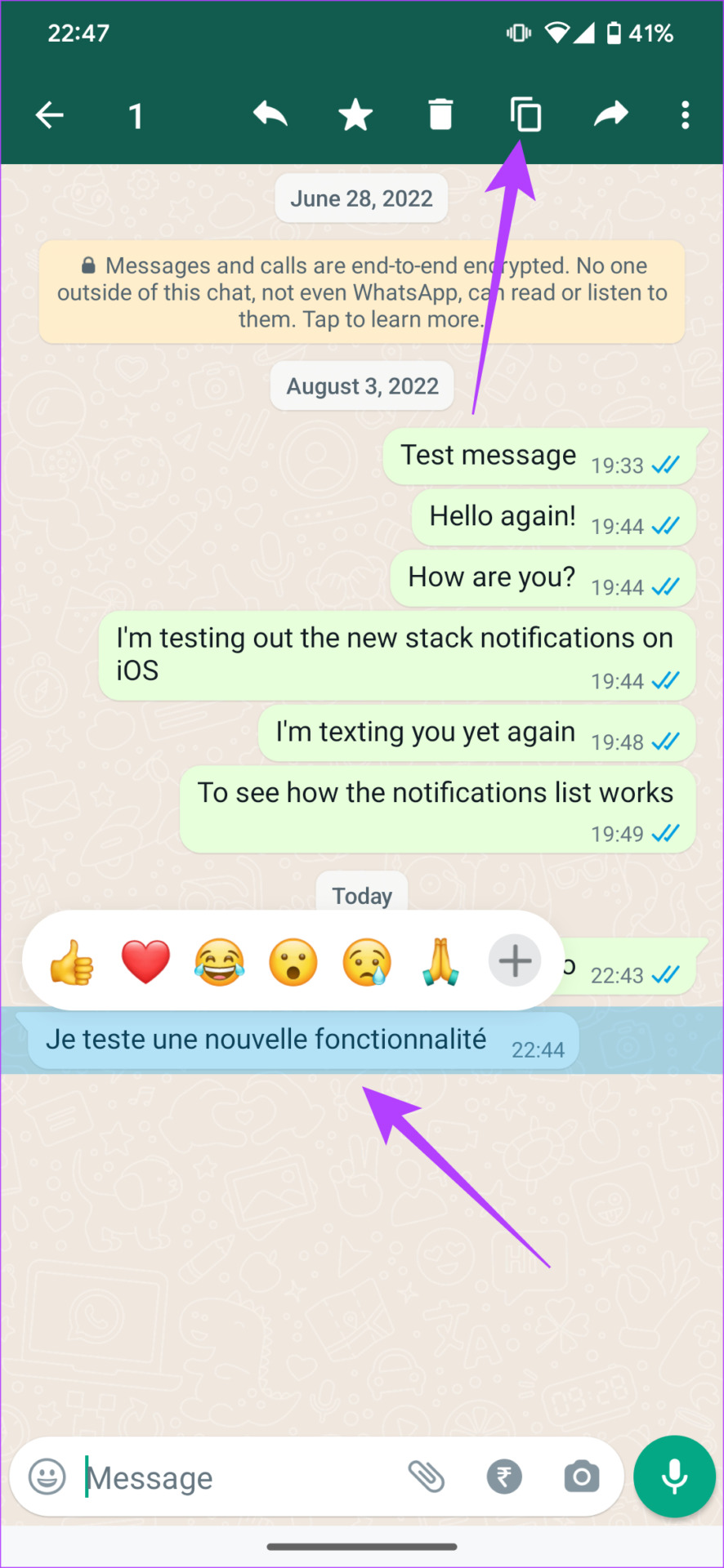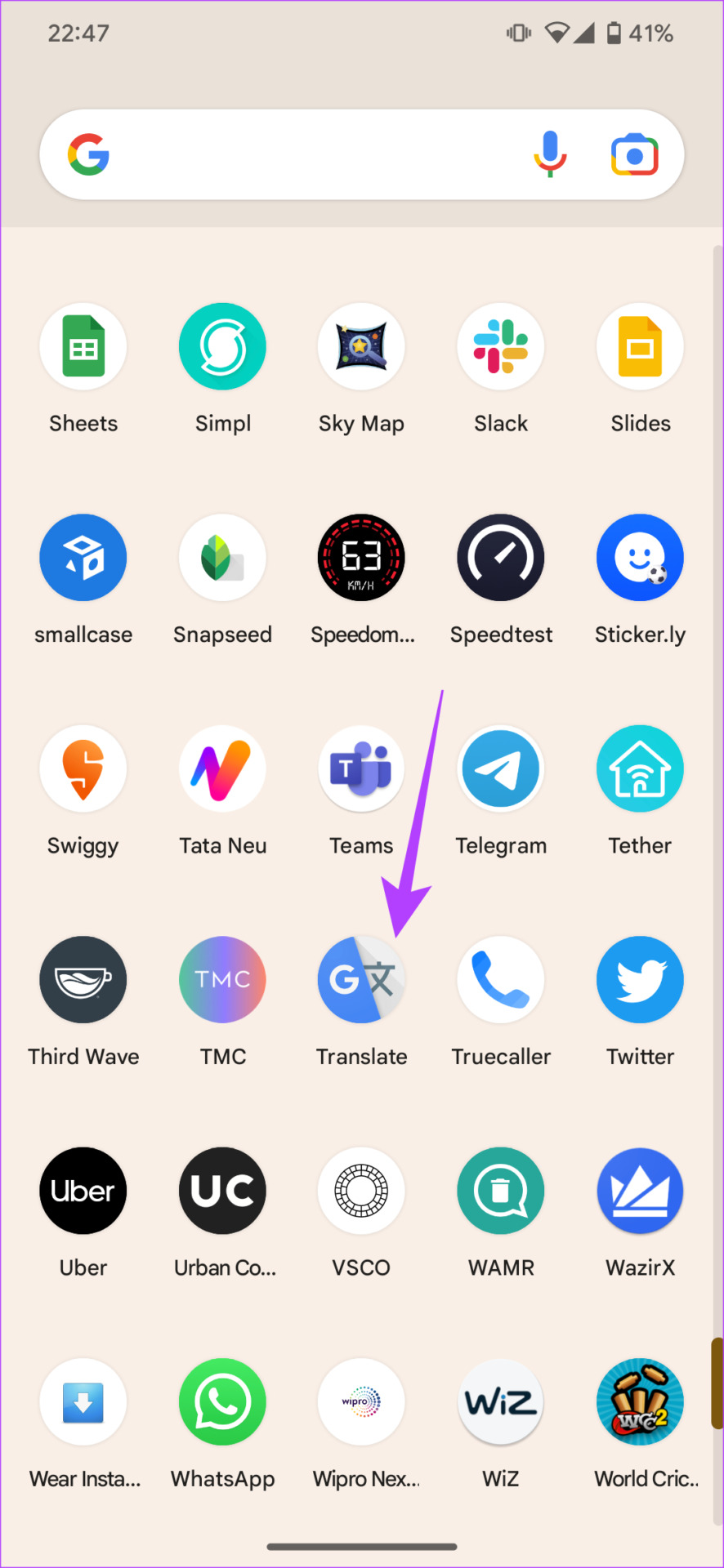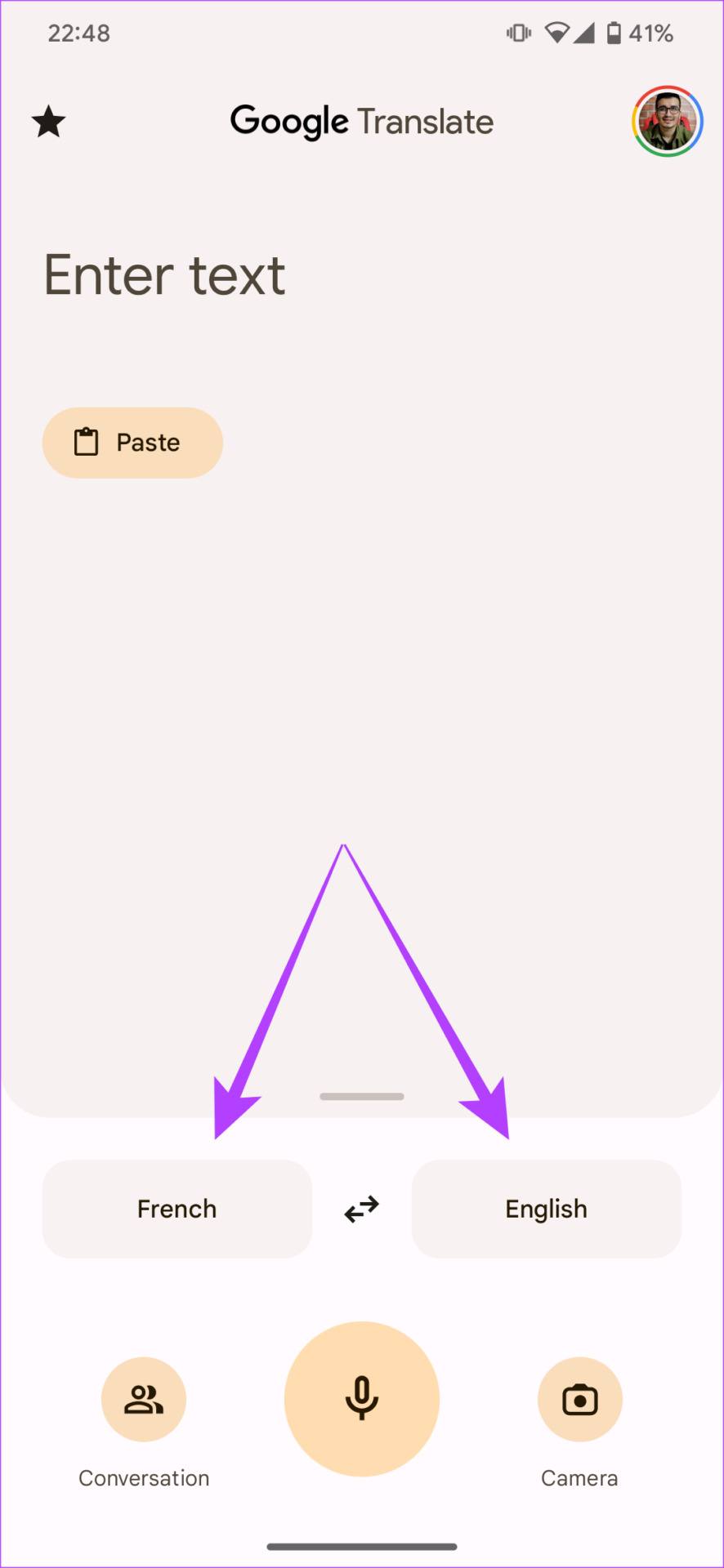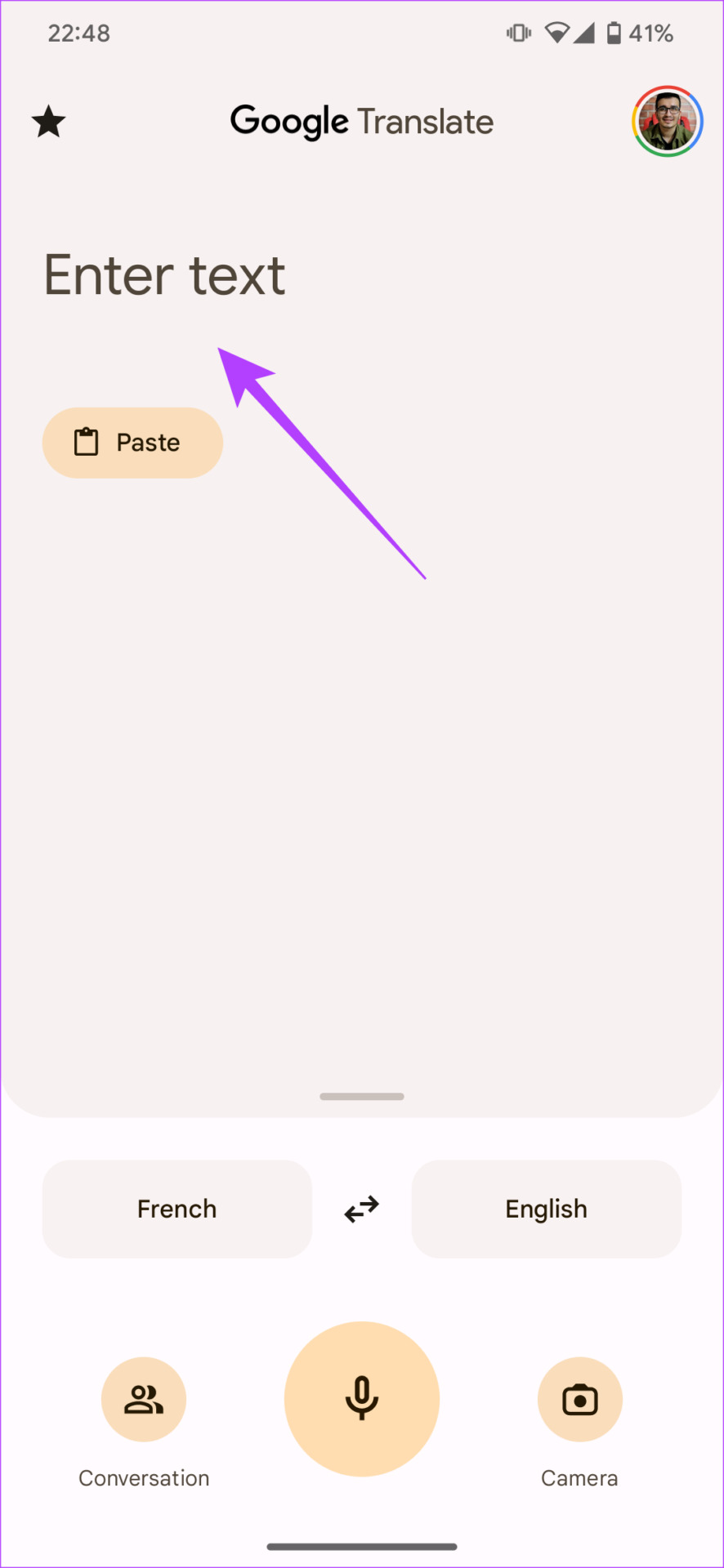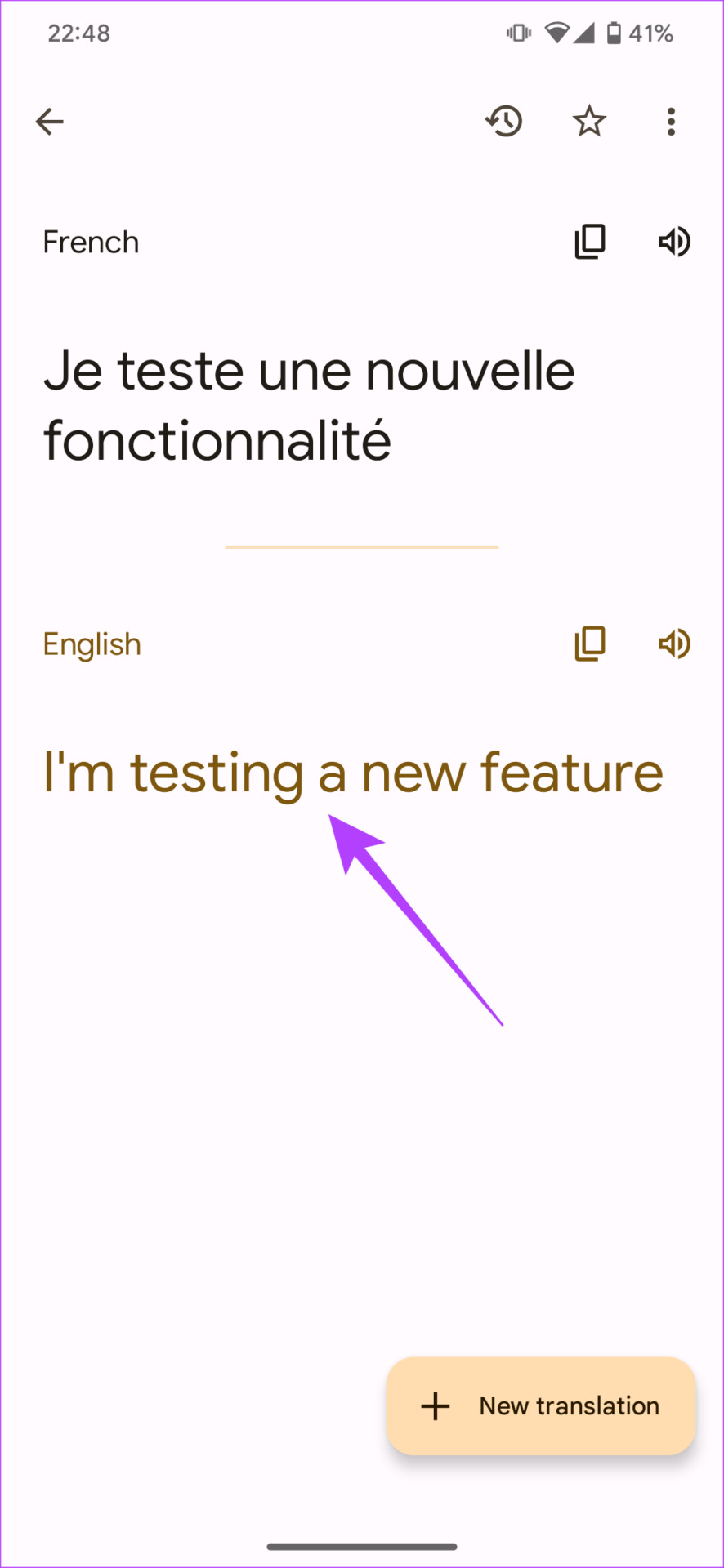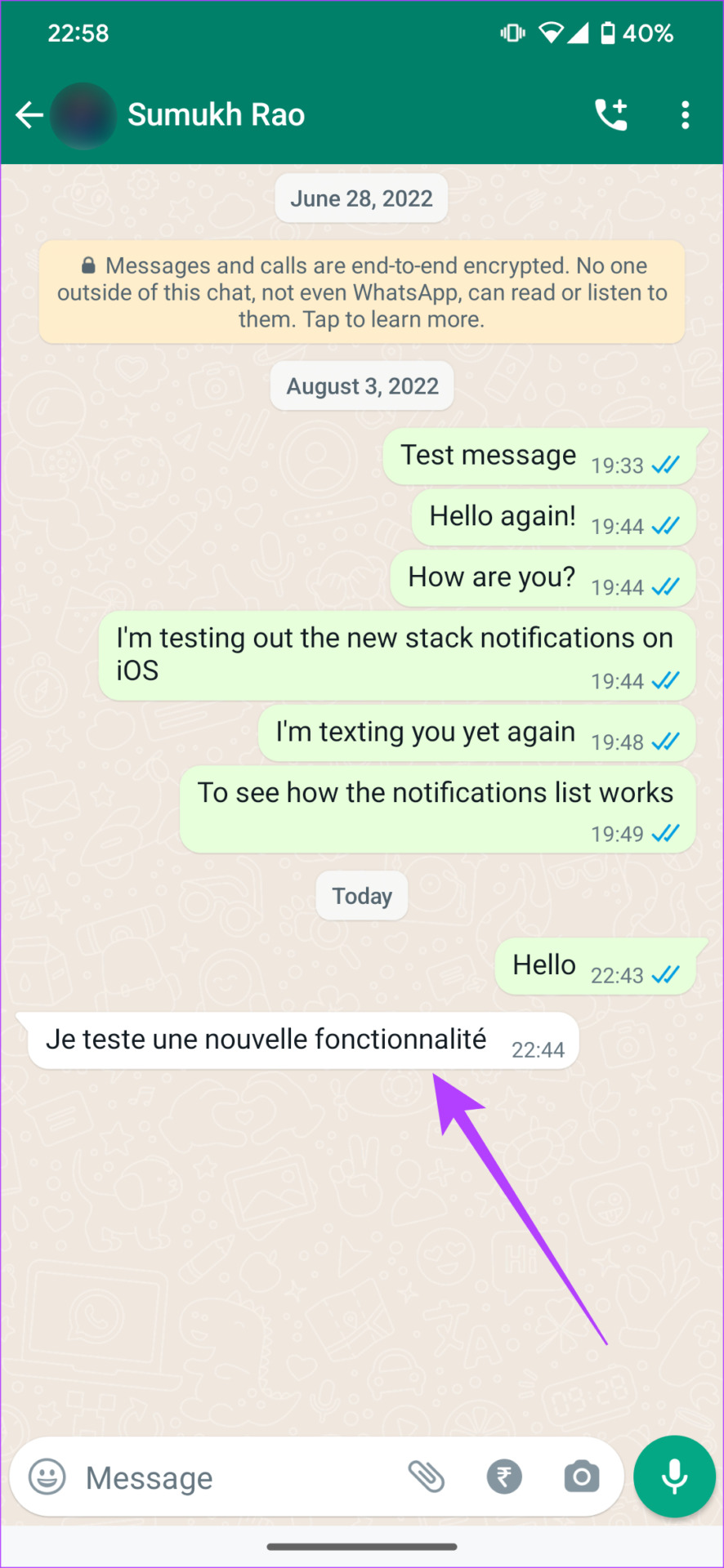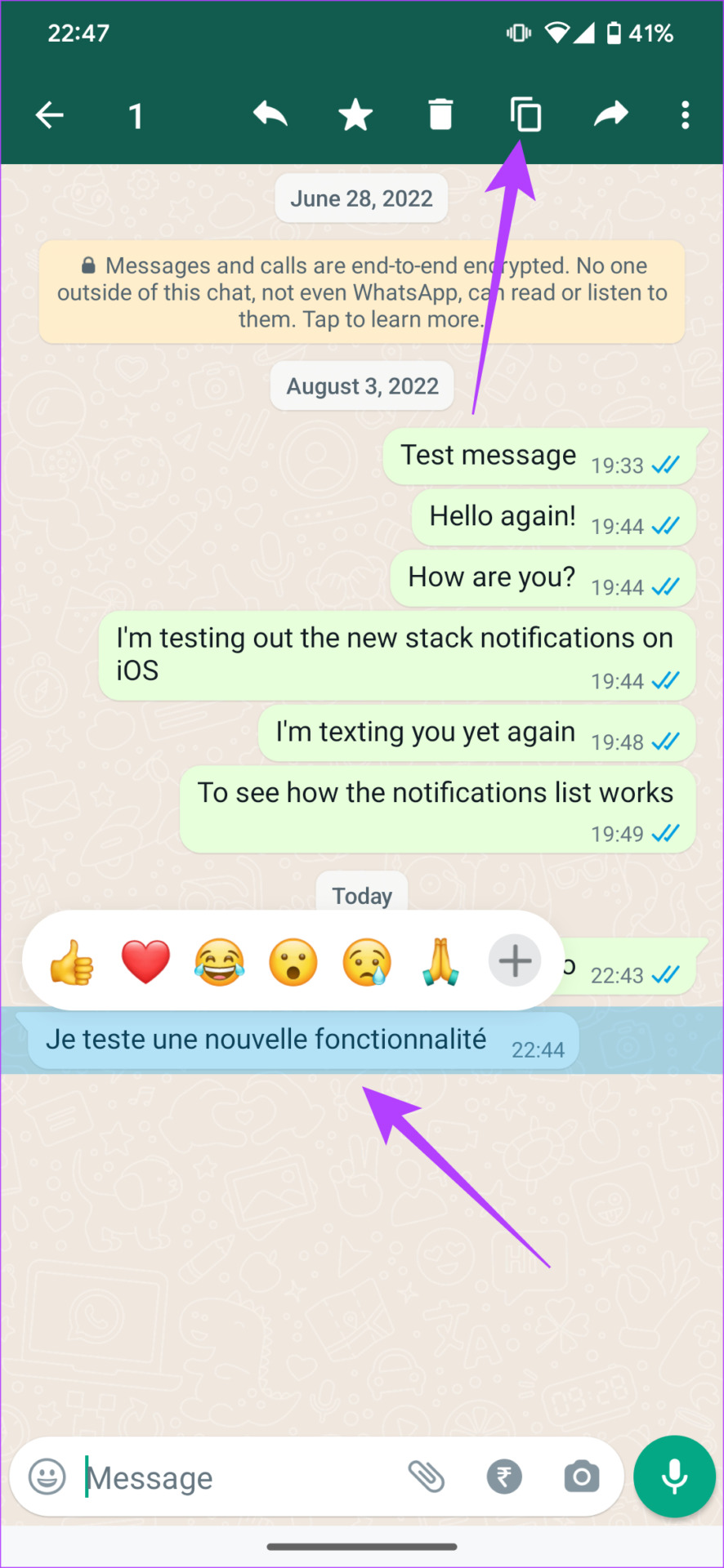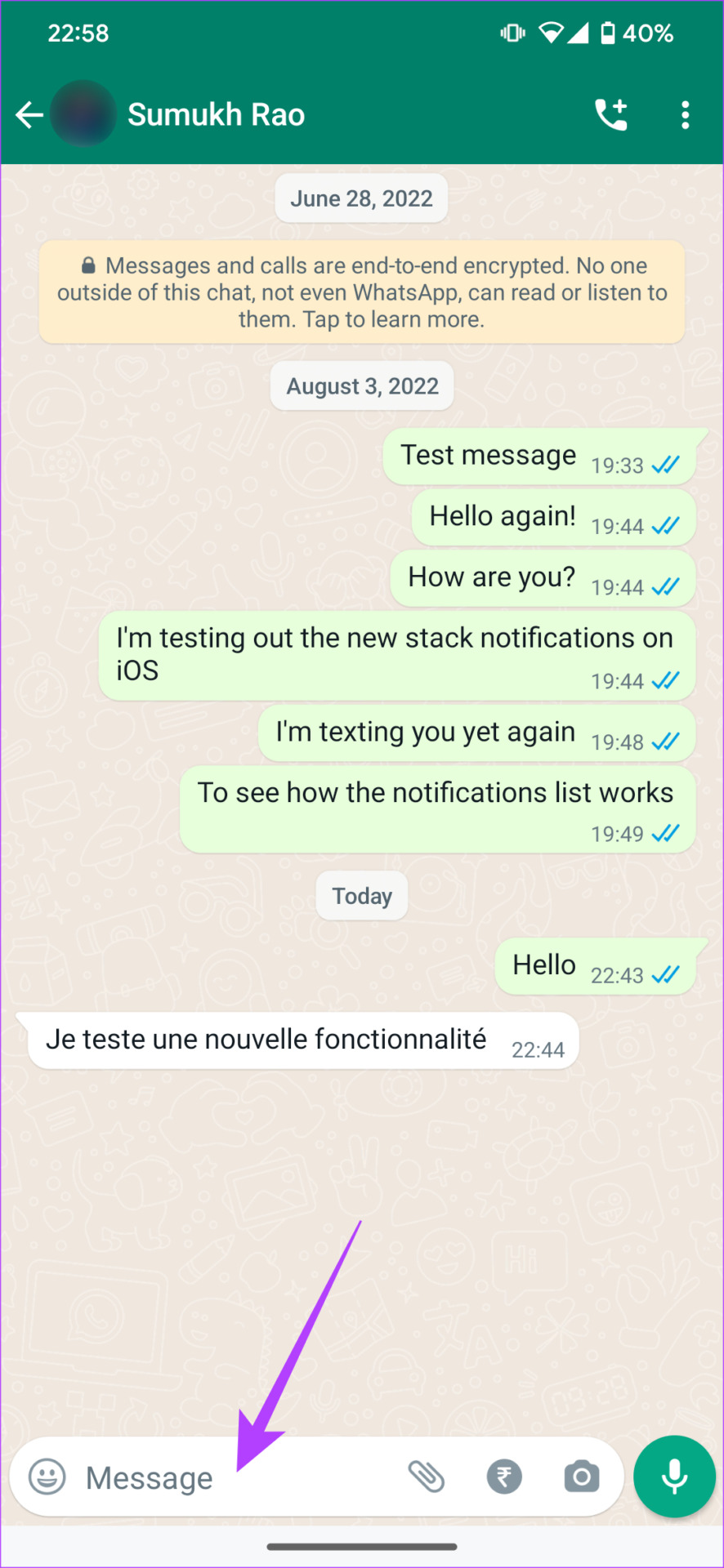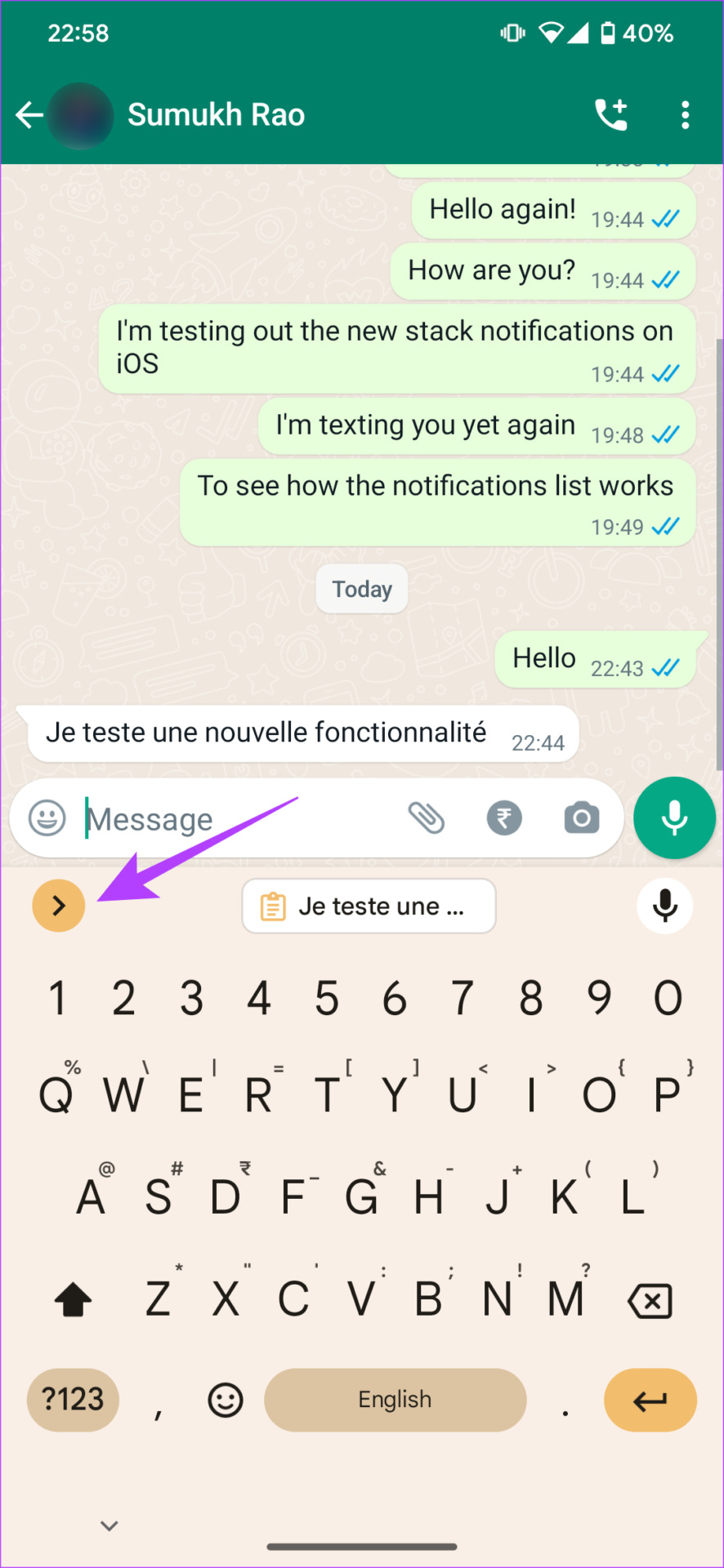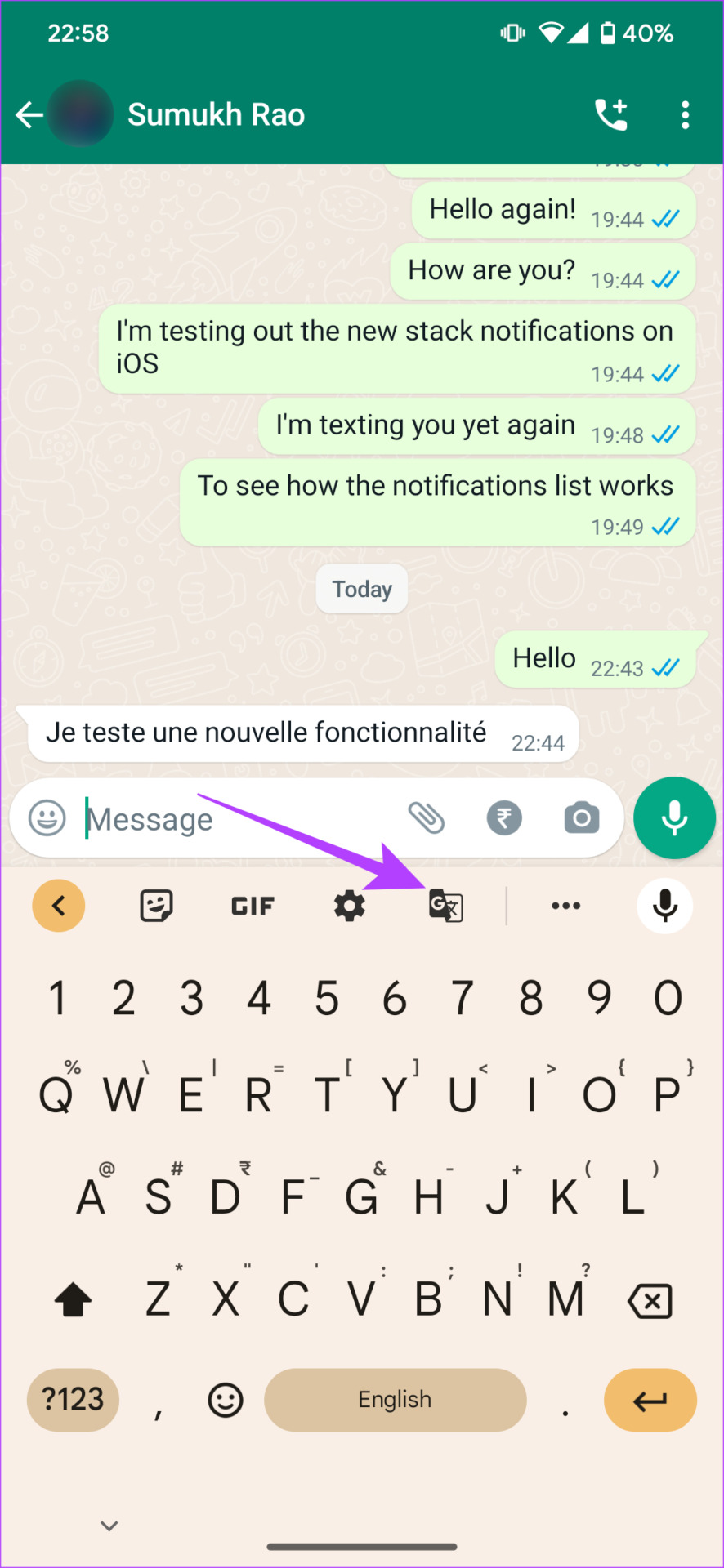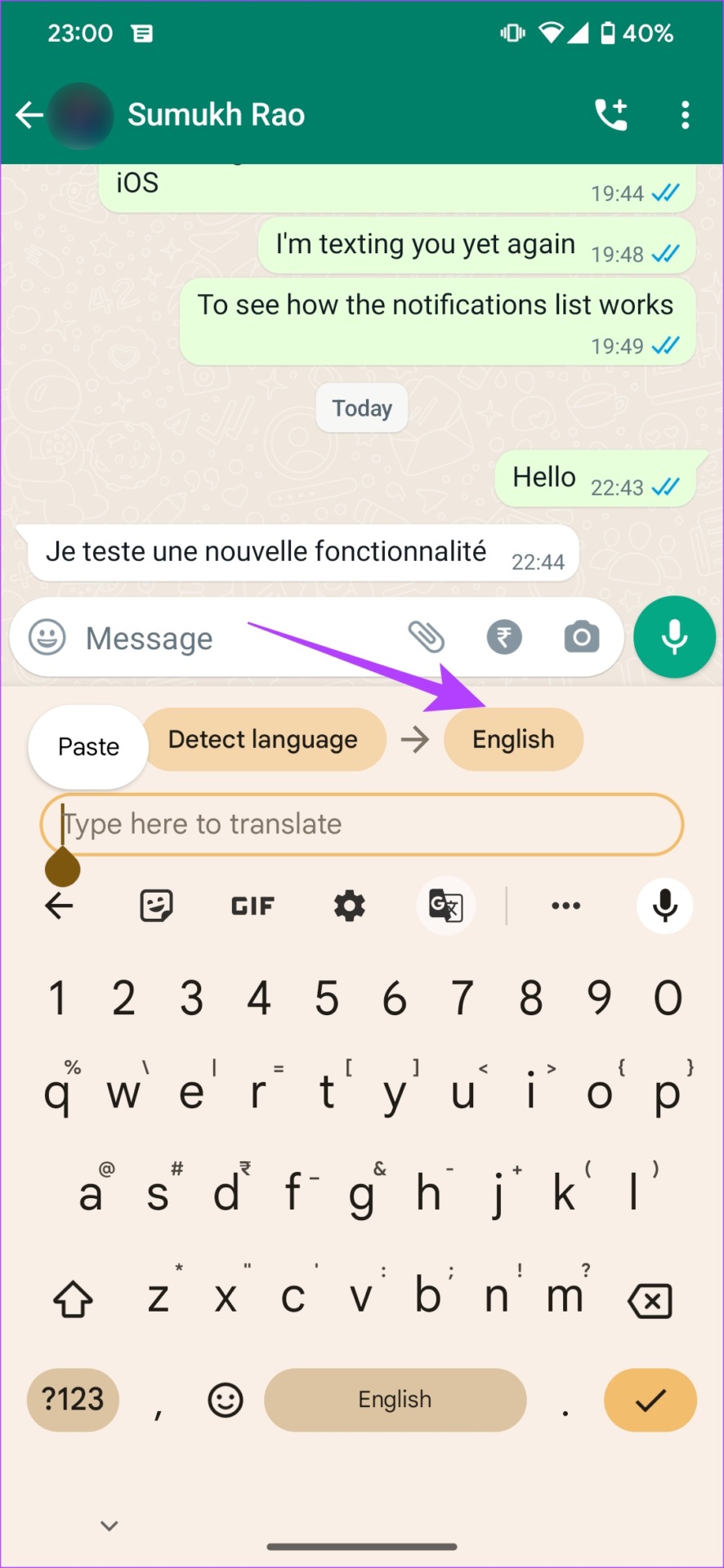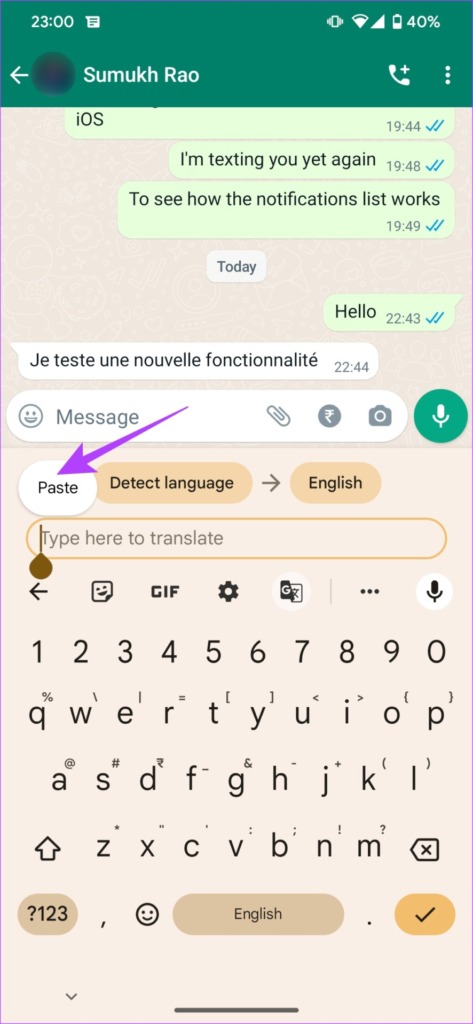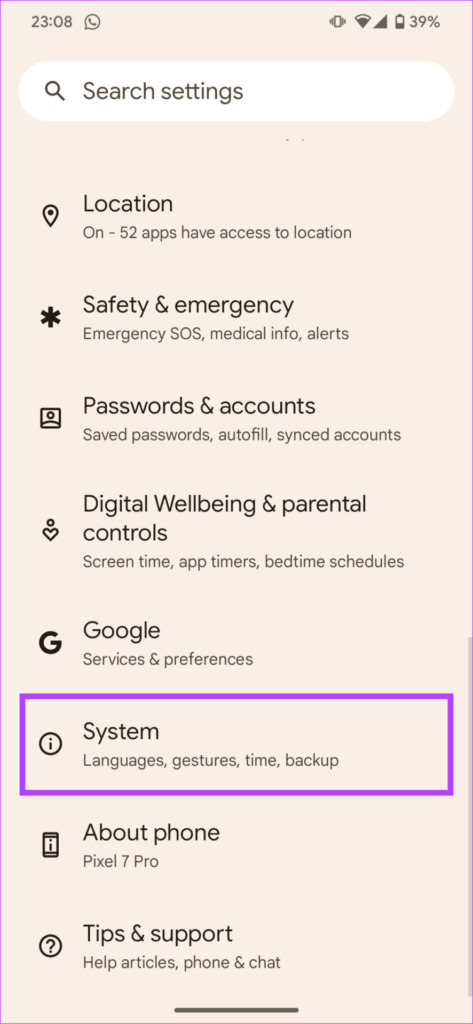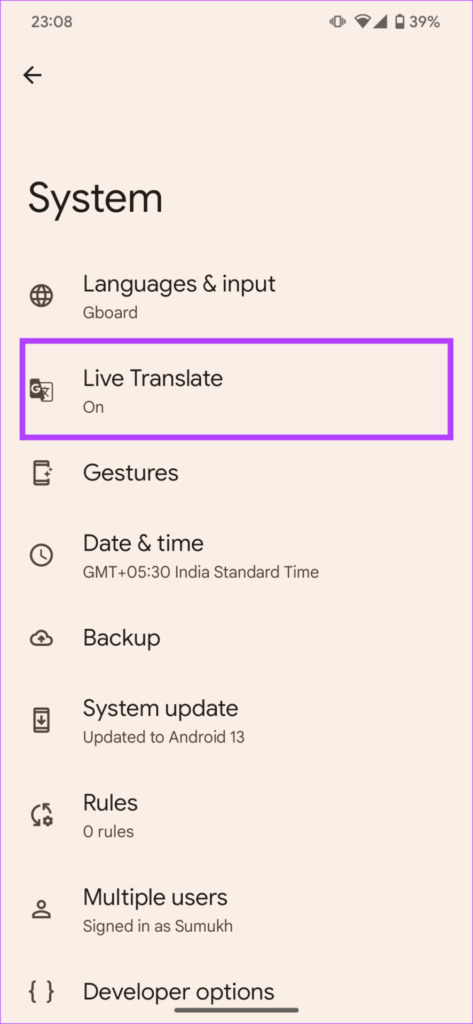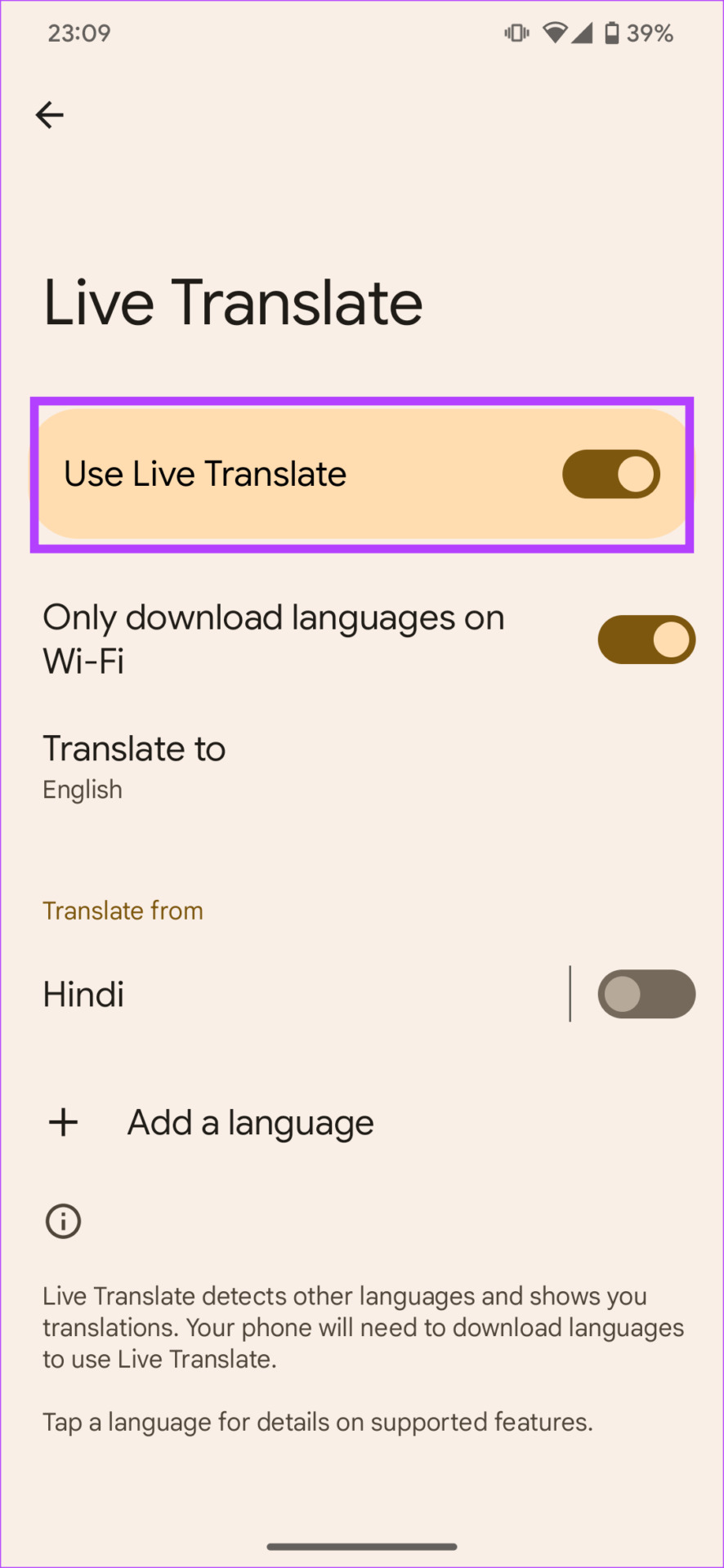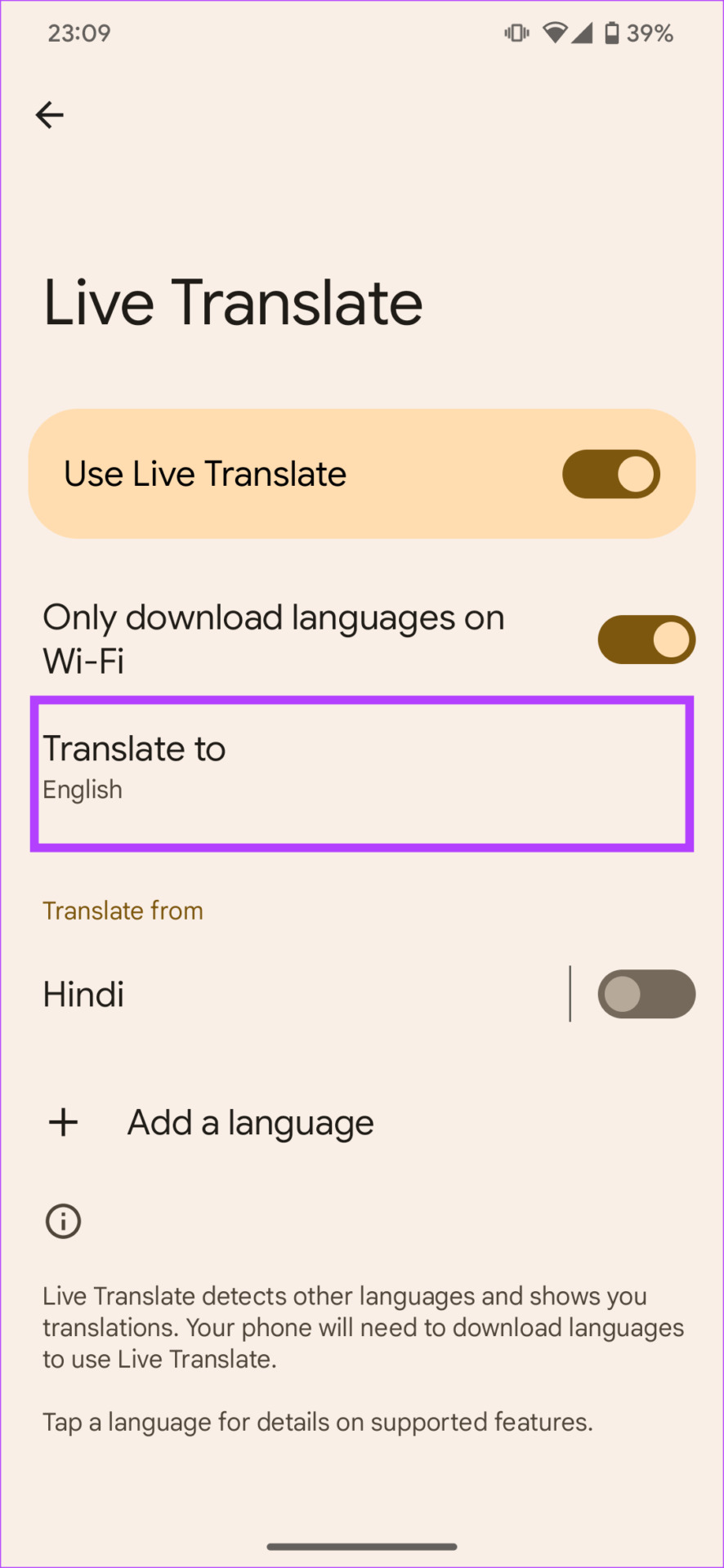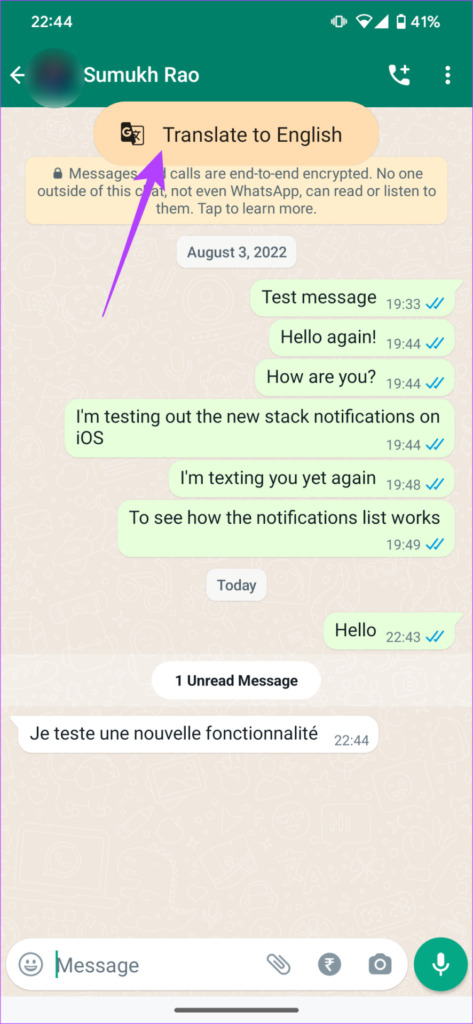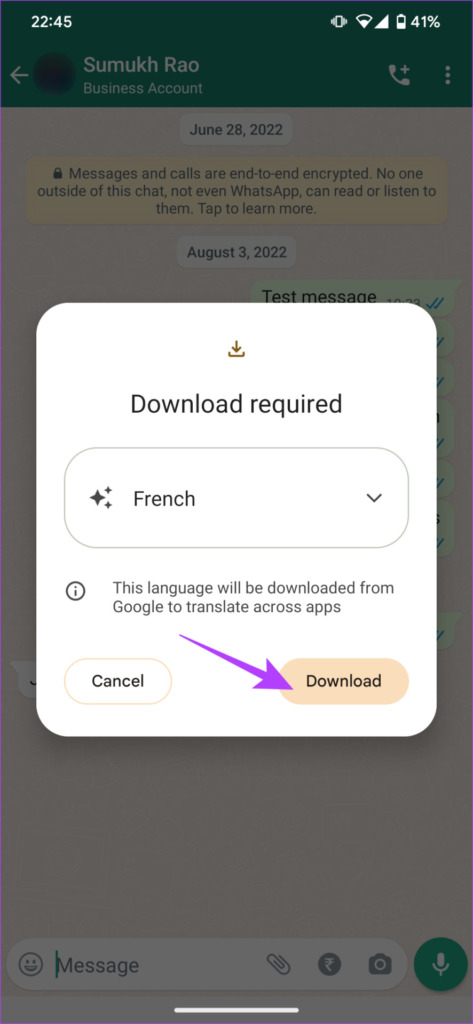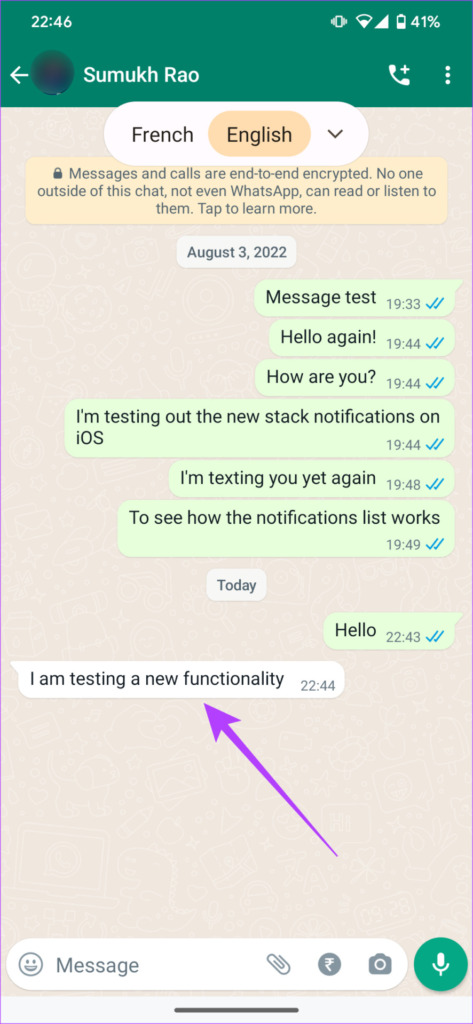This is one feature that is missing from the app on both iOS and Android. There are millions of WhatsApp users spread across the globe so a built-in translate option would make using the app more intuitive. Well, the lack of a native option doesn’t mean there are no workarounds. Here’s how to translate WhatsApp messages on Android and iPhone in a few different ways.
1. How to Translate WhatsApp Messages Using the Google Translate App
Using a translation app like Google Translate is the most basic way to translate your WhatsApp messages. However, it’s not suited if you have a lot of messages or conversations to translate. This is mainly because you will have to manually copy and paste all the messages into the app which can be cumbersome. However, you can still use it to translate a few messages occasionally. Here’s how it works. Step 1: Download the Google Translate app from the Play Store or App Store. You can also use an alternate translation app of your choice. Install Google Translate for Android Install Google Translate for iPhone Step 2: Open the WhatsApp conversation containing the message to translate. Copy the message to be translated. Step 3: Open the Google Translate app on your phone. Select which language the copied text is in and the language you want to translate it to. Step 4: Now, paste the copied text into the text field. You will automatically see the translated text in the language you selected. Repeat the process for all the messages you want to translate.
2. Translate WhatsApp Messages on iPhone and Android Using Gboard
If you’re wondering how to translate WhatsApp messages on Android and iPhone quickly, Gboard is your solution. Gboard is Google’s keyboard app that comes pre-installed on most Android phones. The app is also available on iOS, so you can use it to translate texts on iPhone quickly. Here’s how you can use Gboard as a WhatsApp translator. Step 1: Download Gboard on your Android or iPhone. Install Gboard for Android Install Gboard for iPhone Step 2: Once Gboard is set as your input method, navigate to the WhatsApp chat containing the messages to translate. Then, copy the message. Step 3: Tap on the text field to open Gboard. Now, tap on the small rightward arrow on the side to bring up more options. Step 4: Select the built-in translate option. You will now see a text box. Select the language you want the text to be translated to. Step 5: Press and hold on to the text box and you will get an option to paste your copied text. Select the Paste option and you will instantly see the translated message show up in the text box. Repeat the process for all the messages you wish to translate. This method of translating WhatsApp messages is quicker since you don’t have to switch back and forth between two apps.
3. Automatically Translate WhatsApp Messages
If you have a Google Pixel 6 and above, translating WhatsApp messages is an absolute breeze. In fact, you can translate an entire WhatsApp chat in a matter of seconds without leaving the app. Thanks to Google’s Live Translate feature, you get the option to auto-translate your WhatsApp messages with the help of a button. Here’s how to use it. Note: This feature only works on Google Pixel phones and that too only on the Pixel 6 and above. Before using the feature, you’ll have to first ensure that Live Translate is enabled on your Pixel phone. Follow the steps to do it.
How to Enable Live Translate
Step 1: Open the Settings app on your Pixel phone. Scroll down to the System section. Step 2: Navigate to the Live Translate section. Step 3: Enable the toggle next to Live Translate right at the top. You can also select what language you want the text to be translated to by default. Now that Live Translate is enabled, follow the next few steps to translate WhatsApp messages to English or any other language.
How to Use Live Translate on WhatsApp
Step 1: Open the WhatsApp chat with the messages to be translated. If the chat contains any messages(s) in a language that is different from your system language, you will receive a prompt at the top of your screen to translate it. Tap on it. Step 2: You will now be asked to download the language pack corresponding to the language in which the message was received. Tap on Download. All the messages in the chat in that particular language will now automatically be translated to your default language. This is also applicable to all messages you receive in that language in the future. For example, if you receive a message in French and follow the steps, all messages you receive in French in the future will automatically be translated into your phone’s default language. This is extremely convenient and saves a ton of time as well as manual labor. It’s almost like a Google Pixel phone has a built-in WhatsApp chat translator!
How to Change the Language on WhatsApp
We saw how you can translate received messages on WhatsApp. However, what if you want to send messages on WhatsApp in a different language? Well, we have a detailed guide telling you how to change the typing language on WhatsApp which will guide you through the process in a simple manner.
Keep the Conversation Going
Don’t let language be a barrier when texting someone on WhatsApp. You can translate WhatsApp messages on iPhone and Android via a few simple ways so that you can continue the conversation without having to worry about what the other person is saying.