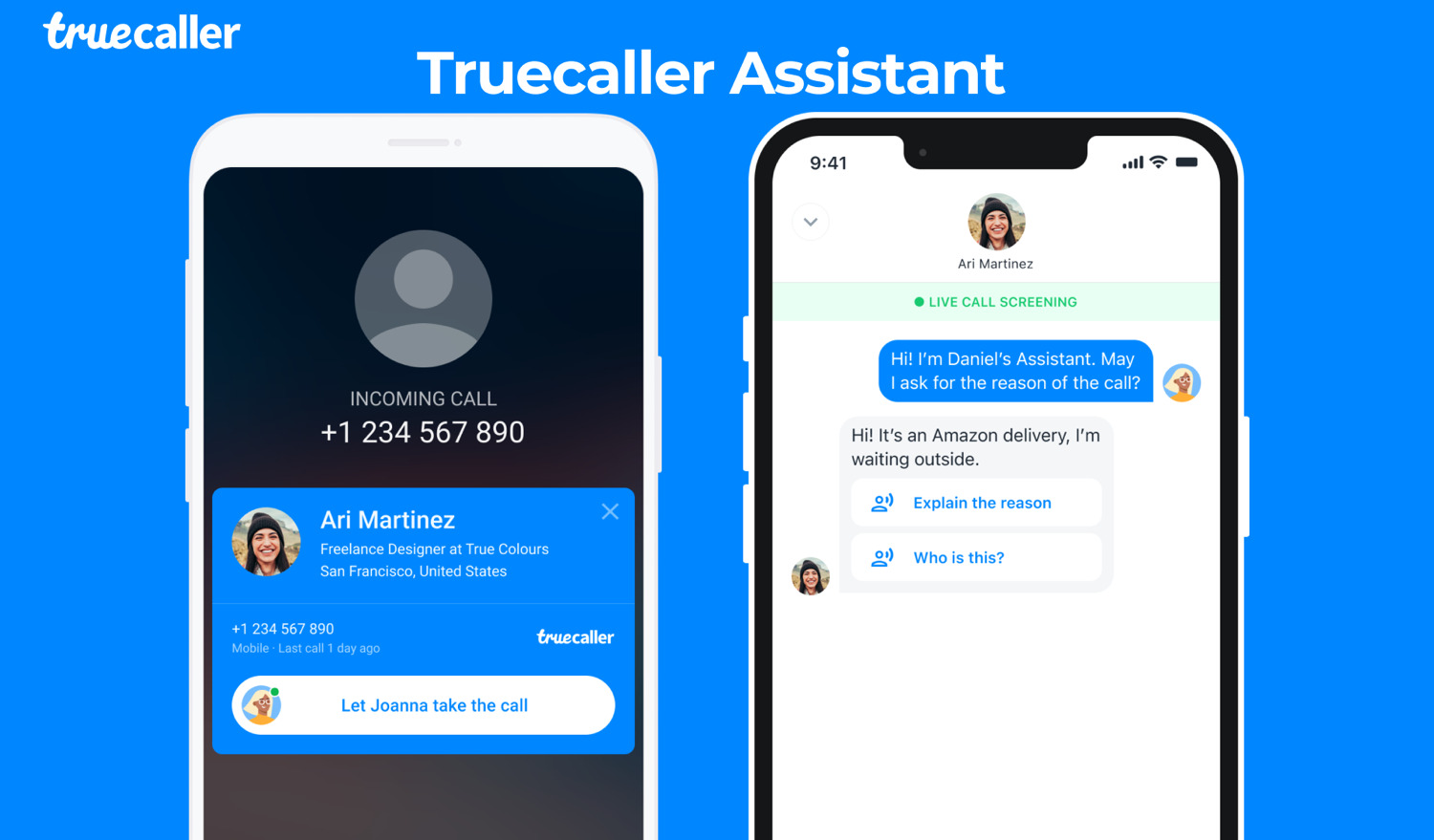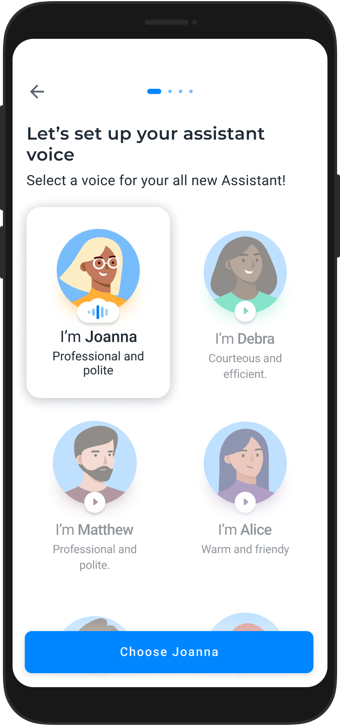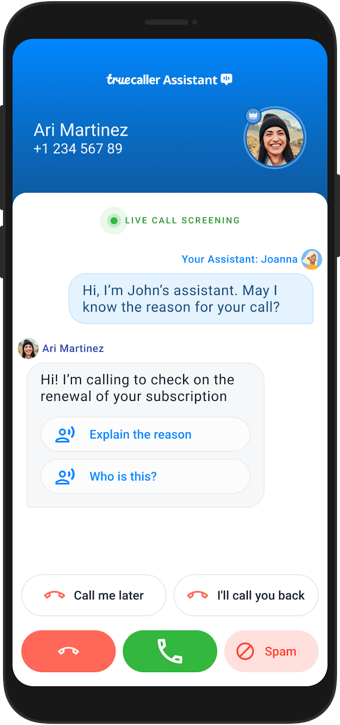In an attempt to block them, most of us often ignore calls that might be important to us. Now, Truecaller wants to change this with a new feature called Truecaller Assistant. Purely looking at the numbers, Truecaller is one of the leaders in safer communication. They have over 320 Million active users worldwide and regularly block billions of harmful calls and texts every year. Can you imagine some of the losses people would have to face if those billions of calls/texts made it through? In their 2022 US spam and scam report (a survey conducted with Harris Poll), Truecaller says that Americans lost nearly 40 billion USD to scams in the previous year, with 68.4 million Americans reporting losses and an average reported loss of 577 USD. Coming back to the app, it comes packed with features like Caller ID, spam reporting, and Smart SMS, among others. However, with the new Truecaller Assistant, you can screen and answer your calls. It’s like having someone who answers your calls and takes messages for you. Naturally, this will help you save time and keep your peace of mind intact while ensuring that you don’t miss calls that are truly important to you. Now that this is settled let’s see how to use Truecaller Assistant to screen spam calls. But before that, let’s check out how Truecaller Assistant works.
What Is Truecaller Assistant
Truecaller Assistant fields and screens calls from potential scammers and spammers. This feature uses speech-to-text and machine learning to create a natural-sounding assistant which eventually receives and filters your calls. This way, you won’t miss important calls from airlines, hotels, and even schools. And at the same time, it can effectively prevent potential fraudsters from wasting your time. If this sounds like Google’s Call Screening service, you’re right. Except that, Truecaller’s Assistant is available on iPhone and Android. To start with, Truecaller Assistant is available in the United States in English. More regions and languages will follow. So, how does Truecaller Assistant work?
How Truecaller Assistant Works
As noted earlier, Truecaller Assistant uses machine learning to field your calls. For example, if you receive a phone call, you can have the Assistant answer it. The option appears right on the caller ID when enabled, though the interface is slightly different on iPhone and Android. The transition to the Assistant is instant, and you can see a live transcript of the conversation on your phone’s screen. You can ask for the reason for the call. You can always pick up the call and carry it on like a normal telephone conversation if you deem it important. If not, you can always ask for more information through the Assistant. Sounds cool, right? Truecaller advertises over 90% accuracy in fielding and screening calls. These days, when there is a huge rise in spam calls, this feature proves to be a clever solution.
How to Use Truecaller Assistant
Like the rest of the Truecaller app, using the Truecaller Assistant is very straightforward. First, download the app from the Play Store or App Store and set it up. Ensure you get the real Truecaller app and not one of the imposter apps (there are many). True Software Scandinavia AB made this app. It has a 4.5 rating on App Store and a 4.5 rating on Play Store. Download Truecaller for iPhone Download Truecaller for Android Step 1: After you install it, open the Truecaller app on your phone, and head over to the Assistant tab.
Step 2: You can choose the Assistant (and the voice) of your choice. For now, the app gives you several options to pick from. Just tap on the options to see how your assistant will sound. From then on, the app will walk you through the next steps for a little configuration.
Step 3: After enabling the Assistant, it will screen your next call. The way it happens is slightly different on Android vs. iPhone. On Android, the Assistant button will appear under the Caller ID when you receive a call. Tap on the ‘Let Assistant take the call’ button to forward the call. The Assistant will answer the caller and ask them why they are calling. If it’s a call you need to answer, you can tap the Receive button at the bottom to answer it. If not, you can press for additional information through the ‘Explain the reason’ button on the live chat.
And if it’s a robocall or a spam call, you can immediately mark the caller as spam to prevent further calls. The interface is a tad different for iOS users, but the functionality remains the same. If the Assistant function is active and you decline the call (or it goes unanswered), the Assistant will take the call. You can tap on the bubble at the top of the page to switch to the live chat.
Launch Date and Subscription Fees
So that’s how you can use Truecaller Assistant to screen incoming calls. There is a significant increase in spammers worldwide. So this feature will be a welcome add-on. Truecaller Assistant will be available in English on Android and iOS in the United States. It will be available on a free 14-day trial, after which users can add the feature as part of Truecaller Premium. Truecaller promises that the Assistant will make its way to other countries soon, including India.