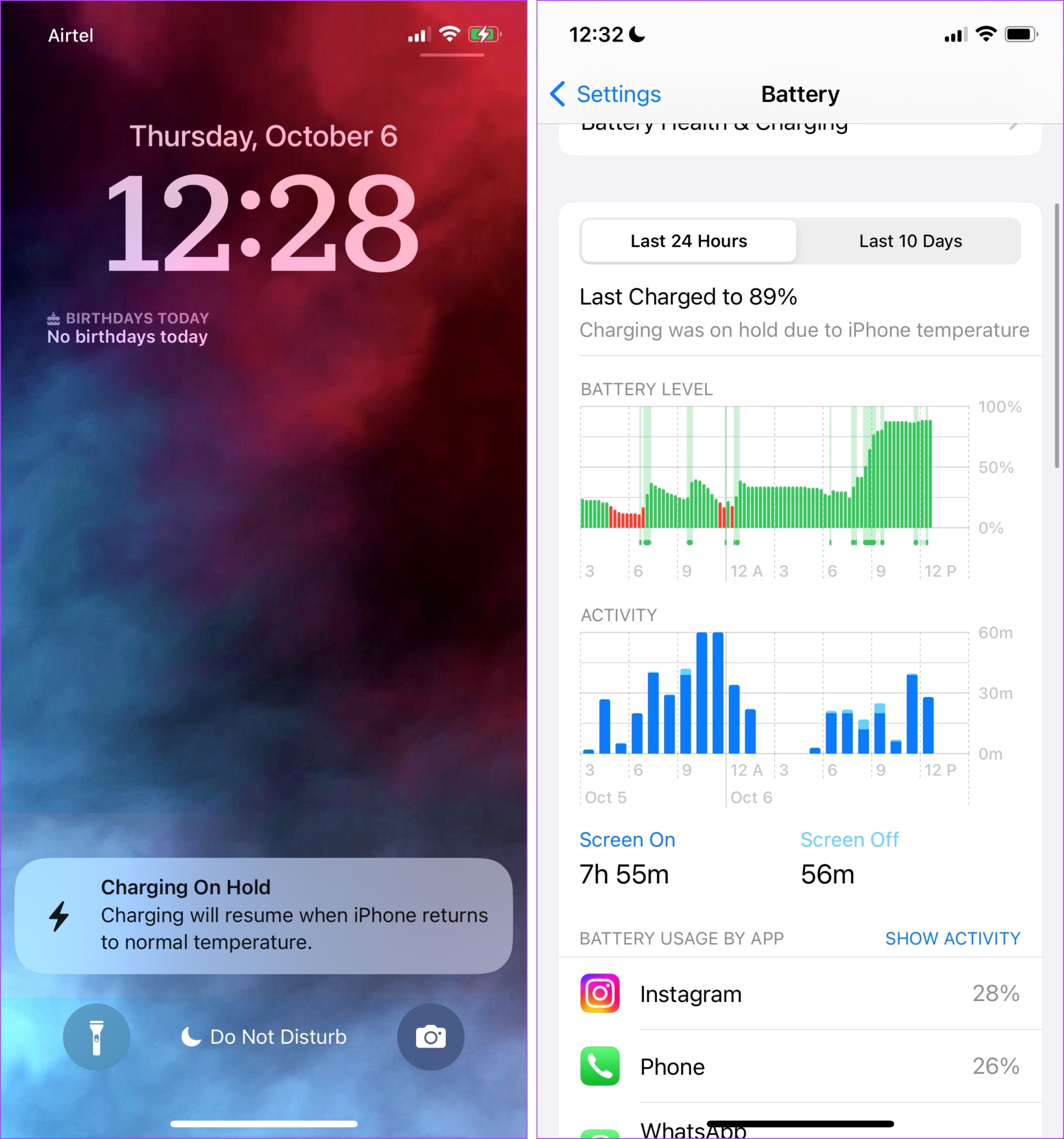Once you receive this warning, your iPhone will stop taking in the power supply. Although it says that it will resume when iPhone returns to normal temperature, there are ways in which you can completely prevent this from happening. Before we get into it, let us understand the need and the importance of this feature.
Charging on Hold Due to iPhone Temperature: A Much-Needed Feature
When Apple introduced the battery health level indicator on the iPhone, it made us quite vigilant about the rate at which it was depleting from a full 100%. Many users, including us, started searching for and adopting features that kept the battery safe and healthy. And if there is one thing that we learned, it was that high battery temperatures were a prime reason for the depletion of battery health. Earlier Apple used to provide a full-screen warning when your iPhone temperature went above the permissible levels, even while charging. However, with iOS 16, Apple took an additional step to keep iPhone charging on hold, without manual intervention when temperature levels soared. This is a much-needed feature, as it keeps the battery safe and prevents it from further heating. This also prevents the potential overheating from affecting the other internal components of an iPhone. But why is overheating bad for batteries? Let us find out.
Lithium Ion Batteries and Overheating
Lithium-ion batteries are sensitive to heat. When they are exposed to high temperatures, there is an impact on the chemical reactions inside them. The electrolyte inside the battery facilitates the movement of ions across the anode and the cathode. However, the electrolyte is quite sensitive to changes in heat and when temperatures get high, they can crystalize and clog up the anode and cathodes. This stops them from storing the lithium ions. Simply put, excess heat prevents the normal functioning of a battery. This can increase battery aging, and when repeated, degrade the battery’s health over time. Therefore, you must be careful about this. In the next section of the article, let us understand how you can prevent overheating on your iPhone while charging, and fix the ‘iPhone charging on hold’ message.
iPhone Charging on Hold Error Message: What to Do
Here are some ways using which you can ensure your iPhone remains in the ambient temperature, and prevent iOS 16 from showing the ‘iPhone Charging on Hold’ warning.
1. Remove Your iPhone Case
If you are using a thick back cover for your iPhone, chances are it might aid in trapping heat. So, if you feel your device is getting hot, remove your case during charging. This will ensure better ventilation for your iPhone, and will not trap heat.
2. Move to a Less Hot Surrounding
Apple recommends using your iPhone in temperatures under 45° C (113° F). So, if you are charging your device under the hot sun using a power bank, try to get indoors and charge your iPhone. This can prevent the iPhone charging on hold notification from popping up on iOS 16.
3. Avoid Charging in the Car
While it is convenient to put your device on the wireless charging pad of your car, you need to be careful of the hot sun that can easily heat your car, and consequently your iPhone. This can heat the battery as well. So, charge your device in the car only when it is absolutely necessary.
4. Unplug Your iPhone
If you notice your iPhone getting hot while charging, unplug your iPhone from the power source and let it cool down for a bit. Plug it back in once again, and check if the temperature is normal. If it gets back hot quickly, you probably need to check the authenticity of your accessories or contact Apple Support.
5. Use MFI-Certified Accessories Only
Do you see a low-priced iPhone power adapter and a lightning cable? If you are tempted to buy one of those, we advise you to avoid them. You need to check for MFI – Made for iPhone/iPad certification, and only then make the purchase. Here’s a list of MFI-authorized manufacturers, as listed by Apple. (make sure you agree to the terms to view the list). These manufacturers make accessories that have passed all the quality checks for your iPhone, and will not harm or affect your device when you use the accessory.
6. Opt For Slower Charging
Fast charging speeds up the chemical reactions, and hence, generates more heat. So if your device is heating up while charging, ensure to use a power adapter with a lower rating for a while, until it cools down. This will help you fix the iPhone charging on hold notification.
7. Power off and Wait for iPhone to Cool Down
Lastly, you can try to power off the device and wait for iPhone to cool down. You can restart once it is back to normal temperature. Here’s how you can power off your iPhone. Step 1: Firstly, you need to shut down your device.
On iPhone X and above: Press and hold the volume down and the side button.On iPhone SE 2nd or 3rd gen, 7, and 8 series: Press and hold the side button.On iPhone SE 1st gen, 5s, 5c, or 5: Hold the power button at the top.
Step 2: Drag the power slider to turn off the device. Step 3: Once iPhone cools down, turn on your device by pressing and holding the power button on your iPhone.
Enhance Your iPhone’s Battery Life
These are all the methods to either prevent or fix the error message of charging on hold due to iPhone temperature. Apart from this, we recommend you follow good charging habits, and try and charge your iPhone only when necessary, or at least not drain the battery down to zero all the time. Further, we recommend you also follow these tips to maintain your iPhone’s battery health.