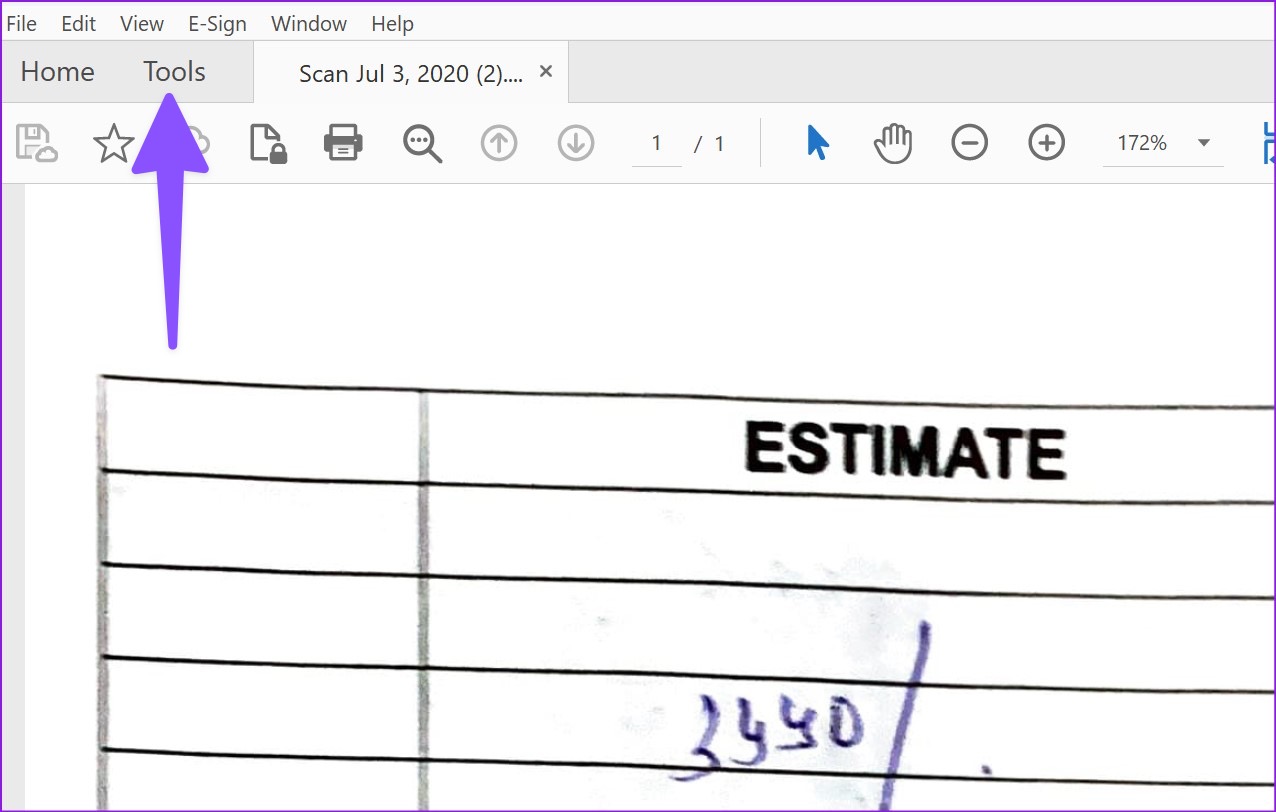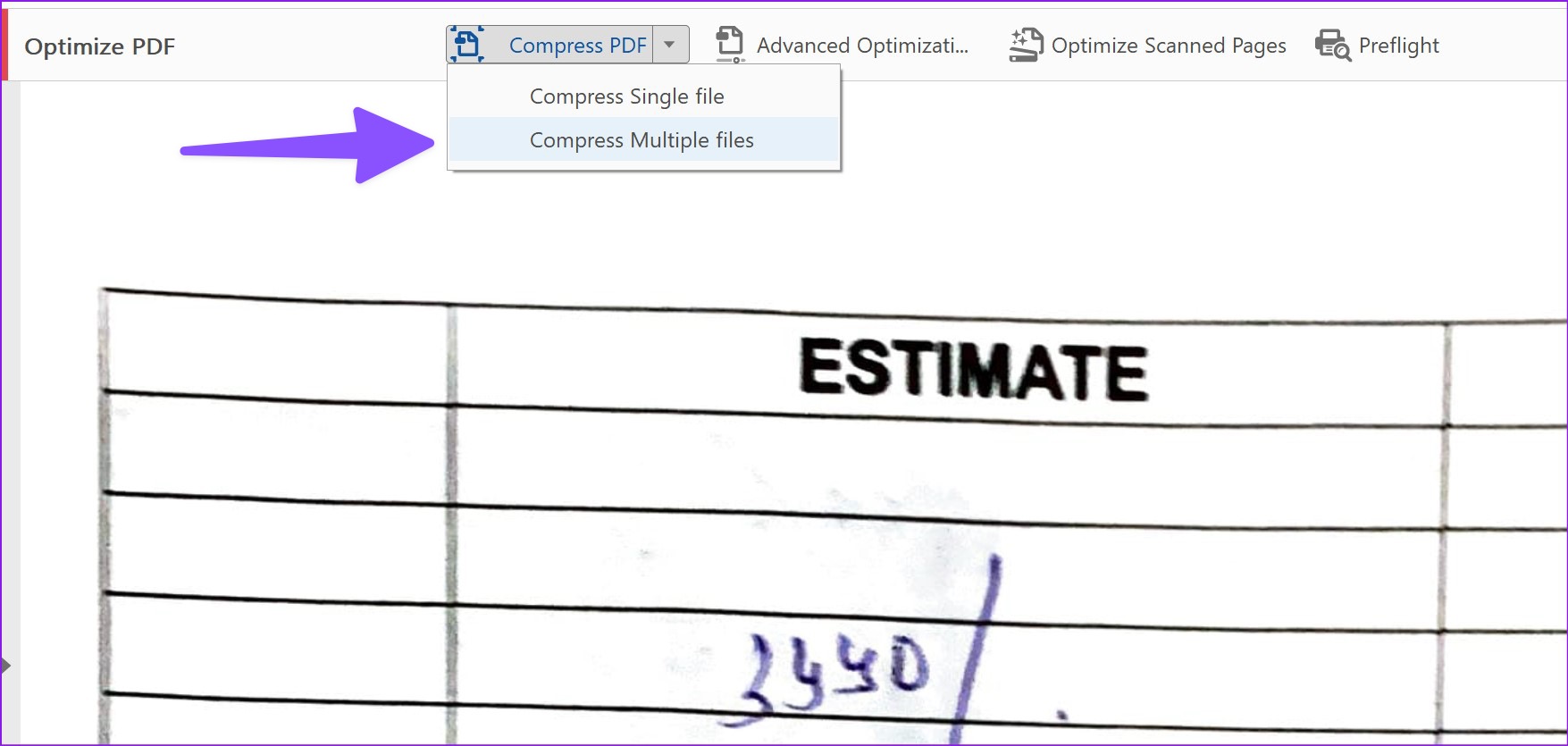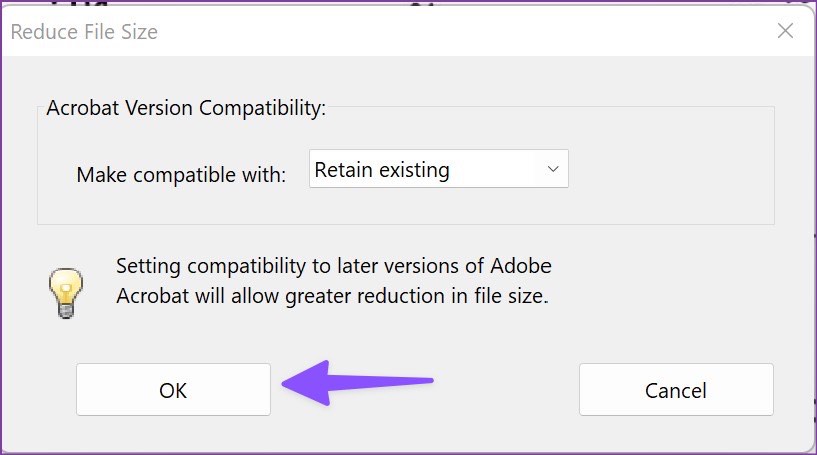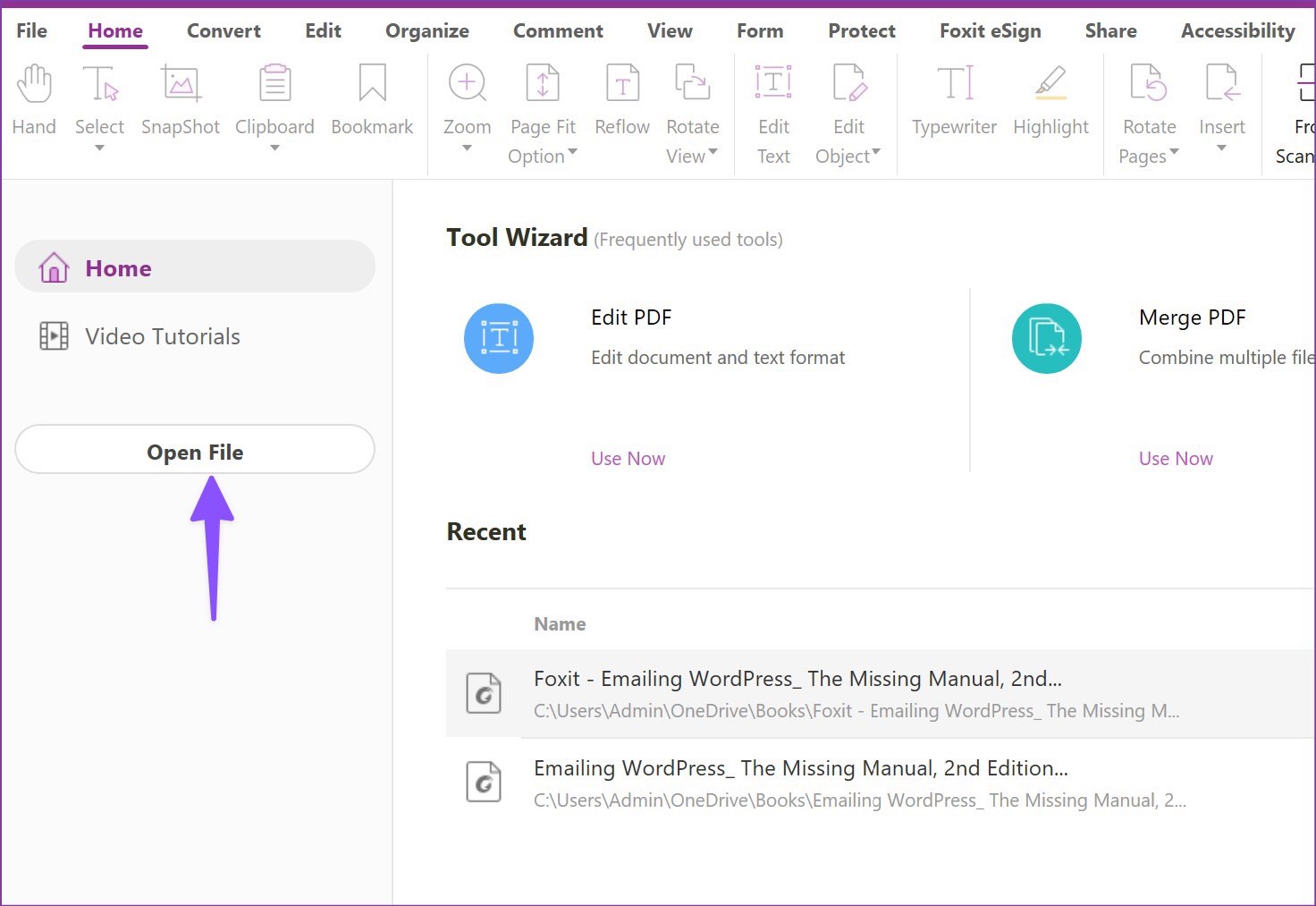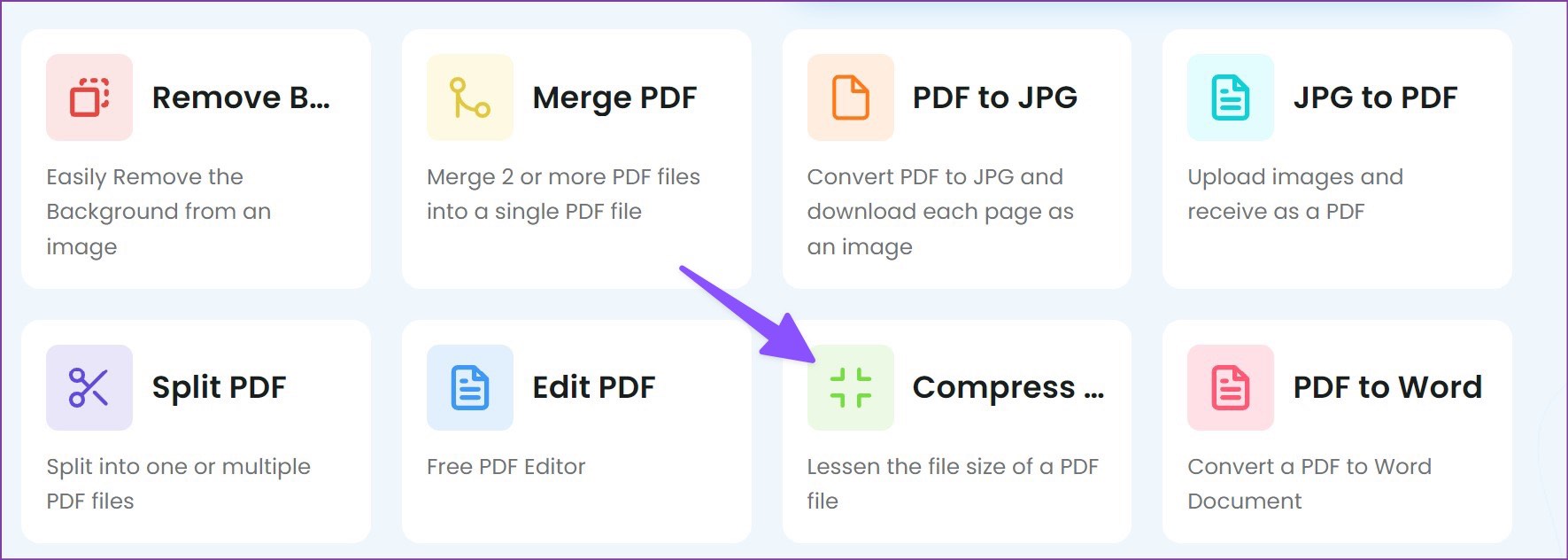You can always convert a PDF file to PNG and reduce the size, but it’s not the most logical solution to get the work done. Unlike Mac, Windows has no Preview app to open and edit PDFs. Microsoft Edge is the default PDF viewer app on Windows 11, and it doesn’t allow users to reduce file size. Instead, you must rely on third-party alternatives to complete the task. Let’s talk about them.
1. Adobe Acrobat Pro
Adobe Acrobat is one of the best PDF editors on Windows. It’s a part of the Adobe creative suite, and you can download it on Windows using the link below. After a successful installation, follow the steps below to reduce PDF file size in Adobe. Download Adobe Acrobat for Windows Step 1: Open Adobe Acrobat on Windows. Step 2: Import one of your PDF files from the PC storage. For demonstration, we opened a PDF file of 1.1 MB in size. We will use the compress tool to reduce size below 1 MB. Step 3: Select Tools at the top.
Step 4: Scroll to Optimize and add it as a shortcut.
Step 5: ‘Optimize the PDF’ menu will appear at the top. Step 6: Select Compress PDF and select the desired location to save the compressed file. You can save it on your computer or upload it directly to the Adobe cloud storage to make it available on every device.
The export process will take a while, depending on your PDF size. Check the screenshot below to see the size difference between an original PDF size and a compressed one. It’s almost half in size now.
Sometimes, you may want to optimize 10-15 files at once. Manually reducing every PDF file size can be a tedious and time-consuming process. Instead, you can go through the steps below and compress multiple files with a single-click. Step 1: Launch Adobe Acrobat and open any PDF file. Step 2: Open the Optimize menu (refer to the steps above). Step 3: Select the drop-down button beside Compress PDF and select Compress Multiple files.
Step 4: Select Add Files button and import PDF files.
Step 5: Select Acrobat version compatibility from the following menu and hit OK.
Step 6: Select the target folder file naming, make other required changes and click OK.
Step 7: The compressing process will start, and you can check the live progress from the dialog box.
You can open the destination folder on your PC and check the PDF files in small sizes. We managed to reduce a PDF’s file size from 52 MB to 13 MB. Adobe Acrobat compressed the PDF neatly and didn’t affect the text quality. Adobe Acrobat is a part of the Adobe Creative Cloud package that costs $53 per month.
2. Foxit PDF – Reduce PDF Size Without Adobe Acrobat
Foxit PDF is yet another freemium software that can help reduce PDF file size. Of course, you’ll have to install it and the free version comes with a few limitations. However, if PDF size reduction is on your agenda, it works. Follow the steps below. Step 1: Download Foxit PDF from the web. Download Foxit PDF for Windows Step 2: Open Foxit PDF and start your 14-day free trial. Import a PDF file from the PC.
Step 3: Select File in the top left corner once you make relevant changes.
Step 4: Open PDF Optimizer.
Step 5: Select Reduce File Size.
Step 6: Click Curren File. Check PDF version compatibility.
Step 7: Select the export file location from the following menu. Foxit reduced a 50 MB file to 13 MB without breaking a sweat. Foxit offers a 14-day free trial, and you can check Foxit Store for more details on the subscription.
3. TinyWow – Reduce PDF Size Online
Not everyone prefers a paid solution to reduce PDF size. TinyWow is an online PDF editor with many tools to get the job done. TinyWow’s privacy statement is one of the best out there. The company doesn’t store your PDF file on servers. It will delete the uploaded and generate files after 15 minutes. If you can plan on reducing confidential PDF files, you can use TinyWow with peace of mind. Step 1: Visit TinyWow on the web. Visit TinyWow Step 2: Select the Compress PDF File Size menu.
Step 3: Upload the file from your PC.
Step 4: TinyWow will compress the file and show you the percentage and reduced file size from the original one.
Step 5: Hit to Download button to save the file or click the down arrow button to upload it over Google Drive.
Manage Your PDF Files Like a Pro
Adobe Acrobat remains the best way to reduce PDF file size on Windows. For performing this only once a while, you can use Foxit PDF to compress a PDF file. TinyWow is an ideal web-based solution to reduce PDF file size for free on Windows.