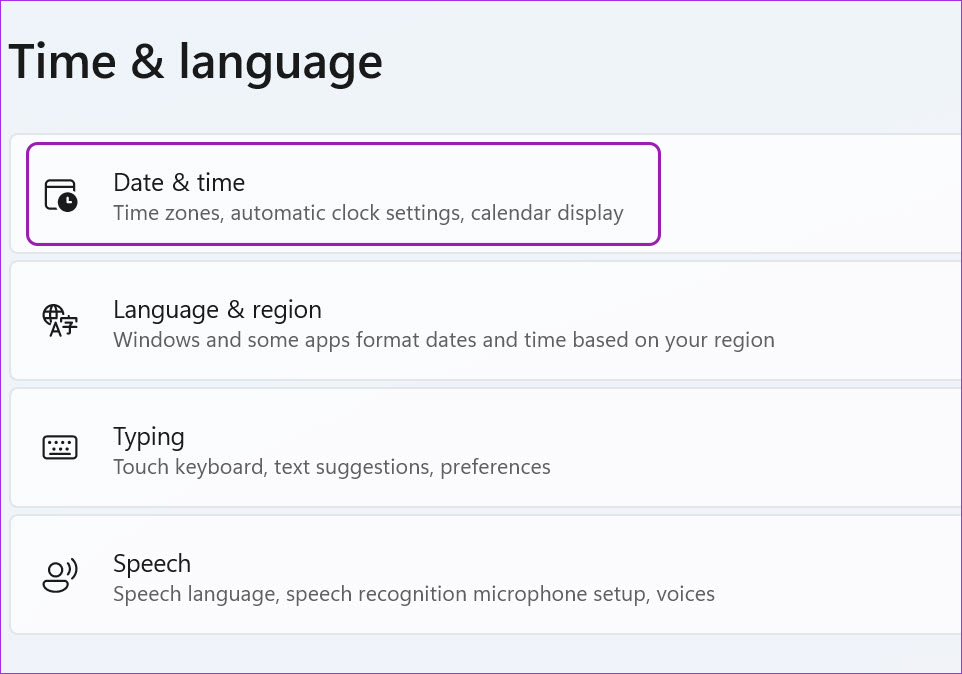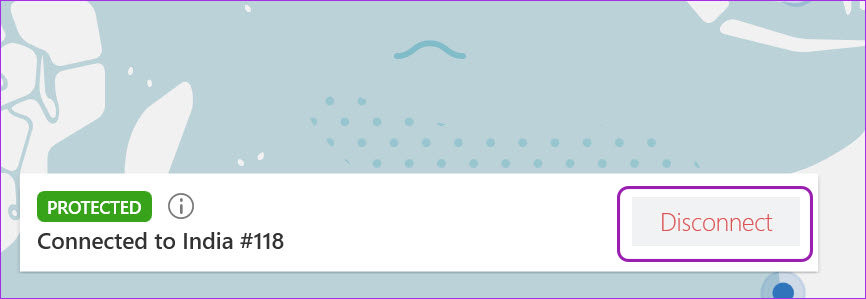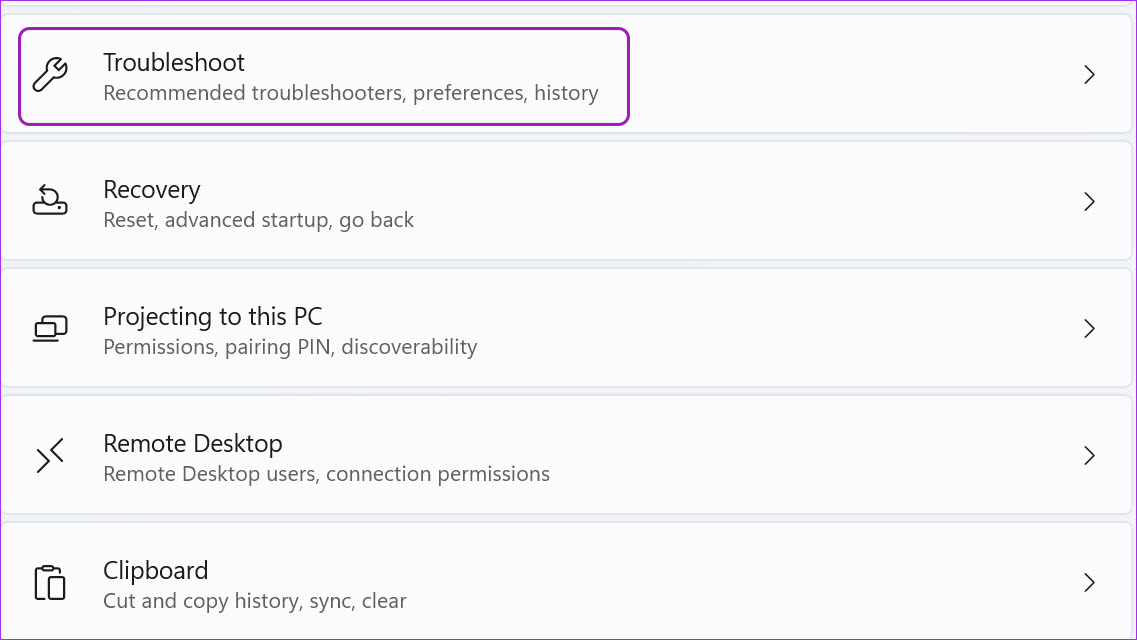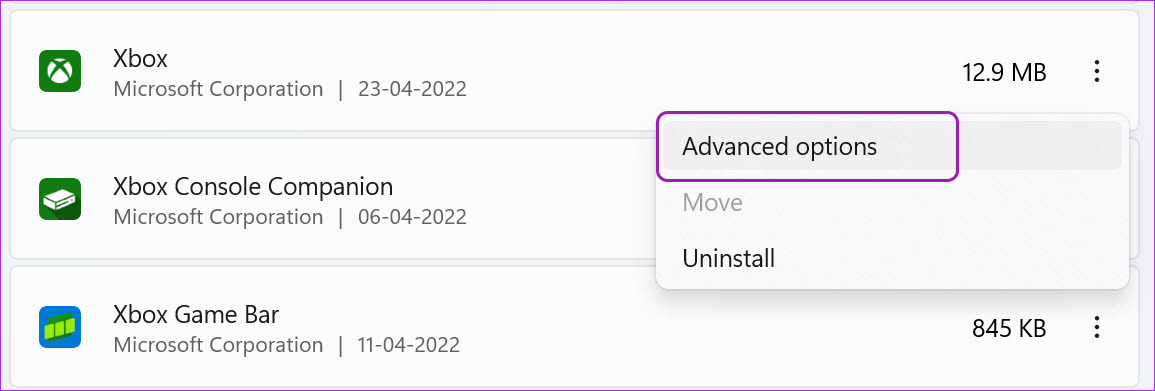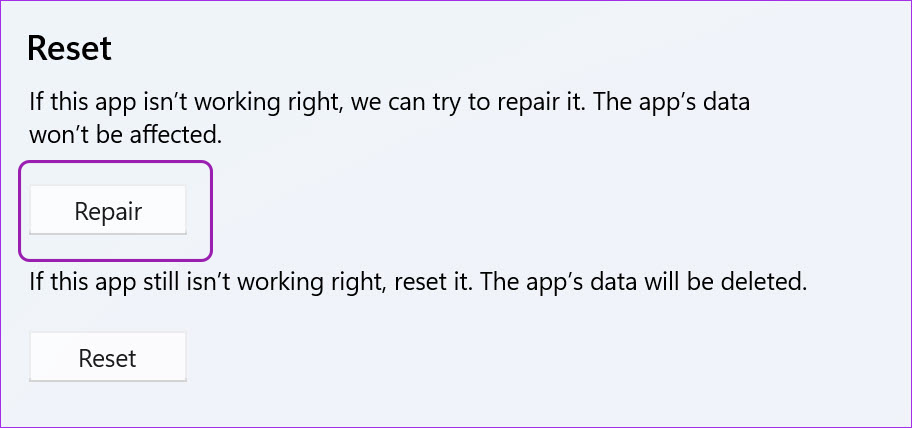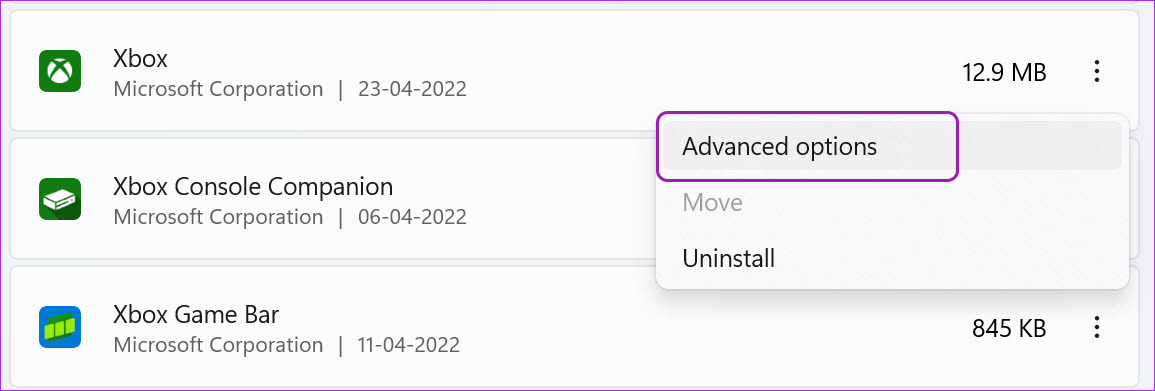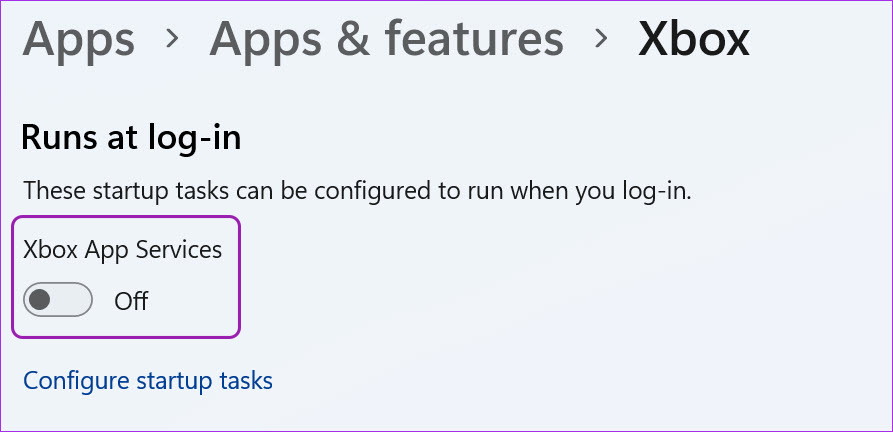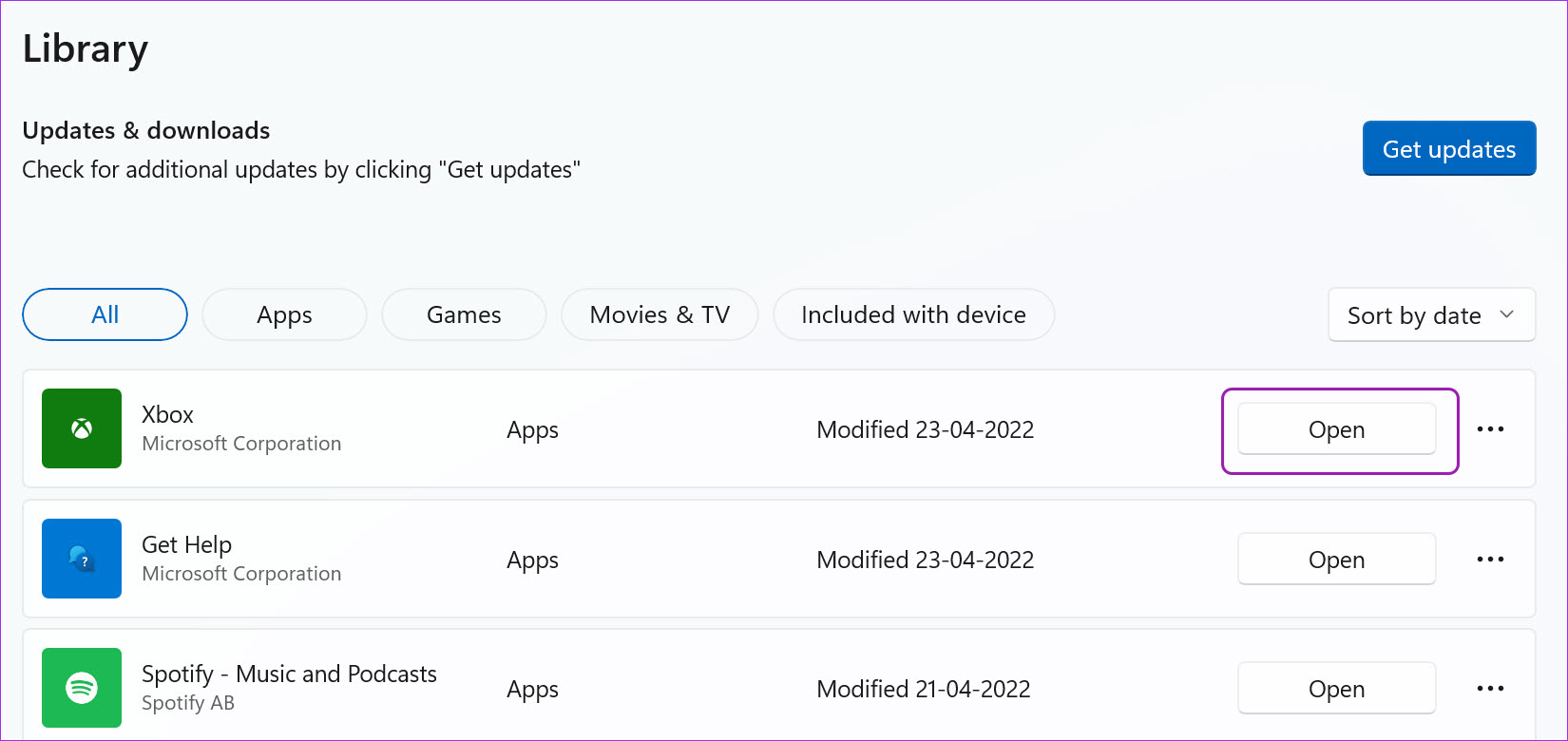Xbox remains the central hub for checking the PC Game Pass library, downloading games, and starting a discussion in the Xbox community. The app not opening on Windows 11 may confuse you as there is no alternative for it.
1. Check Xbox Servers
This is the first thing you should do. If Xbox servers have a rough day, you will face issues with the Xbox app on Windows 11. Xbox offers a dedicated page to check all the services’ status.
Visit the Xbox Status page on the web and see if all the Xbox services are up and running. A green check indicator confirms an active status. If Xbox faces an outage, you will notice a red block icon beside each service. Wait for Microsoft to resolve issues from their end and try again.
2. Check Date and Time on Your Computer
Wrong date and time settings on your PC can lead to issues with the default apps, including Xbox. Step 1: Open the Windows Settings app (use Windows + I keys). Step 2: Go to Time & language and open the Date & time menu.
Step 3: Enable Set time automatically toggle and if it’s not detecting the time zone correctly, disable the toggle and manually select the correct time zone.
3. Restart the Xbox Services
When you start your PC, the system automatically runs the required Xbox services in the background. You can restart these services and try your luck with the Xbox app again. Step 1: Press the Windows key and search for services. Hit Enter and open the Services menu.
Step 2: Scroll down to Gaming Services.
Step 3: Right-click on it and select Restart from the context menu.
Step 4: Scroll down and find Xbox Accessory Management and Xbox Live Auth Manager. Right-click on each item and restart them.
4. Disable VPN on PC
Xbox services like Xbox Game Pass, PC Game Pass, and Cloud gaming are only limited to a few regions. You can check the detailed Xbox availability from Microsoft’s official website.
If you are using VPN and connected to one of the region servers where Xbox isn’t available, you will face issues with the app on Windows. Open the VPN app on your computer and disable the connection.
5. Run Windows Apps Troubleshooter
Microsoft offers a built-in troubleshooter tool to fix misbehaves of installed apps on your computer. Here’s how you can use it and fix Xbox not opening on Windows 11. Step 1: Open the Windows Settings app and go to System.
Step 2: Open Troubleshoot and select Other troubleshooters. Step 3: Scroll down and run Windows Store Apps troubleshooter.
Let Microsoft run the troubleshooter tool and fix Xbox issues.
6. Repair Xbox App
If Xbox is still not working right, you can try to repair it. The app’s data won’t be affected here. Here’s how you can repair Xbox on Windows 11. Step 1: Launch Windows 11 Settings and go to the Apps menu. Step 2: Select Apps & features and scroll down to Xbox.
Step 3: Click on the three-dot menu beside Xbox and open Advanced options.
Step 4: Select the Repair button from the Reset menu.
Windows 11 will run the repair tool and troubleshoot Xbox app not opening.
7. Run Xbox at Login
You have an option to run Xbox at login so that you won’t face any issues in launching the app. Step 1: Open Xbox advanced options in Windows 11 Settings menu (check the steps above).
Step 2: Enable Xbox App Services toggle under the ‘Runs at Log-in’ menu.
8. Reset Xbox App
Instead of reinstalling Xbox on Windows 11, you can reset it and try using it again. Be careful while using this option, though. The move will delete all the app data. Step 1: Go to Xbox advanced options in Windows settings (refer to the sixth method). Step 2: Select the Reset button.
9. Update Xbox App
Microsoft distributes the Xbox app via the Microsoft Store on Windows 11. The company frequently releases new updates to add features and fix bugs. You might be facing issues with an outdated Xbox app on your PC.
Launch Microsoft Store and go to the Library menu. Install pending Xbox updates, and you are good to go.
Keep Your Xbox Controller Ready
Some users have been facing issues with signing into the Xbox account. You need to enable 2FA (two-factor authentication) for your Microsoft account for a secure sign-in process. Which trick worked for you to resolve the Xbox app not opening in Windows 11? Share your findings in the comments below.