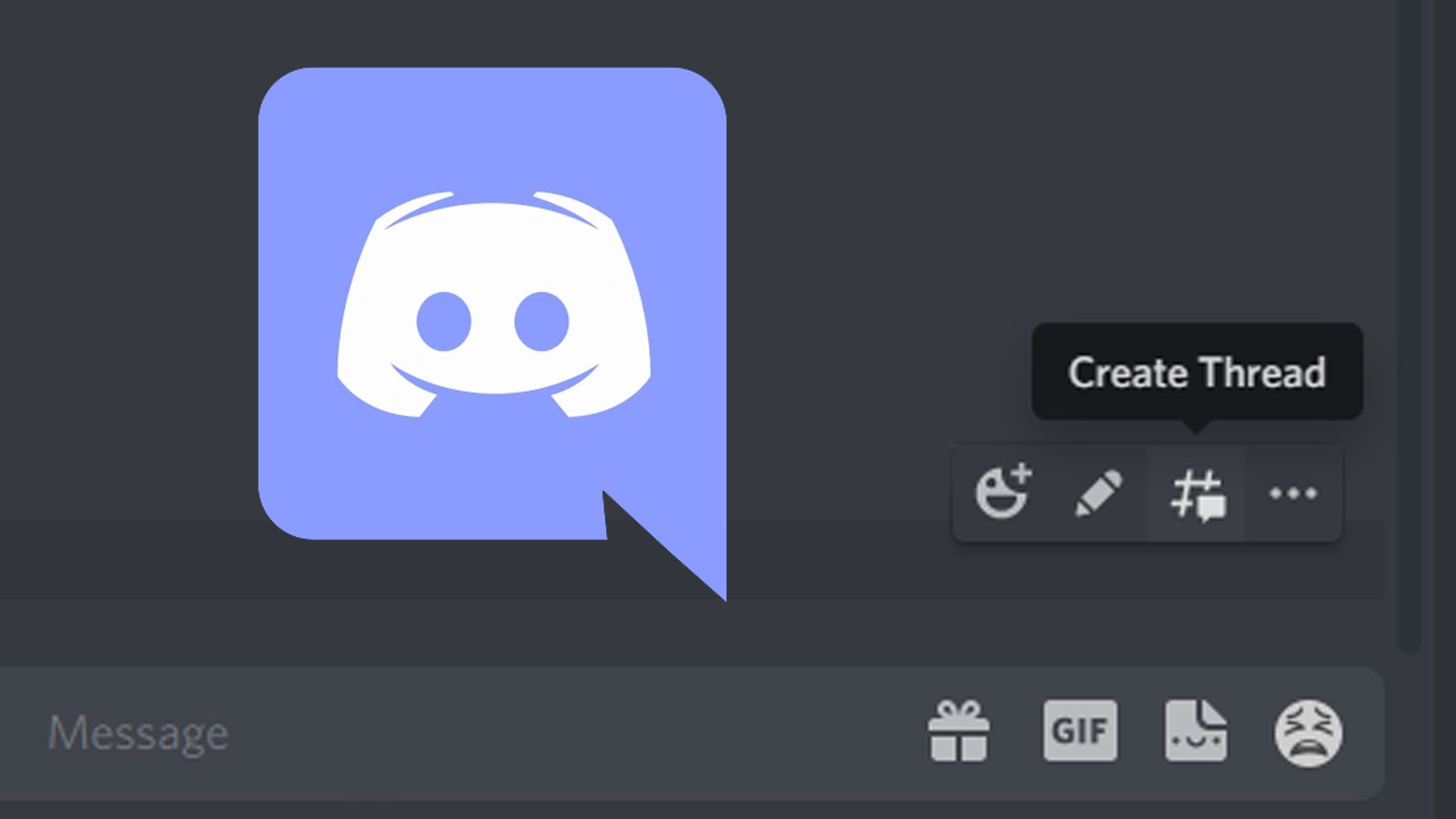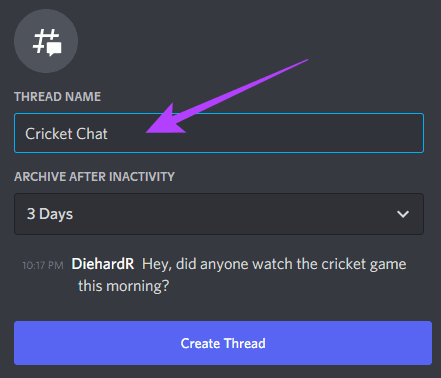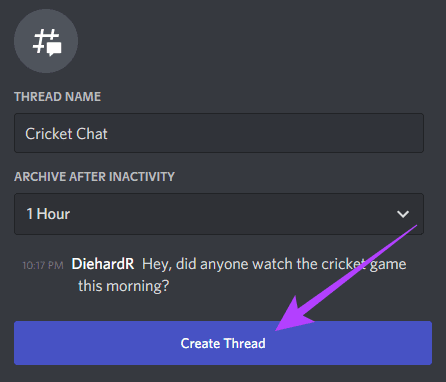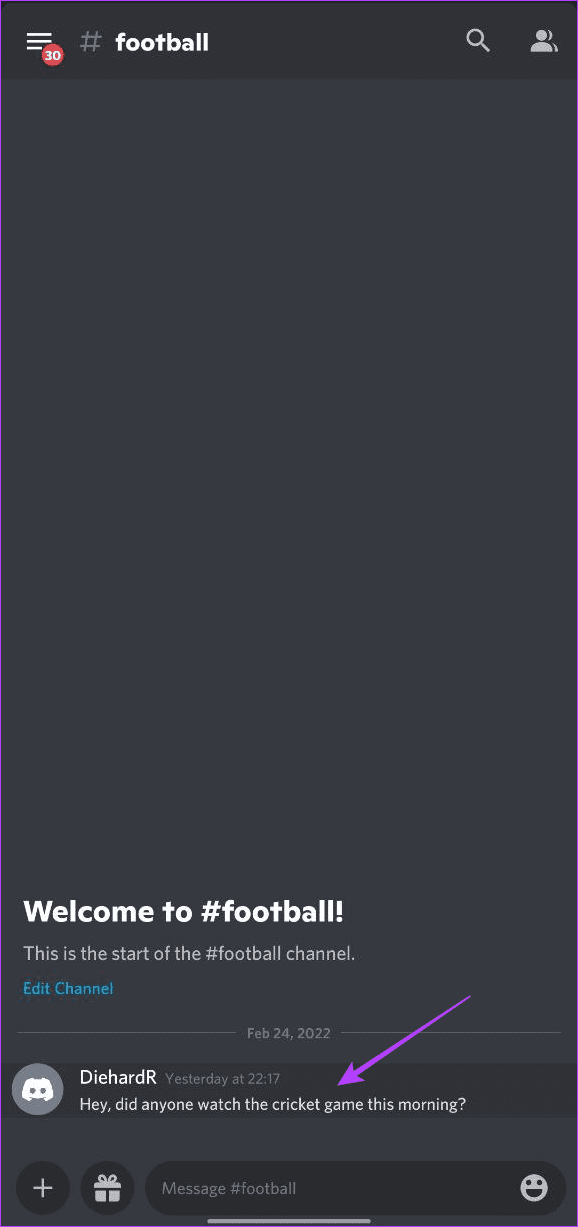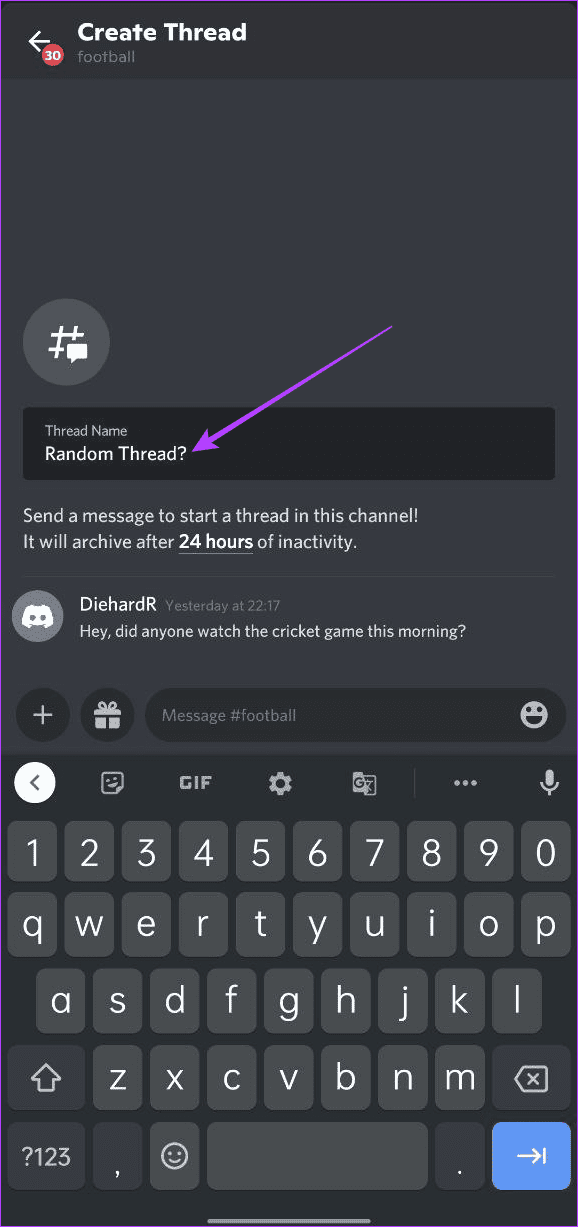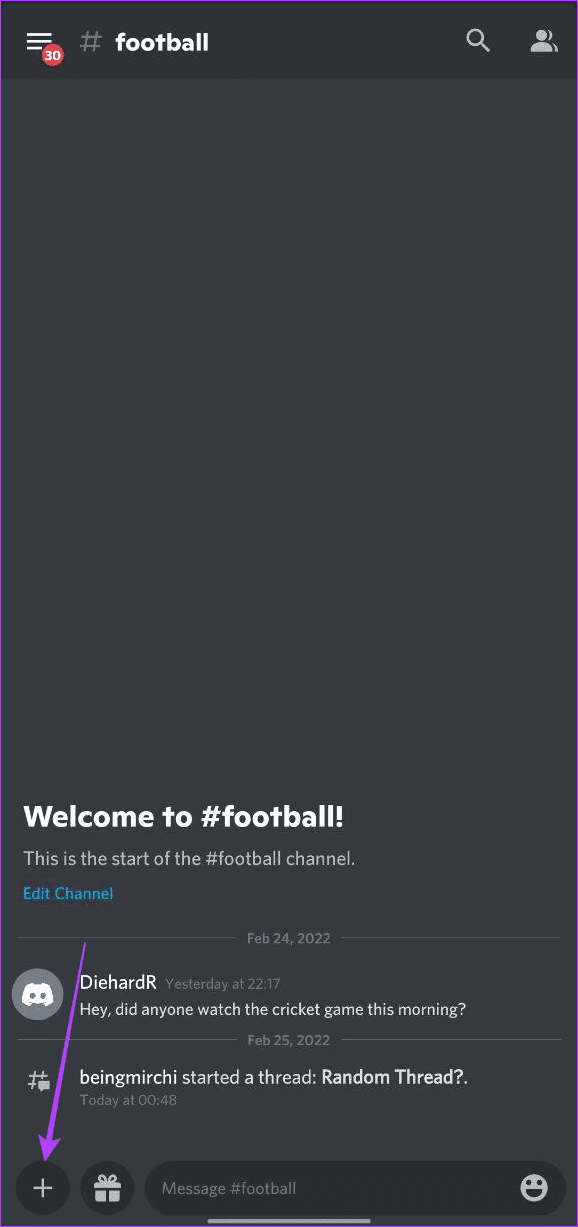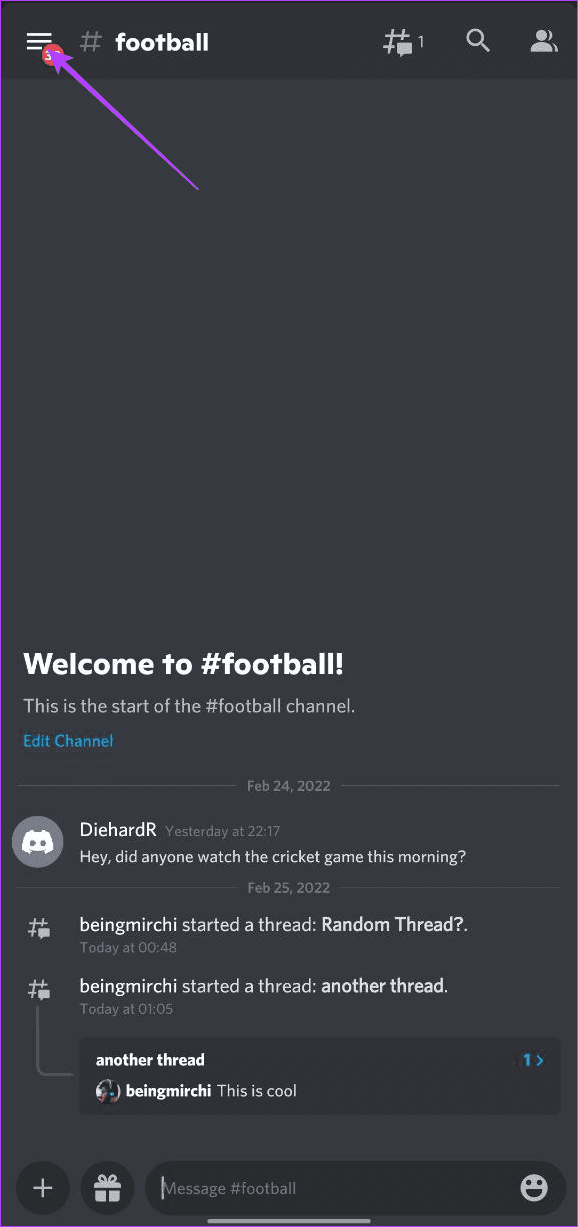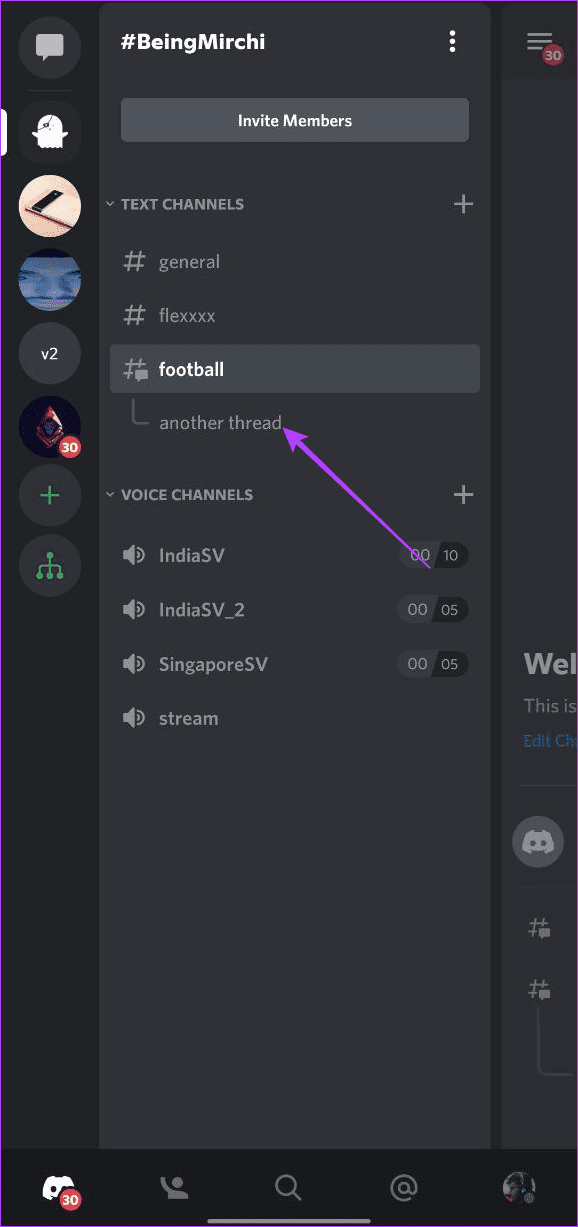So if you are wondering what are threads in Discord and how to use them, you’ve come to the right place. This guide explains how you can make the best of threads in Discord and use the feature easily on the Desktop and mobile app. So let’s get right to it.
What Are Threads in Discord
First things first, it’s important to understand what threads exactly are. Think of it as a branch of a normal conversation. For instance, assume that you’re a part of a football channel with your friends, and someone posts a meme of a cricketer commenting on the sport. One way is to respond to it by using the Reply feature. However, if everyone starts using it, it can clutter the channel. A better way is to use a thread. Every response after the first post appears in a separate feed in a thread. So everyone on a thread or a tiered conversation can discuss a topic in more detail without interrupting the main talk. And once that conversation dries out, the thread automatically archives itself after 24 hours or 1 hour, depending upon the Thread Settings. So now that you have a fair idea of what threads are, the next thing that you must be wondering is how to go about using Threads. It’s quite simple.
How to Use Threads in Discord on Desktop
There are two ways to start a thread. You can either respond to a message to create a thread for it. Or create a new thread entirely to kick off a conversation. Step 1: To reply to a text using a thread, hover over it and choose the new # button at the end.
Step 2: Give your Thread a name.
Step 3: Adjust the Auto-archive duration.
Step 4: Once done, click on Create Thread.
Step 5: The thread will open up in a sidebar window. Now, type the message you want in the text box below and hit Enter to send it.
Alternatively, You can also create a Thread from scratch by pressing the + button in your chat bar and selecting the Create Thread option.
This will take you to the Thread section. Just give your new thread a name, adjust its archive settings, and you should be good to go.
To reply to an already existing thread, click on the thread name below a channel to enter the conversation.
How to Use Threads in Discord on Mobile
Like the desktop app, you can create threads using the Discord app for Android or iOS as well. Step 1: Open the Discord app on iPhone or Android. Step 2: Tap and hold the message you want to reply to as a thread. In the pop-up window that opens up, tap on Create Thread. Step 3: Give your Thread a name.
Step 4: Below it, there will be a time denoting after what duration the thread would be archived. Tap on it to adjust the Auto-archive duration. Step 5: Finally, type the message you want in the text box below and tap on send. Alternatively, if you want a create a new thread entirely, open the channel’s chat window. Then tap on the + icon in the bottom left corner. Now, tap on the # icon to create a new thread. Lastly, if you want to reply to an already existing thread, tap on the hamburger menu on the left side to reveal the channels inside the server. Now, just tap on the thread name below a channel to enter the conversation.
Thread the Conversation
Using threads is a simple way to converse about a specific topic inside a channel without interrupting the flow of the conversation. Keep in mind that the server moderators and bots can moderate content inside a thread just like they do for channels.